The Bend window
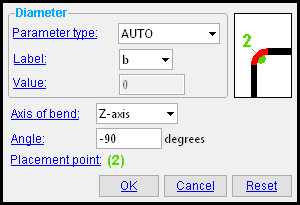 |
Two ways to open this window: 1 ) Double-click a bend " Shape Operation " on the Standard Rebar Bends window. 2 ) Press " Add " on that same window then press " Add " to add, for example, a ' Segment ' then press " Add " again and select ' Bend '. |
------ Diameter ------
Parameter type: AUTO or Fixed value or Variable .
' AUTO ' lets the program determine the bend diameter.
' Fixed Value ' sets the bend diameter to the " Value " entered below.
' Variable ' sets the default bend diameter to the " Value " entered below and permits that diameter to be adjusted. The label for referencing the bend diameter is the " Label " specified below.
Label: a or b or c or etc . This applies when the bend diameter " Parameter type " is ' Variable '.
Value: The bend diameter . A distance in the primary dimension " Units " or other units .
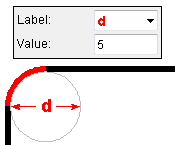
|
The unbent length of the bend segment depends on the diameter of the bend and the " Angle ." |
------------
Axis of bend: Z-axis or Y-axis . This is the axis for the specified bend " Angle ."
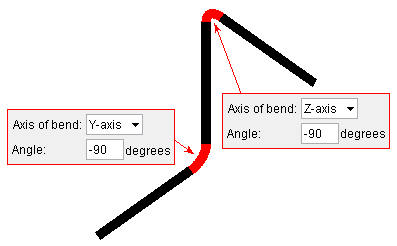
' Z-axis ' is the choice to make when you want to model rebar that is all in the same plane. In that plane, the Z axis is perpendicular to your computer screen,
' Y-axis ' permits you to model rebar that projects out beyond a 2D plane, into a third dimension. The Y axis is perpendicular to the Z axis.
Angle: A positive or negative number of degrees. This sets the angle and direction of the bend around the " Axis of bend " that is specified. A negative sign (-) sets the direction of the bend to be opposite to an equivalent entry with no negative sign.
Placement point: ' ![]() No placement point ' or '
No placement point ' or ' ![]() At start tangent of inside bend ' or '
At start tangent of inside bend ' or ' ![]() At center of inside bend ' or '
At center of inside bend ' or ' ![]() At end tangent of inside bend ' or '
At end tangent of inside bend ' or ' ![]() At intersection of segment center lines ' or '
At intersection of segment center lines ' or ' ![]() At intersection of outside tangent lines '.
At intersection of outside tangent lines '.
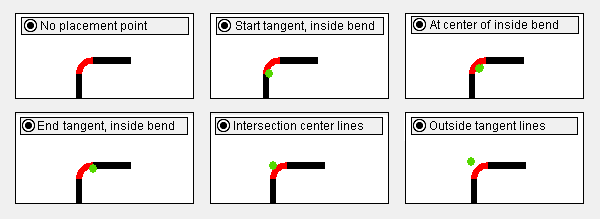
concrete | rebar shape template editor | top
To close the Bend window :


"OK" (or the Enter key) closes the Bend window and temporarily records your changes. The Rebar Shape Template Editor is reactivated and, if applicable, changes that you made on this window will be applied to the picture shown on that window. Your changes will be permanently saved when you press " OK " on the Rebar Shape Template Editor ,
"Cancel" (or the Esc key or the
button) closes this window without saving any changes made to it.
"Reset" undoes all changes made to this window since you first opened it. The window remains open.







