The Rebar Shape Template Editor
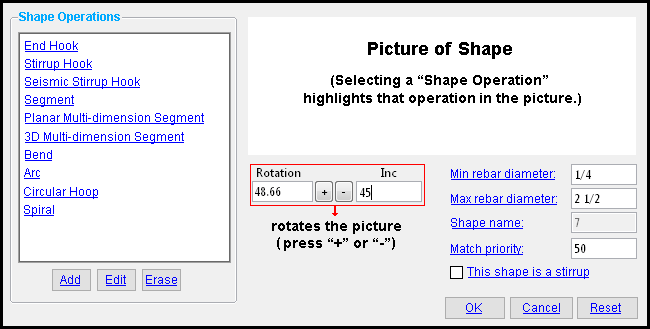 |
| To open this window, double-click a template on the Standard Rebar Bends window, or on that same window select a template and press " Edit " or press " Add ." |
------ Shape Operations ------
opens a window with a list of template items that you can add to the shape operations list shown above. In order to select " Bend " or " 3D Multi-dimension Segment ," you need to first have a shape operation already on the list.
End Hook
Stirrup Hook
Seismic Stirrup Hook
Segment
Planar Multi-dimension Seg
3D Multi-dimension Segment
Bend
Arc
Circular Hoop
Spiral

After pressing " Add " then double-clicking a shape operation on the list shown at left, an edit window opens for specifying that shape operation's attributes. After you press " OK " to close that shape operation's window, the new shape operation you have just added will be included in the list shape operations and will also be depicted in the picture of the shape that is shown to the right of that list.
opens the edit window for whichever shape operation you have selected. . An alternative way to open that same edit window is to double-click that shape operation. Changes you make on the edit window that opens will update the picture of the shape, but will not be saved permanently until you press " OK " on this window.
deletes the item on the shape operations list that you have selected. The picture of the shape will update so that the shape operation you deleted is no longer shown. However, the deletion of the shape operation does not become permanent until you press " OK " on this window.
Warning: The rebar shape that you are adding or editing must have two or more placement points or you will not be able to add the rebar shape in Modeling . Placement points can be added in when you open the window to " Edit " a shape operation.
Min rebar diameter: A distance (in the primary dimension " Units " or other units ). If you are in the Edit Rebar Shape window and you select the " Template name " of the rebar shape template you edit here, in this window, this is the minimum diameter of the reinforcing bar cross section of any " Rebar size " available to you. Note that such a " Rebar size " may be larger than this minimum if no smaller size was entered to the Rebar Definitions Setup window under the " Active rebar standard ."
Max rebar diameter: A distance (in the primary dimension " Units " or other units ). If you are in the Edit Rebar Shape window and you select the " Template name " of the rebar shape template you edit here, in this window, this is the maximum diameter of the reinforcing bar cross section of any " Rebar size " available to you. Note that such a " Rebar size " may be smaller than this minimum if no larger size was entered to the Rebar Definitions Setup window under the " Active rebar standard ."
Shape name: Read only or Blank . The name of the rebar shape template that you are adding or editing.
If " Shape name " is read-only , this is the name of the " Template " that you selected on the Standard Rebar Bends window when you opened this window. It is the name of the rebar shape template that you are editing.
If " Shape name " is blank , then you pressed " Add " to open this window, You must type a " Shape name " in order to complete the creation of the new rebar shape template.
Tip: If you want to change the name of a template, you can create a template exactly like that template but with the new name that you want. Just select that template (on the Standard Rebar Bends window, not this window) then press " Save As ."
Match priority: An integer greater than or equal to 0 and less than or equal to 1000. This determines the order in which a matching rebar shape template is chosen by the system for use in a concrete member template. Where several rebar shape templates could fulfill the required function, the rebar shape with the lowest shape priority is the one that is chosen by the system when the concrete member template is created.
Example: A Z-shaped bottom step bar -- a shape that can be created with a 3, 4, 5, or 6 rebar shape -- is required for a certain footing step template . If rebar shape template 6 has a " Match priority " of ' 13 ', while the other templates have higher numbers, rebar shape template 6 will be used to create the bottom step bar in the footing step template.
This shape is a stirrup: Not implemented.
concrete | rebar shape template editor | top
To close the Standard Rebar Bends Editor :
![]()
![]()
![]()
"OK" (or the Enter key) closes the Standard Rebar Bends Editor and reactivates the Standard Rebar Bends window. The template edited using this window is saved to the Job Settings file in your current Job .
"Cancel" (or the Esc key or the
button) closes this window without saving any changes made to it.
"Reset" undoes all changes made to this window since you first opened it. The window remains open.
Also see :
- Standard Rebar Bends (the Rebar Shape Template Editor is opened from)







