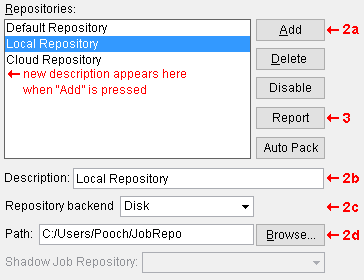Job Repositories ( Utility Functions )
Operations affected by Job Repositories :
- Home > press "jobname" > choose a new active Job
- Copy Job Flavor to Global Flavor
- Copy Jobs
- Copy Project Items
- Rename Job
- Delete Jobs
page 1 | contents | home > utilities > utility functions >
To " Add " and " Test " a new Job repository :
To delete the path to a Job repository, see the procedure described in the next section .
1 . Home > Utilities > Utility Functions > Job Repositories.
2 . The Manage Job Repositories window opens.
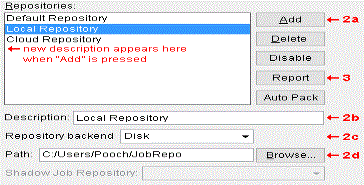
2a : Press the " Add " button.
2b : ' New Repository ' is automatically entered as the " Description. " Type a different " Description " if you so choose. A repository is selected by its " Description " on the Job repository menu.
2c : Either type in to " Path " the file path (if you know it), or enter a path by pressing the " Browse... " button and double-clicking on file folders (
) until you have opened the file folder you want.
3 . Job Repositories verifies if the path you designated in step 2c exists.
Possibility 1 : If the path does not exist, Job Repositories notifies you of such with an alert dialog. Press " OK " and try again.

The repository "xxx" is NOT valid. 

Possibility 2 : The path you designated is valid. Job Repositories informs you how many Jobs are contained in the repository. Go to step 4.

The repository "xxx" is valid and contains 0 jobs. 

Note: Repositories that are not valid do not appear as selectable options on the Job repository menu . Such a repository will, however, continue to be shown on this utility window until such a time as you " Delete " it.
4 . Do one (1) of the following:
Alternative 1 : Repeat this procedure to designate file paths to other Job repositories.
Alternative 2 : Follow the delete instructions (below) to remove a Job repository from this window's " Repositories " list.
Alternative 3 : Press the " OK " button to close this window. All file paths that are on this window's " Repositories " list will be selectable on the Job repository menu that is used, for example, when you Home > " Change Active Job " to a different Job.
page 1 | contents | home > utilities > utility functions > | top
To delete an existing Job repository :
This operation deletes a file path from the " Repository " list so that, for example, you will not be able to Home > " Change Active Job " to a Job in that repository. This operation does not delete the file folder. Any Jobs that were in that file folder before you delete the file path remains in that file folder.
1 . Start the Job Repositories utility:
1a : Home > Utilities > Utility Functions > Job Repositories .
2 . The Job Repository window opens.

2a : Select the path that you want to remove from the list.
2b : Press the " Delete " button.
3 . An ok-cancel verification dialog opens.
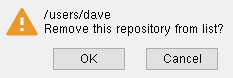
Alternative 1 : Press " OK " to delete from the " Repositories " list the path you selected in steps 2a and 2b.
Alternative 2 : Press " Cancel " if you do not want to delete the file path.
4 . Do one of the following:
Alternative 1 : Repeat the new Job repository procedure described earlier on this page to designate file paths to other directories on your network.
Alternative 2 : Repeat this procedure to delete another Job repository.
Alternative 3 : Press the " OK " button to close this window. All file paths that are on this window's " Repositories " list will be selectable on the Job repository menu that is used, for example, when you Change Jobs.
page 1 | contents | home > utilities > utility functions > | top