 Construction Line Edit All Command
Construction Line Edit All Command
Lets you change the color and other attributes of all construction lines that are in your current view ( Modeling ) or on shown layers ( Drawing Editor ).
- Step-By-Step
- Tips and Tricks
- Related Tools
The Construction Line Edit window:
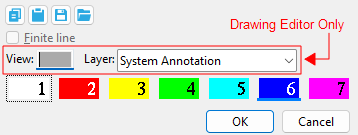
To open this window using Construction Line Edit All :
Method 1 : Click the Construction Line Edit All icon, which is pictured above. The icon can be found on the Layout page > Layout section.
Method 2 : Invoke Construction Line Edit All using the Find Tool by searching the command name and clicking the Construction Line Edit All icon, which is pictured above.
The Drawing Editor does not support finite construction lines, but you can use this tool to move all construction lines that are visible in your current drawing to a drawing layer of your choice.
- Modeling con lines/circles (topic)
- Drawing Editor con lines/circles (topic)
- Construction Line Edit (window that opens when you use this tool)
- Construction Line Erase (erases one or more at a time)
- Show (In Drawing Editor , Construction Line Edit All acts on layers marked " Show ")







