 Angle (ANGL) ( Modeling & Drawing Editor )
Angle (ANGL) ( Modeling & Drawing Editor )
Tool summary :
Also see :
- Screen axes ( ANGL functions with respect to)
- X-Y-Z display (displays angle of highlighted line)
- Construction Line Add (the one tool that activates ANGL )
- Construction line by defining a point and an angle
 Step-by-step instructions :
Step-by-step instructions :
The following instructions assume that you are using a 3-button mouse, that User and Site Options > General > " Point location target " is set to ' Fancy ' ( ![]() ), and that you use mouse bindings similar to those shown in these illustrations.
), and that you use mouse bindings similar to those shown in these illustrations.
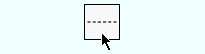
|
1 . Invoke Construction Line Add . |
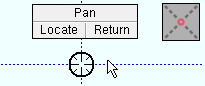
|
2 . Place your mouse pointer ( |
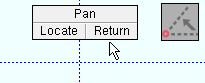
|
3 . The status line prompts, "Locate second point ." Select ANGL , then left-click ( Locate ) anywhere in the drawing area. |
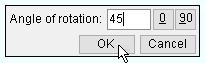
|
4 . In the Angle window, enter the angle that you want the construction line to be rotated from horizontal. |
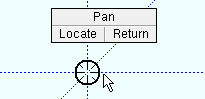
|
5 . The construction line is drawn through the point at the angle you entered. Right-click ( Return ) unless you want to add more. |
page 1 | contents | locate > | top
 The Angle window (also see the step-by-step instructions ) :
The Angle window (also see the step-by-step instructions ) :
Angle of rotation: Any positive or negative (-) number of degrees.
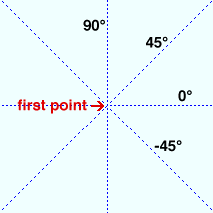
|
A ' 0 ' degree angle of rotation is horizontal across the screen. ' 90 ' or ' -90 ' is vertical. ' 45 ' is counterclockwise from horizontal. ' -45 ' is clockwise from horizontal. |
![]()
![]()
"OK" closes the window and generates the construction line at the specified " Angle of rotation ." The Construction Line Add operation continues.
"Cancel" closes the window without adding a construction line. The Construction Line Add operation continues.







