Material Usage Descriptions
- General Overview
- Tips and Tricks
- Related Tools
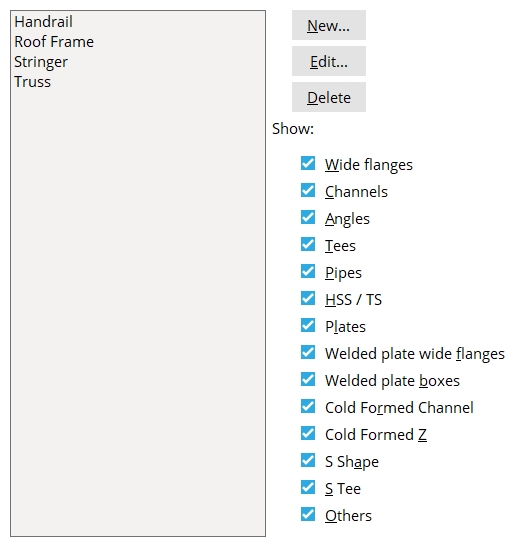
List: A list of the Usage descriptions that have been added to this screen.
New: Click the New button to add a description to the list. Enter a Usage description (30 characters max.), select a Usage material, and click OK to add it to the list.
Note: The Usage material is used to filter options on this screen and on the material's General Information window. You can apply a description to any material type no matter what the Usage material is set to.
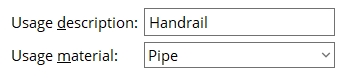
Edit: Select a description from the list and click the Edit button to change its Usage description and/or Usage material.
Delete: Select a description from the list and click the Delete button to delete it.
Show: To narrow the list to descriptions to specific material types (Usage material), click the material types whose descriptions you do not want so that they are not checked  )
)


|
|
OK (or the Enter key) closes this screen and applies the settings.
Cancel (or the Esc key) closes this screen without saving any changes.
Reset undoes all changes made to this screen since you first opened it. The screen remains open.
- Material usage description (General Information window)
- Material status > Material usage description (Status Display)
 or
or 







