 Isolate Material by Piecemark ( Modeling )
Isolate Material by Piecemark ( Modeling )
Tool summary :
Also see :
- Modeling (where Isolate Material by Piecemark is a tool)
- Member number (the material associated with lowest member number is isolated)
- Material isolation's review the material mode (result of using this tool)
- Material isolation's review views mode (result of pressing " Edit views " in review the material mode)
- User and Site Options > Modeling > Member isolation solid display type (affects material isolation)
- OK (to exit material isolation)
- Isolate Material by Location (alternative to isolating by piecemark)
page 1 | contents | model > material > isolate material by piecemark
Step-by-step instructions :
Isolate Material by Piecemark brings the material that you select from a list (step 2) into material isolation's review the material mode (step 3), regardless of whether or not that material resides in your current view.
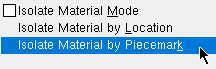
|
1 . Invoke Isolate Material by Piecemark . |
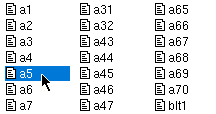
|
2 . A selection dialog opens with a list of all materials in your 3D model. Double-click the material that you want to isolate. |

|
3 . Preset view number 0 opens for the selected material, which is displayed per User and Site Options > Modeling > " Member isolation solid display type ." |
Note 1: To invoke Isolate Material by Piecemark , choose Model > Material > Isolate Material by Piecemark (as shown in step 1), or use a keyboard shortcut (if one has been set up), or click the icon (if it has been placed on your toolbar).
Note 2: Regardless of the view that you are in, the selection list (step 2) includes all materials that exist in the 3D model. The actual material that is brought into isolation is the submaterial of the member that has the lowest member number of all members that incorporate that same submaterial.
Note 3: Preset view number 0, which is the view that is first shown when you Isolate Material by Piecemark correlates to the main view of the material on its submaterial detail.
page 1 | contents | model > material > isolate material by piecemark | top