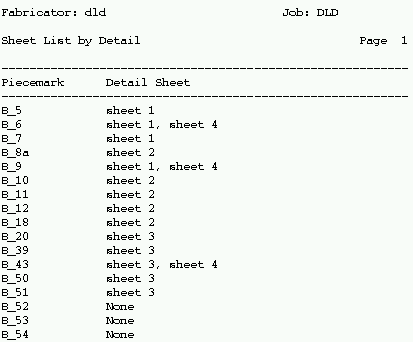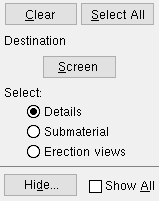Sheet List, Select by Detail ( data comes from detail / gather / erection sheets )
Sheet List, Select by Detail ( data comes from detail / gather / erection sheets )
Tool summary :
Also see :
- Placing details onto Detail Sheets (topic)
- Reports ( User and Site Options > Output > " Reports " > set where report is output)
- Report viewer (a good way to output a report)
home > reports > system reports > sheets > | reports > sheet loading > | top
How to output a Sheet List by Detail :
A Sheet List by Detail is an excellent report for double-checking the placement of details on sheets. It can help you pinpoint potential problems such as a single detail placed on multiple sheets.
1 . Please note that the user of a full-featured SDS2 program affects information on this report in the following ways:
1a : A Sheet List by Detail can be generated after member details or submaterial details or erection view drawings have been auto detailed in a full-featured SDS2 program. You cannot auto detail in an SDS2 review station .
2 . Use any one (1) of the following methods to begin output of this report:
Method 1 : Home > Reports > System Reports > Sheets > Sheet List, Select by Detail .
Method 2 : Click the Sheet List, Select by Detail icon, which is pictured above. The icon can be taken from the group named ' Reports ' and placed on a toolbar (classic) or the ribbon (lightning). Ribbon configuration is done using Customize Interface .
Method 3 : If " Modeling layout style " or " Drawing Editor layout style " is ' Classic ', you can use the menu system to choose Reports > Sheet Loading > Sheet List, Select by Detail.
3 . A selection dialog opens. By default, " ![]() Details " is selected, and the list shows those member details in your current Job that are up to date and therefore not marked for detailing.
Details " is selected, and the list shows those member details in your current Job that are up to date and therefore not marked for detailing.
|
Optional : " Hide ... " and " Show All " can adjust which members are listed. The button under " Destination " can be used to output the report to a device or location other than that which is set by User and Site Options > Output > " Reports ." |
Alternative 1 : Select "
Details " or "
Submaterial " or "
Erection Views " to list member details, submaterial details or erection view details (whichever you want), then select the details you want the report to be based on. Press " OK " to output the report as described in step 4.
Alternative 2 : Press " Cancel " to end this operation without generating a report. Do not continue.
4 . The Sheet List by Detail is output.
Note: If you output the report to the report viewer, you can now review the report on screen then optionally print it or output it to disk (see report viewer ).
home > reports > system reports > sheets > | reports > sheet loading > | top