 The ABM Report window
The ABM Report window
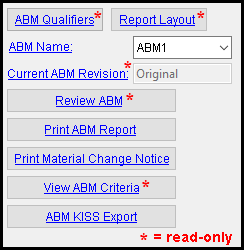
" ABM Qualifiers " and " Report Layout " and " Review ABM " and " View ABM Criteria " open read-only windows.
When a file is selected for " ABM Name ," the " Current ABM Revision " ( read-only ) tells you the most recent revision of that ABM.
If no ABM has been created in a full-featured SDS2 program , then no file can be selected for " ABM Name " and this window is almost entirely read-only.
To open this window:
Method 1 : Click the ABM Report icon, which is pictured above. If the " Modeling layout style " or " Drawing Editor layout style " is ' Classic ', the icon can be found in the group called ' Reports '.
Method 2 : In Modeling ( classic ) or the Drawing Editor ( classic ) , choose Reports > Advanced Bill of Material or click the icon or use a keyboard shortcut.
Method 3 : Home > Reports > System Reports > " Advanced Bill of Material ."
Also see :
- Show ABM reference on balloon descriptions ( User and Site Options > Modeling > )
page 1 | contents | reports > advanced bill of material | top
" ABM Qualifiers " is a button that opens the ABM Qualifiers setup window. That window is read-only in Site Planning. Settings applied to the ABM Qualifiers window are for your current Fabricator . Changing to a different Fabricator changes to a different ABM Qualifiers window that may have different settings. In a full-featured SDS2 program, the ABM Qualifiers window is set up prior to adding members and materials to the model.
" Report Layout " is a button that opens the ABM Report Layout setup window, which sets the columns that appear on reports that are generated when you press " Print ABM Report " or " Print Material Change Notice ."
ABM Name: The file name of your current ABM.
If no ABM file is listed here, then no ABM has been created for your current Job in a full-featured SDS2 program . You cannot select an ABM since one does not exist, and this window is almost entirely read-only.
If no ABM file is listed here, you may be able to change to a different ABM, but only if a different ABM has been created in a full-featured SDS2 program.
Member and material review windows: ABM
Material General Information window: File name
Current ABM Revision: Original or 1 or 2 or etc. may be reported as the most recent revision of " ABM Name ." If you change to a different " ABM Name ," a different " Current ABM Revision " may be reported. " Current ABM Revision " provides read-only information.
' Original ' indicates that " ABM Name " has never been updated. The current ABM is still revision number 0.
' 1 ' indicates that the " ABM Name " has been updated one time. Updating is done by pressing the " Update ABM " button.
' 2 ' indicates that " ABM Name " has been updated two times.
Related buttons on this window: When you " Review ABM " or " ABM Kiss Export ," the data you review or output is the " Current ABM Revision " of the ABM whose " ABM Name " is reported above. When you " Print ABM " and select the revision that is listed here, the current ABM's Advanced Bill of Material Report is output. Doing a " Print Material Change Notice " lets you select two different revisions to compare via an ABM Add/Drop Report .
" Review ABM " is a button that opens the ABM Edit window. That window lets you review the " Current ABM Revision " of the ABM that is the selected " ABM Name ." The current version of an ABM is its most recent version.
" Print ABM Report " is a button that opens the Print ABM Report window. Before pressing this button, confirm that the " ABM Name " is the ABM that you want this report to be based on.
|
The Print ABM Report window tells you how many revisions have been created for the ABM that is the selected " ABM Name ." You can " Print " a report or " Export xlsx File " that is based on the revision that you select. Click here for more information. |
" Print Material Change Notice " is a button that opens the Print Material Change Notice window. Before pressing this button, confirm that the " ABM Name " is the ABM that you want this report to be based on.
|
The selections made on this Print ABM Change Notice window would generate an ABM Add/Drop Report that outputs the differences between the " Original " ABM and revision " 2 ." Click here for more information. | ||||||||||||||||||||
" View ABM Criteria " is a button that operates on the ABM that is selected for " ABM Name ." It opens a read-only version of the ABM Report Criteria window.
" ABM KISS Report " is a button that operates on the ABM that is selected for " ABM Name ." It opens the KISS Export window, which has options for directing the output of a .kss file that, by default, is named after the selected " ABM Name ."
|
This window directs the output of the to-be-exported .kss file and lets you rename that file and the folder that contains it. Click here for more information. | ||||||||||||||||||
page 1 | contents | reports > advanced bill of material | top