' Freeze ' and ' Thaw ' piecemark scenarios for Update Attributes
| Applications : A reason to Freeze piecemarks is to, for example, separate members that are going to be galvanized or painted from other members that are, in all other ways, exactly like those members. |
| Tip: You can add a Model Tree to your toolbar that is like the one shown in these scenarios. Choose Options > Toolbar Configuration while in Modeling . The Model Tree can be found under the " Command group " called ' Selection '. |
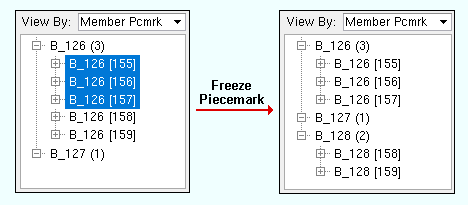
You have five beams whose " System piecemark " is B_126 . In Update Attributes , you Freeze the piecemark on three of them that are going to be galvanized. All three of those beams continue to be piecemarked B_126 , and their " Piecemark group " changes from 0 to 1 . The piecemarks of the other two beams change to B_128 , and their " Piecemark group " remains .
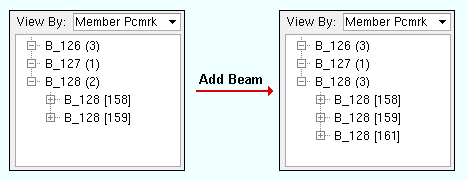
In a full-featured SDS2 program , a user adds a beam to place a member that is physically equivalent to the five members in scenario 1. The new member is assigned B_128 as its " System piecemark " even though it is also exactly like the three members with the frozen piecemark, B_126 . The program does not combine new members under a piecemark that has been frozen.
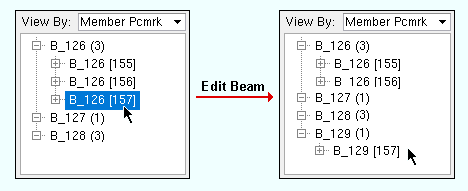
In the Model Tree , the user of a full-featured SDS2 program double-clicks one of the beams with the frozen piecemark B_126 . When the user changes its " Input connection type ," the member is assigned an entirely new piecemark, B_129 , since it is unlike any other members that have non-frozen system piecemarks. The program can break apart members under a piecemark that has been frozen.
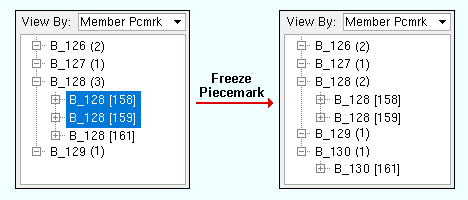
As a result of scenarios 1, 2 and 3, you now have two beams with the frozen piecemark B_126 . Three other beams have the piecemark B_128 and are physically equivalent to the two beams with the frozen piecemark. You Freeze the piecemarks on two of the beams with piecemark B_128 because they are going to be painted. Both of those beams continue to be piecemarked B_128 , and their " Piecemark group " number changes from 0 to 2 . The third member's piecemark is changed from to B_130 , and its " Piecemark group " remains 0 .
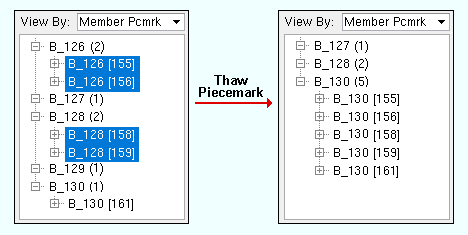
As a result of scenarios 1, 2, 3 and 4, you now have two beams with the frozen piecemark B_126 , two other beams with the frozen piecemark B_128 , and a fifth beam with the non-frozen piecemark B_130 . All five of these beams are physically the same. In Update Attributes , you choose ' Thaw ' and select the four beams with the frozen piecemarks. Those four beams are all combined under the piecemark B_130 , and their " Piecemark group " is set to 0 .