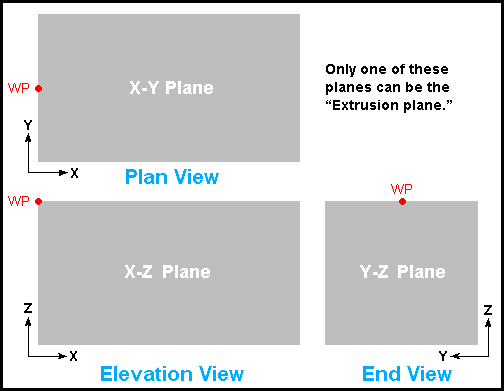The Add CMU Template window
- The new template created using this window is saved to the Job Settings file in your current Job after you have completed filling out required information in the CMU Template Editor and after you have pressed " OK " on the CMU Templates window.
| For more on this, see the documentation for the " OK " button on this window. |
Entering a "Name" is required :

To open this window, press the " Add " button on the CMU Templates window. When you press " OK " to close this window, the CMU Template Editor opens. On that window, you can further refine your definition of the CMU template that you are adding.
Name: The name of the template. Type the " Name " that you want to appear on the list of templates that is shown on the CMU Templates window. If you leave " Name " blank, " OK " will not close this window. The " Name " you enter here will also be referenced as the " Name " of this same template in the CMU Template Editor .
Width: A Nominal Width and Actual Width in the primary dimension " Units " or other units .

The ' Width ' that you enter under the " Nominal ' column is reported as the " Nominal width " in the CMU Template Editor.
The ' Width ' that you enter under the " Actual " column is the Y-axis dimension of the CMU being modeled by the template. This dimension can be changed in the CMU Template Editor by pressing " Edit Profile " if the " Extrusion plane " that is selected here, on this window, is ' Plan View (X-Y) ' or ' End View (Y-Z) '.
Depth: A Nominal Depth and Actual Depth in the primary dimension " Units " or other units .
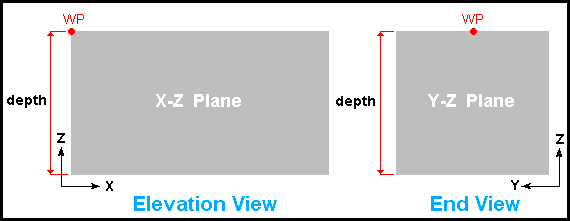
The ' Depth ' that you enter under the " Nominal ' column is reported as the " Nominal depth " in the CMU Template Editor.
The ' Depth ' that you enter under the " Actual " column is the Z-axis dimension of the CMU being modeled by the template. This dimension can be changed in the CMU Template Editor by pressing " Edit Profile " if the " Extrusion plane " that is selected here, on this window, is ' Elevation View (X-Z) ' or ' End View (Y-Z) '.
Length: A Nominal Length and Actual Length in the primary dimension " Units " or other units .
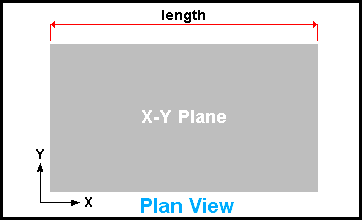
The ' Length ' that you enter under the " Nominal ' column is reported as the " Nominal length " in the CMU Template Editor.
The ' Length ' that you enter under the " Actual " column is the X-axis dimension of the CMU being modeled by the template. This dimension can be changed in the CMU Template Editor by pressing " Edit Profile " if the " Extrusion plane " that is selected here, on this window, is ' Elevation View (X-Z) ' or ' Plan View (X-Y) '.
Extrusion plane: Plan View (X-Y) or Elevation View (X-Z) or End View (Y-Z) . The choice you make here sets the plane that you can edit when you press the " Edit Profile " button on the CMU Template Editor .
To close/reset Add CMU Template :


"OK" (or the Enter key) closes the Add CMU Template window and opens the CMU Template Editor , Settings on this window are used to set dimensions and other information in the CMU Template Editor . " OK " will not close this window if you have left the " Name " blank. The template created using this window will not be saved to the Job Settings file in your current Job until you have completed filling out required information in the CMU Template Editor and pressed " OK " on that window.
"Cancel" (or the Esc key or the
button) closes this window without saving any changes made to it.
"Reset" undoes all changes made to this window since you first opened it. The window remains open.
concrete | cmu templates | top