The Reduced Beam Section window ( Job Settings )
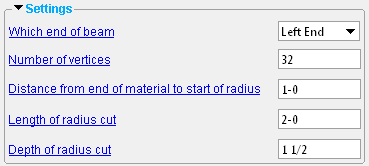 |
The links at left take you to the Reduced Beam Section window that opens when, in Modeling , you add the Reduced Beam Section custom component to a wide flange beam. |
| When you select a beam and add a Reduced Beam Section custom component in Modeling , the Reduced Beam Section window is populated with settings from this window. Thereafter, during that same Modeling session, newly added reduced beam section custom components will use the settings from the Reduced Beam Section component that was last added or last edited. |
home > project settings > job > plugin defaults > component plugin defaults >
To close Reduced Beam Section :


"OK" (or the Enter key) closes the Reduced Beam Section setup window and saves the settings on it to the Job Settings file loaded with your current Job . These options are applied the next time you start a new Modeling session and add a Reduced Beam Section custom component to a wide flange beam.
"Cancel" (or the Esc key) closes this window without saving any changes made to it.
home > project settings > job > plugin defaults > component plugin defaults > | top







