The Setup Excel Report setup window ( Job Settings )
- This window configures the Excel Reports tool, which is available as a toolbar item in the " Command group " called ' Reports ' for Customize Interface (lightning) and Toolbar Configuration (classic).
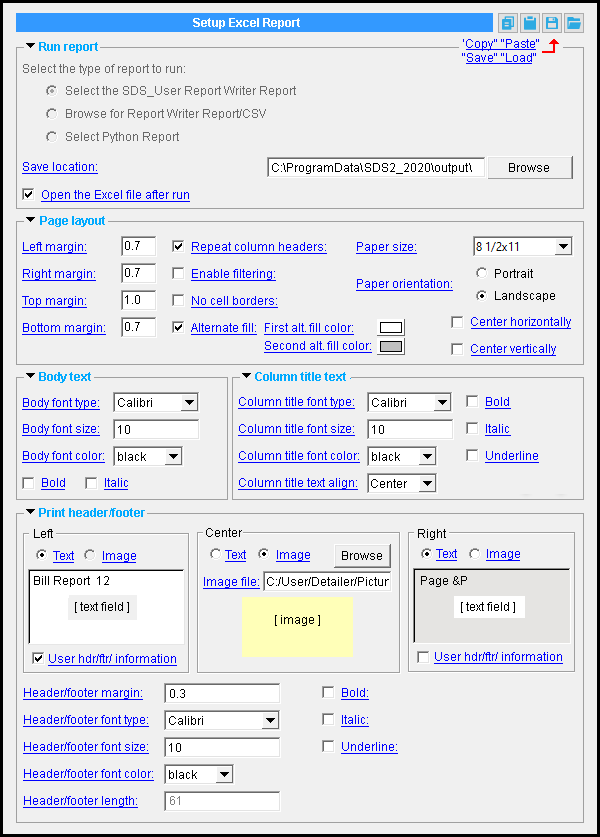
The links at left take you to the Output Excel Report window that opens when invoke the Excel Reports tool in Modeling .
The Excel Reports tool exports the selected report to an .xlsx file that is compatible with Microsoft Excel and other programs.
The Output Excel Repor t window configures the Excel Reports tool. The leaves that are enabled in this window change the layout and formatting of the Excel file output.
To open this window :
Method 1: Home > Project Settings > Job > Plugin Defauts > Command Plugin Defaults > double-click " Report Excel Output ."
Special indicators :


The " OK " button is disabled (grayed out) to indicate a validation error. When all settings are valid, the " OK " button is enabled. 

Red-colored highlighting identifies an entry that is invalid. For example, the " Header length " cannot exceed ' 255 '. If it does, you need to change the header text, or you will not be able to close this window using " OK ."
page 1 | contents | home > project settings > plugin defaults > command plugin defaults > | top
To close Report Excel Output :


"OK" (or the Enter key) closes the Report Excel Output window and saves the settings on it to the Job Settings file loaded with your current Job . These options are applied the next time you start a new Modeling session and use the Excel Report s command.
"Cancel" (or the Esc key) closes this window without saving any changes made to it.
page 1 | contents | home > project settings > plugin defaults > command plugin defaults > | top







