The Arc window

|
| Two ways to open this window : 1) Double-click an arc " Shape Operation " on the Standard Rebar Bends window. 2) Press " Add " on that same window, then press " Add " on the window that opens, then select ' Arc '. |
If this box is checked (
), the " Angle " that you enter (below) -- along with the radius -- set the arc length. With the exception of " Label ," options under " Arc length " will be disabled ( grayed out ). The " Label " that is under under " Arc length " will apply to the fixed angle.
If the box is not checked (
), then all options under " Arc length " will be enabled, and those options -- along with the radius -- will determine the angle.
Angle: A number of degrees . This applies when " ![]() Fixed angle " is checked.
Fixed angle " is checked.

|
a = angle. Extrapolate a circle from the outside curvature of the rebar, then draw lines from each end of the bar to the center of the circle. The angle between those two lines is the angle entered here. |
This sets the part of a circle that the arc comprises. 360 degrees is a compete circle. A " Fixed angle " of 36 degrees specifies an arc that comprises 1/10 of a circle.
If this box is checked (
), the bend will be inverted. That is, the center of the circle will be oriented below rather than above the bend relative to your current view when you add a rebar shape that contains the arc.
If the box is not checked (
), the bend will be inverted andthe center of the circle will be oriented above rather than below the bend.
------ Arc Length ------
Parameter type: Fixed value or Variable or Parametric variable . This applies when " Fixed angle " is not checked.
' Fixed Value ' sets the arc length to the " Value " entered below.
' Variable ' sets the default arc length to the " Value " entered below and permits that arc length to be adjusted. The label for referencing the arc length is the " Label " specified below.
' Parametric value ' sets the default arc length to the " Value " entered below and permits that length to be adjusted parametrically. The label for referencing the length is the " Label " specified below.
Label: A or B or C or etc . This applies when the arc length " Parameter type " is ' Variable ' or ' Parametric variable '. This is the label that appears on both the Rebar Shape Template Editor window picture and on the Edit Rebar Shape window picture. In the example shown at the top of the page, ' B ' is entered as the length " Label ."
Value: The length of the arc when the arc length " Parameter type " is set to ' Fixed value ' or ' Variable ' or ' Parametric variable '. This is distance in the primary dimension " Units " (or other units ) from the start of the segment to the end of the segment.
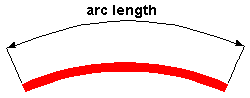
------ Radius ------
Parameter type: Fixed value or Variable or Parametric variable .
' Fixed Value ' sets the arc radius to the " Value " entered below.
' Variable ' sets the default arc radius to the " Value " entered below and permits that arc radius to be adjusted. The label for referencing the arc radius is the " Label " specified below.
' Parametric value ' sets the default arc radius to the " Value " entered below and permits that radius to be adjusted parametrically. The label for referencing the radius is the " Label " specified below.
Label: A or B or C or etc . This applies when the arc radius " Parameter type " is ' Variable ' or ' Parametric variable '. This is the label that appears on both the Rebar Shape Template Editor window picture and on the Edit Rebar Shape window picture. In the example shown at the top of the page, ' R ' is entered as the radius " Label ."
Value: The radius of the arc when the arc radius " Parameter type " is set to ' Fixed value ' or ' Variable ' or ' Parametric variable '. This is a distance in the primary dimension " Units " (or other units ) from the center of the circle that the arc is a part of to any point on that arc.
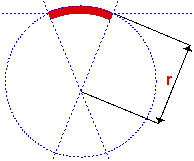
|
r = arc radius. If you were to extrapolate a circle from the outside curvature of the rebar, the distance from any point on that circle to the center of the circle is the distance entered here. |
------------
If this box is checked (
), placement points will be added to the arc.
If the box is not checked (
), placement points will not be added to the arc.
If the arc's radius has an " Parameter type " of ' Parametric variable ', a third point will be added in the middle of the bar along its centerline.
Note: If a rebar shape has only an arc and no other shape operations, you must check " Placement points " or you will not be able to add the rebar shape in Modeling .
concrete | rebar shape template editor | top
To close the Arc window :


"OK" (or the Enter key) closes the Arc window and temporarily records your changes. The Rebar Shape Template Editor is reactivated and, if applicable, changes that you made on this window will be applied to the picture shown on that window. Your changes will be permanently saved when you press " OK " on the Rebar Shape Template Editor ,
"Cancel" (or the Esc key or the
button) closes this window without saving any changes made to it.
"Reset" undoes all changes made to this window since you first opened it. The window remains open.







