The Circular Hoop window
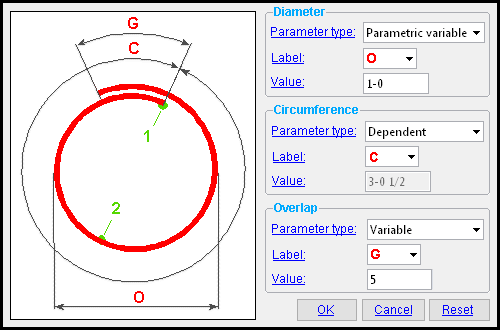 |
Two ways to open this window: 1) Double-click a circular hoop " Shape Operation " on the Standard Rebar Bends window. 2) Press " Add " on that same window then press " Add " on the window that opens, then select ' Circular Hoop '. |
------ Diameter ------
Parameter type: Fixed value or Variable or Parametric variable .
' Fixed Value ' sets the diameter to the " Value " entered below.
' Variable ' sets the default diameter to the " Value " entered below and permits that diameter to be adjusted in a " Parameter " field on the Edit Rebar Shape window. The label for referencing the diameter is the " Label " specified below.
' Parametric variable ' permits the diameter to be specified parametrically. The label for referencing the diameter is the " Label " specified below.
Label: A or B or C or etc . This applies when the " Parameter type " is ' Variable ' or ' Parametric variable '. This is the label that appears on both the Rebar Shape Template Editor window picture and on the Edit Rebar Shape window picture when " Parameter type " is not set to ' Fixed value '. In the example shown at the top of the page, ' O ' is entered as the length " Label ."
Value: The outer diameter of the circular hoop in the primary dimension " Units " (or other units ).
------ Circumference ------
Parameter type: Dependent . The circumference of the circular hoop depends on the " Diameter " and the " Overlap ."
Label: A or B or C or etc . This is the label that appears on both the Rebar Shape Template Editor window picture and on the Edit Rebar Shape window picture. In the example shown at the top of the page, ' C ' is entered as the length " Label ."
The circumference of the circular hoop is calculated from the " Diameter " and the " Overlap ." The result of that calculation is reported here.
------ Overlap ------
Parameter type: Fixed value or Variable .
' Fixed Value ' sets the diameter to the " Value " entered below.
' Variable ' sets the default diameter to the " Value " entered below and permits that diameter to be adjusted in a " Parameter " field on the Edit Rebar Shape window. The label for referencing the diameter is the " Label " specified below.
Label: A or B or C or etc . This applies when the " Parameter type " is ' Variable '. This is the label that appears on both the Rebar Shape Template Editor window picture and on the Edit Rebar Shape window picture. In the example shown at the top of the page, ' G ' is entered as the length " Label ."
Value: The length of the overlapping arc in the primary dimension " Units " (or other units ) from the point that the overlap meets the start of the circular hoop to the end of the hoop. This length must be greater than ' 0 '.
concrete | rebar shape template editor | top
To close the Circular Hoop window :


"OK" (or the Enter key) closes the Circular Hoop window and temporarily records your changes. The Rebar Shape Template Editor is reactivated and, if applicable, changes that you made on this window will be applied to the picture shown on that window. Your changes will be permanently saved when you press " OK " on the Rebar Shape Template Editor ,
"Cancel" (or the Esc key or the
button) closes this window without saving any changes made to it.
"Reset" undoes all changes made to this window since you first opened it. The window remains open.







