The VB Reinforcement Plates window ( Job Settings )
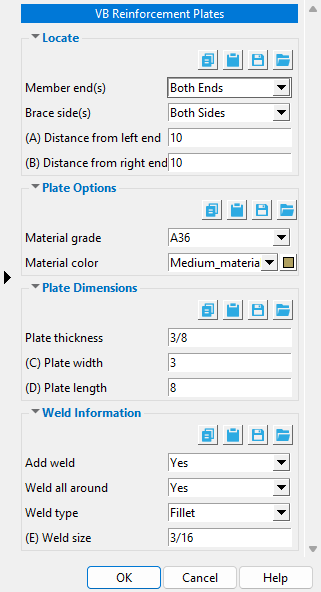
When you select an HSS rectangular vertical brace and add a VB Reinforcement Platescustom component in Modeling , the VB Reinforcement Plates window is populated with settings from this window. Thereafter, during that same Modeling session, new instances of that same custom component will use the settings from the VB Reinforcement Plates component that was last added or last edited.
To open this window,Home > Job > Plugin Defaults > Component Plugin Defaults > double-click "HSSVBReinforcementPlates."
home > project settings > job > plugin defaults > component plugin defaults >
To close the VB Reinforcement Plates :


"OK" (or the Enter key) closes the VB Reinforcement Plates setup window and saves the settings on it to the Job Settings file loaded with your current Job . These options are applied the next time you start a new Modeling session and add a reinforcement plate custom component to an HSS rectangular beam.
"Cancel" (or the Esc key) closes this window without saving any changes made to it.
home > project settings > job > plugin defaults > component plugin defaults > | top







