The Column Safety Cable Holes Setup window ( Job Settings )
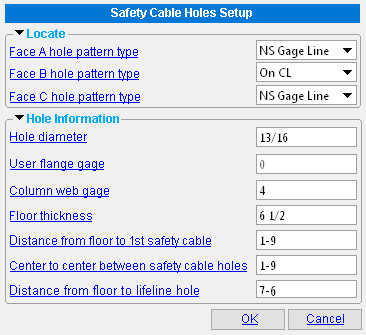
Most of the links at left take you to the Column Safety Cable Holes window.
When you select a beam and add a Safety Holes custom component in Modeling , the Column Safety Cable Holes window is populated with settings from this window. Thereafter, during that same Modeling session, safety holes that are added using that same custom component will use the settings from the Safety Holes component that was last added or last edited.
Note: This window provides setup for the Safety Holes custom component, which requires that you select a beam. Measurements for the column safety holes are taken from the top flange of the selected beam.
Alternative: A separate setup window provides setup for the Safety Holes - Column custom component, which requires that you select a column. Measurements are taken from the bottom end of the selected column.
home > project settings > job > plugin defaults > component plugin defaults >
To close Column Safety Cable Holes Setup :


"OK" (or the Enter key) closes the Column Safety Cable Holes Setup window and saves the settings on it to the Job Settings file loaded with your current Job . These options are applied the next time you start a new Modeling session and add a new Safety Holes custom component to a beam.
"Cancel" (or the Esc key) closes this window without saving any changes made to it.
home > project settings > job > plugin defaults > component plugin defaults > | top







