The Base Plate Shear Key window ( Job Settings )
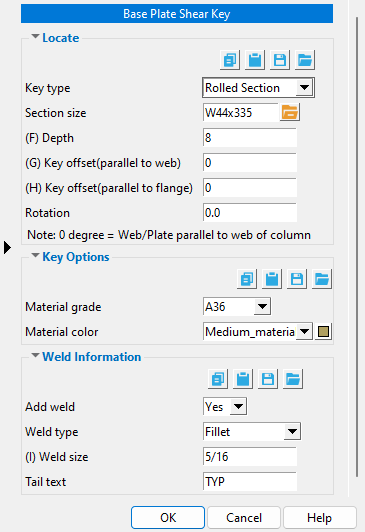
When you select a column and add an Base Plate Shear Key custom component in Modeling , the Base Plate Shear Key window is populated with settings from this window. Thereafter, during that same Modeling session, new instances of that same custom component will use the settings from the Base Plate Shear Key component that was last added or last edited.
home > project settings > job > plugin defaults > component plugin defaults >
To close Base Plate Shear Key window :


"OK" (or the Enter key) closes the Base Plate Shear Key setup window and saves the settings on it to the Job Settings file loaded with your current Job . These options are applied the next time you start a new Modeling session and add a base plate shear key custom component to a column.
"Cancel" (or the Esc key) closes this window without saving any changes made to it.
home > project settings > job > plugin defaults > component plugin defaults > | top







