 Set Selection Filter Expression
Set Selection Filter Expression
- General Overview
- Step-By-Step
- Tips and Tricks
- Related Tools
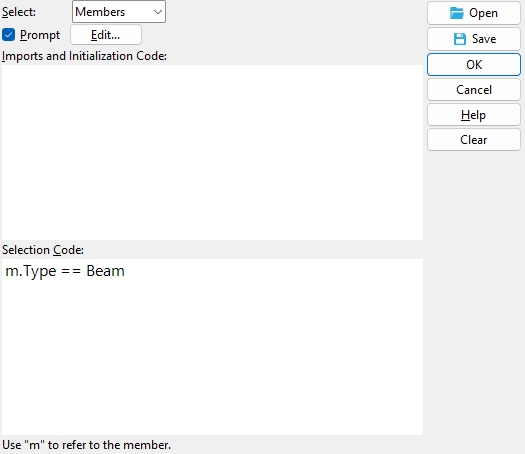
1 . Click the Selection Filter toolbar item and select ' By Expression' from the list.
Alternative: Invoke Set Selection Filter Expression using the Find Tool by searching the command name and clicking the icon, which is pictured above.
Learn more about alternative methods for launching commands.
2 . On the Selection Filter by Expression window, you can do combinations of the following:
Press the " Open ... " button to load a selection script that has already been created.
Enter new code to the " Code " text-entry area.
Press the " Save... " button to save any script you have defined on the Selection Filter by Expression window under a file name of your choosing.
3 . Load a script or enter the code for your selection and press the " OK " button to close that window.
Note : if the script launches a dialog, you will have to make appropriate entries on that dialog.
4 . Select items in the model. Only those items that meet the selection criteria in the script can be selected when this filter is set.
- You don't have to write your own expressions, you can press the " Open ... " button to load a selection script that has already been created.
- To re-set the selection filter expression, click the " Set Selection Filter Expression " icon (using the find tool), or choose
By Expression on the Selection Filter toolbar item.







