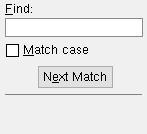The Report Template Manager ( Fabricator Settings )
The Report Template Manager ( Fabricator Settings )
Tool summary :
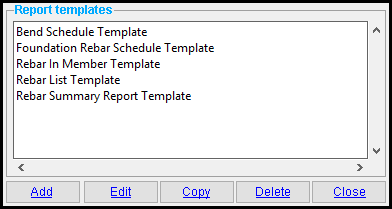 |
The Report Template Manager window is a Fabricator Option . Operations performed in the manager are performed on the fly, while the window is still open, when you press one of the buttons described below. Press " Close " when you are done. |
Also see :
- Edit Report Template (the window that opens when you " Edit " a report template)
- Report Manager (uses report templates to add custom reports)
concrete | home > project settlngs > fabricator > rebar > | classic | top
 To add a new template :
To add a new template :
1 . Press the " Add " button.
2 . The Select report type window appears, listing templates distributed by SDS2 for types of rebar reports.
|
Typing Sl to " Find " in this example would automatically select Slab Report Template since it is the first item with the character sequence Sl in it. |
Alternative 1 : Select a template of the appropriate type for your report, then press the " OK " button. Go to step 3.
Alternative 2 : Press " Cancel " to end this operation and go back to the Report Template Manager .
3 . The Edit Report Template window opens. Enter settings on it to control the appearance of reports that are made with the template that you selected in step 2.
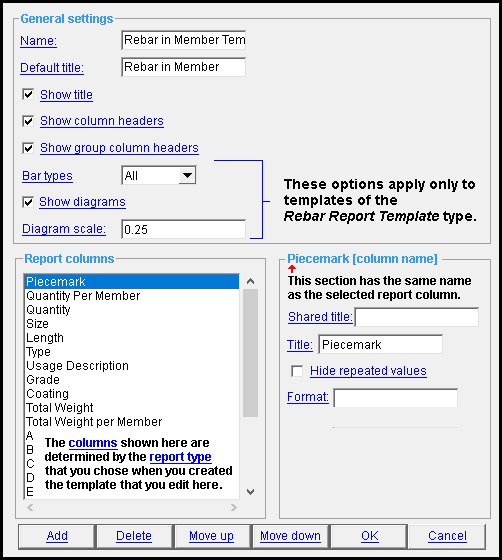
4 . When you are finished entering settings, press " OK " to close the Edit Report Template window.
concrete | home > project settlngs > fabricator > rebar > | classic | top
 To edit a report template :
To edit a report template :
1 . Select the report template that you want to edit.
2 . Press the " Edit " button.
3 . The Edit Report Template window opens. Enter settings on it to control the output of reports made with the template that you selected in step 1. When you are finished entering settings, press " OK " to close the Edit Report Template window.
concrete | home > project settlngs > fabricator > rebar > | classic | top
 To copy reports :
To copy reports :
1 . Select one or more report templates that you want to copy.
2 . Press the " Copy " button. The new reports will appear in the Report templates list.
concrete | home > project settlngs > fabricator > rebar > | classic | top
 To delete report templates :
To delete report templates :
1 . Select one or more report templates that you want to delete.
2 . Press the " Delete " button.
3 . A dialog box asks you confirm your selection.
Alternative 1 : If you are satisfied with your selection, press the " OK " button. The reports will be deleted.
Alternative 2 : Press " Cancel " to end this operation and go back to the Report Template Manager . No reports will be deleted.
concrete | home > project settlngs > fabricator > rebar > | classic | top
 To close this window :
To close this window :

"Close" (or the Esc key or the
button) closes this window. Operations performed in the Report Template Manager are made on the fly. Therefore, changes you have already made will not be discarded.
concrete | home > project settlngs > fabricator > rebar > | classic | top