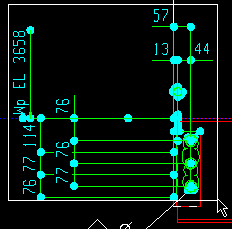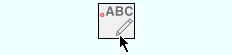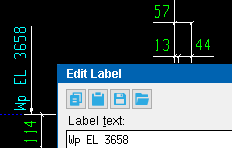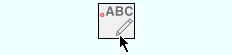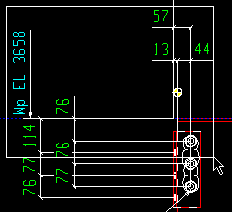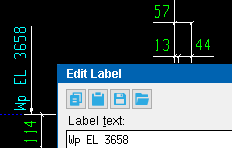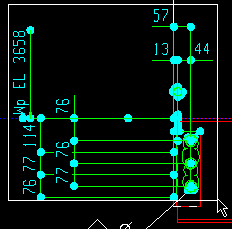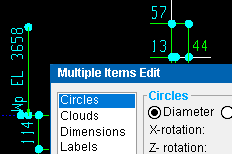Xxx Edit commands
Basic concepts: If the objects you select for Xxx Edit are on comment layers or your current drawing is a crane placement drawing , you can edit those objects using the window that opens. Otherwise, the window is read-only This page describes some additional ways to review or edit Drawing Editor objects.
Xxx Edit commands are object specific. Xxx stands for the name of the object. In the Drawing Editor , the Xxx Edit commands are:
To invoke an Xxx Edit command , you can click an icon or use a keyboard shortcut , the context menu , or a mode . For the lightning interface, configuring command accessibility is done using Customize Interface .
The generic Edit... tool: Double-click in Select Items mode. Or select one or more objects of the same type, then right-click ( Menu ) and choose " Edit " on the context menu .
Also: Double-click a material line (or choose " Edit/Review " on the context menu with multiple material lines selected) to open the Polygon Side Edit window.
Multi-edit in the Drawing Editor
Following are three examples of multi-ediit. The first two examples feature Xxx Edit commands. The third example features the context menu.
Preselect > Xxx Edit to edit multiple objects of the same type. Of the preselected objects, only objects of type xxx are edited. Preselection is done in Select Items mode before the Xxx Edit tool is activated.
|
|
1 . In Select Items mode in the Drawing Editor , draw an area box or hold down the Shift key and left-click ( Select+ ) several objects of the same type or of different types (different types in this example).
|
|
|
2 . Invoke the Xxx Edit command for the type of objects in the selection that you want to edit or review (type xxx). In this example, Xxx Edit is Label Edit .
|
|
|
3 . The edit or review window opens for objects of the object-specific type (type xxx). The window applies to all objects of that type that are in the selection made in step 1. The window is an edit window if all the objects you selected in step 2 were on comment layers . The window is read-only (a review window) if any of the objects you selected in step 2 were on non-comment layers. In this example, the Edit Label window opens.
|
| Note: If the objects you select are on comment layers or your current drawing is a crane placement drawing , you can edit those objects using the window that opens.The window is read-only if the objects are on non-comment layers.
|
Activate tool > in-tool select > Xxx Edit to edit/review multiple objects of the same type. In-tool selection is done in Select Item(s) mode after the Xxx Edit command is invoked.
|
|
1 . Invoke the Xxx Edit command for the type of objects in the selection that you want to edit or review (type xxx). In this example, Xxx Edit is Label Edit .
|
|
|
2 . The tool restricts you to selecting objects that are type xxx. In this example, type xxx is labels since Label Edit is the tool being used. Press the Enter key when you are done selecting the objects.
|
|
|
3 . The edit or review window for objects of type xxx opens (in this example, Edit Label ). The window is an edit window if all the objects you selected in step 2 were on comment layers . The window is read-only (a review window) if any of the objects you selected in step 2 were on non-comment layers.
|
| Note: If the objects you select are on comment layers or your current drawing is a crane placement drawing , you can edit those objects using the window that opens.The window is read-only if the objects are on non-comment layers.
|
To edit multiple objects, same or different types (preselect > right-click > " Edit ") :
|
|
1 . In Select Items mode in the Drawing Editor , draw an area box or hold down the Shift key and left-click ( Select+ ) several objects of the same type or of different types (different types in this example).
|
|
|
2 . Right-click ( Menu ) and choose " Edit/Review " on the context menu .
|
|
|
3 . If you selected objects of the same type in step 1, the tool opens the edit or review window for objects of that type. If you selected objects of different types, the Multi Items Edit window opens (as in this example).
|
| Note: If the objects you select are on comment layers or your current drawing is a crane placement drawing , you can edit those objects using the window that opens.The window is read-only if the objects are on non-comment layers.
|
page 1 | contents | drawing editor topics | drawing editor objects | top