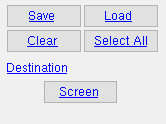Members in Member Revision (report)
Tool summary :
- Reports each of the " Short revision descriptions " that you select and lists the members or group members that have been assigned a description.
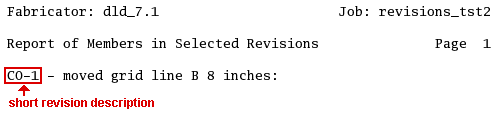
- Each " Long Revision Description " is listed next to its associated short revision description.
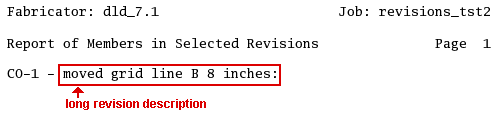
-
Each member is identified by its member number [num] and member piecemark in an indented list beneath the line that lists the short and long description of that particular revision. If no members have been assigned a revision, then no members will be listed underneath that revision in the report.
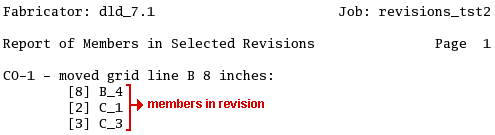
- Shown below is a sample page from a Report of Members in Selected Revisions . The report includes all revisions that you select for inclusion. Note that the same member (or group member ) may have more than one revision assigned to it. In this example, member [2] C_1 was assigned both the revision CO-1 and CO-3 .
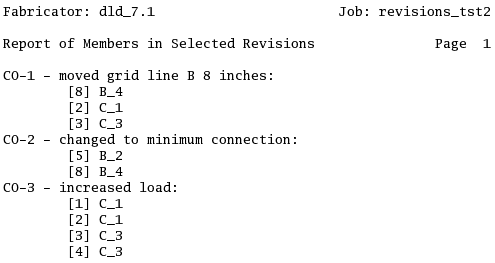
Also see :
- Short revision description (press " History " button for member's revision history)
- Revision ( Status Display > General status options > )
- Member Revisions Report by Member (a related report)
- Reports ( User and Site Options > Output > " Reports " > set report output)
- Report viewer (a good way to output a report)
page 1 | contents | home > reports > system reports | reports > mem revisions > | top
How to output a Members in Member Revision report :
1 . Use any one (1) of the following methods to begin output of this report:
Method 1 : Home > Reports > System Reports > Revisions > Members in Member Revision .
Method 2 : Click the Members in Member Revision icon. The icons can be taken from the group named ' Reports ' and placed on a toolbar (classic) or the ribbon (lightning). Ribbon configuration is done using Customize Interface .
Method 3 : If " Modeling layout style " or " Drawing Editor layout style " is ' Classic ', you can use the menu system to choose Reports > Material Summary > Members in Member Revision .
2 . A selection dialog opens. On it is a selection list of the member revisions in your current Job. Only the " Short revision description " is listed.
|
The button under " Destination " can be used to temporarily override the output destination. " Screen " in this example indicates that output is to the report viewer . |
Alternative 1 : Select the revision you want the report to be based on, then press " OK " to output the report as described in step 3.
Alternative 2 : Press " Cancel " to end this operation without generating the report. Do not continue.
3 . The Members in Selected Revisions report is output.
Note: If you output the report to the report viewer (" Screen "), you can now review the report on screen then optionally print it or output it to disk (see report viewer ).
page 1 | contents | home > reports > system reports | reports > mem revisions > | top