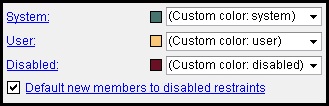The Member Pins setup window ( Job Settings )
| Settings on this window are read-only. They tell you how this window has been set up for this Job in a full-featured SDS2 program . |
Also see :
- Member ends (pins are associated with)
- Member ends always displayed ( Display Options in Modeling )
page 1 | contents | home > project settings > job > modeling > | classic
Method 1 : Home > Project Settings > Job > Modeling > Member Pins.
Methods 2, 3 & 4 : In Modeling or the Drawing Editor , choose Settings > Job Settings > Member Pins (classic), or use a keyboard shortcut , or click the icon.
page 1 | contents | home > project settings > job > modeling > | classic | top
Options :
System: A predefined color or a custom color . This color is used to identify member ends whose pin(s) are not user and not disabled.
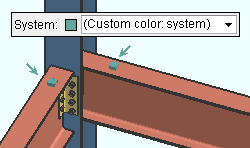
|
System pins are Auto pins . If " |
The predefined colors are set up on the Predefined Colors window. The color swatch next to the list box (
) displays the color that is selected.
Select ' Custom Color ' (last choice on the list) to launch your operating system's color picker and define any color you like.
A special case: If a member pin is not pinned to anything and not user and not disabled, that member end is not assigned this color. It is displayed as white. The " System " pin color is reserved for ends that are actually pinned to something.
User: A predefined color or a custom color . This color is used to identify member ends whose pin(s) are user but not disabled.
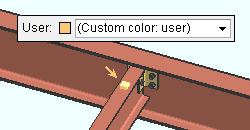
|
User pins are pins that users have edited by, for example, double-clicking on a member end. |
The predefined colors are set up on the Predefined Colors window. The color swatch next to the list box (
) displays the color that is selected.
Select ' Custom Color ' (last choice on the list) to launch your operating system's color picker and define any color you like.
Disabled: A predefined color or a custom color . This color is used to identify member ends whose pin(s) are disabled.
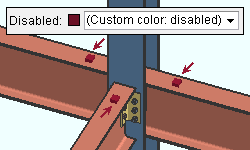
|
If " |
The predefined colors are set up on the Predefined Colors window. The color swatch next to the list box (
) displays the color that is selected.
Select ' Custom Color ' (last choice on the list) to launch your operating system's color picker and define any color you like.
Default new members to disabled restraints: ![]() or
or ![]() .
.
If this box is checked (
), the pins of members that are newly added in a full-featured SDS2 program are disabled. This prevents those member from, for example, being automatically pinned to views or to other members. If a user in that program later wishes to pin the ends of those members to other members or to views so that they will move when you move the views or other members, it is a fairly simple process to do so.
If the box is not checked (
), system pins are automatically be applied to member ends when members are newly added in a full-featured SDS2 program.
page 1 | contents | home > project settings > job > modeling > | classic | top