The Sheet Revisions setup window ( Fabricator Settings ) (read-only)
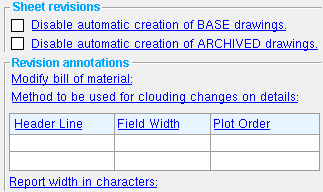
Settings on this window tell you how the window has been set up for this Fabricator in a full-featured SDS2 program .
page 1 | contents | home > project settings > fabricator > sheets and reports > | classic
Method 1 : Home > Project Settings > Fabricator > Sheets and Reports > Sheet Revisions .
Methods 2, 3 & 4 : In Modeling or the Drawing Editor , choose Settings > Fabricator Settings > Sheet Revisions (classic), or use a keyboard shortcut , or click the icon.
page 1 | contents | home > project settings > fabricator > sheets and reports > | classic | top
Disable automatic creation of BASE drawings: ![]() or
or ![]() . A base drawing is a copy of a member detail . When the box is checked for " Detail with revisions " during Detail Members in a full-featured SDS2 program , then the program compares the base drawing with the newly created drawing and clouds the differences on the new drawing, placing the clouds on the revision layer of the new drawing. If there is no base drawing, there will be no clouding of differences.
. A base drawing is a copy of a member detail . When the box is checked for " Detail with revisions " during Detail Members in a full-featured SDS2 program , then the program compares the base drawing with the newly created drawing and clouds the differences on the new drawing, placing the clouds on the revision layer of the new drawing. If there is no base drawing, there will be no clouding of differences.
If this box is checked (
), users of a full-featured SDS2 program need to create a base drawing manually if they want the program to cloud revision changes during Detail Members .
If the box is not checked (
), a full-featured SDS2 program automatically creates a base drawing when members are placed on detail sheets using Sheet Item Add or Detail Sheet Autoloading .Automatic creation of base drawings is also done for each member detail on a sheet when the user does a " Lock ... " during an Edit Revision Chart , or when the user does a " Lock sheet revision chart " during printing, or when the user does an Increment Sheet Revisions .
Note: Site Planning cannot create base drawings manually or do anything that causes base drawings to be created automatically.
Disable automatic creation of ARCHIVED drawings: ![]() or
or ![]() .
.
If this box is checked (
), an archived drawing is not created when a new base drawing is created from a member detail in a full-featured SDS2 program .
If the box is not checked (
), then when a new base drawing is created from a member detail, an archived drawing of that member detail is also created. While the base drawing will be overwritten the next time that a new base drawing is created, the archived drawing will remain.
"Detailing with revisions" default: On or Off .
' On ' automatically checks (
) the box for " Detail with revisions " on the Member Annotations and Dimensioning window, which opens when Detail Members is done in a full-featured SDS2 program .
' Off ' automatically unchecks (
) the box for " Detail with revisions " on the Member Annotations and Dimensioning window.
Note: Detail Members can be done in a full-featured SDS2 program .
page 1 | contents | home > project settings > fabricator > sheets and reports > | classic | top
Modify bill of material: Leave minimum information or Leave completely blank or Remove . This applies to detail sheets and the member bills of material when automatic detailing of members is done in a full-featured SDS2 program .
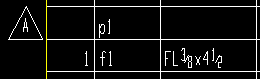
|
' Leave minimum information ' keeps the reference to the minor mark of the material on the bill of material. |
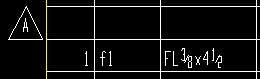
|
' Leave completely blank ' leaves the affected line on the bill of material completely blank. |
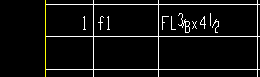
|
' Remove ' deletes all information on the affected line and moves the next line up to that line. |
| For the examples above, the " Print Order " for Revision was set to ' Prefix ' -- and this is the reason that delta symbols are shown next to lines in the bill that have been altered. |
Method to be used for clouding changes on details: Cloud each change or Group changes tightly or Group changes loosely . This applies to revision tracking when automatic detailing of members is done in a full-featured SDS2 program .
| These three examples show the effect of increasing the number of rows of bolts in the clip angles from two to three. |
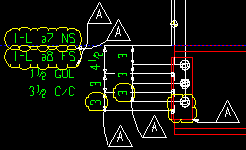
|
' Cloud each change ' draws a cloud around each item in the current drawing that was different in the base drawing. Each cloud is identified with a delta symbol (a triangle) with the revision inside of it. |
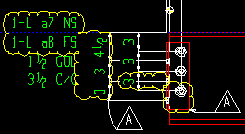
|
' Group changes tightly ' draws L-shaped and T-shaped clouds around groups of items that have changed on the drawing. Fewer delta symbols are used than when you ' Cloud each change '. |
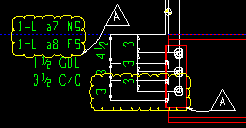
|
' Group changes loosely ' draws rectangular clouds around groups of items that have changed on the drawing. The clouds are more likely to include items that have not changed. |
page 1 | contents | home > project settings > fabricator > sheets and reports > | classic | top
Choices made here, in Sheet Revisions , for the charts that follow:

A revision chart generated from the setup shown above:
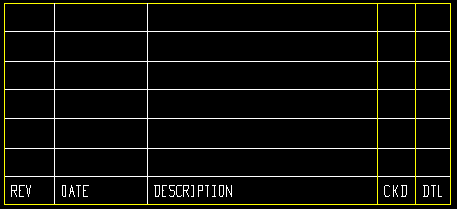
Same revision chart after entries have been made to it:
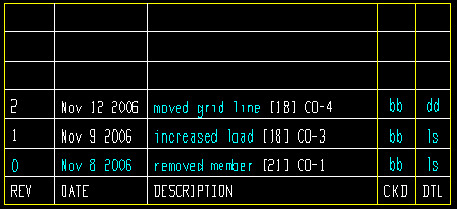
Report width in characters: The total number of characters that the revision chart will be wide. This number is automatically calculated from the " Field Width " assigned to columns on the revision chart for which a " Print Order " of ' 1 ' or greater has been assigned. Two characters are added for each column in the chart (one space at the beginning, the other at the end) to create margins for separating the columns in the report.
page 1 | contents | home > project settings > fabricator > sheets and reports > | classic | top