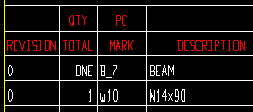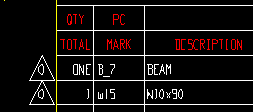The Bill of Material Layout window ( Fabricator Settings )
| Options on this window are read-only . They tell you how this window has been set up for this Fabricator in a full-featured SDS2 program . |
Options :
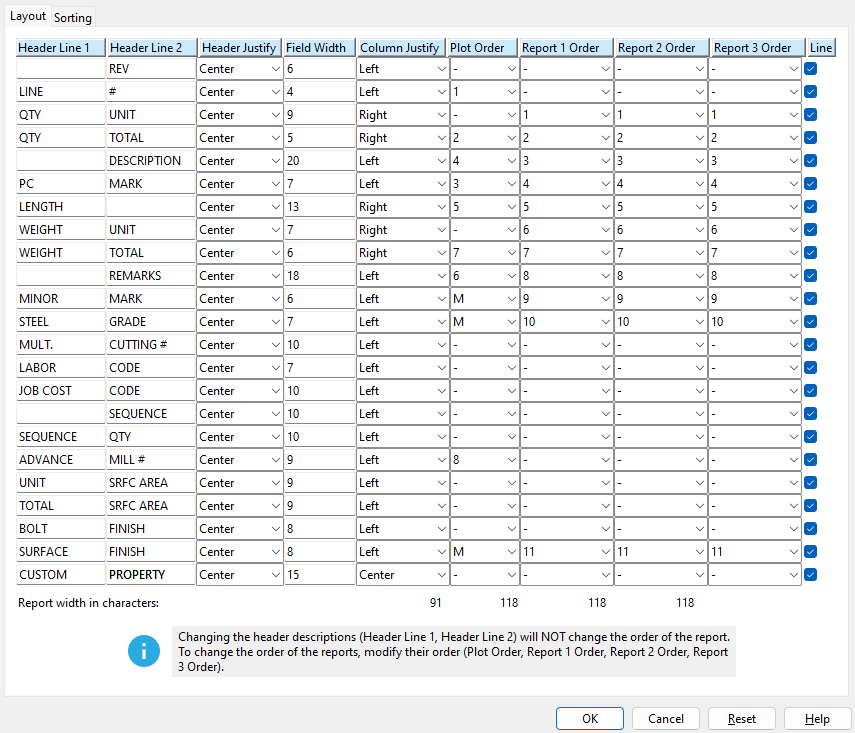
Also see :
- bill of material (set up bill layout before placing bill on sheet)
- Bill Reports (bill layout affects info shown in)
- Bill editor (bill layout affects info shown in)
- Title of routing category (bill layout can affect a configuration title)
Please note :
- User Routing Settings are compiled into the " Mult. Cutting # " or " Labor Code " or " Job Cost Code " or " Remarks " fields on a bill of material, bill report or in the bill editor.
page 1 | contents | home > project settings > fabricator > sheets and reports > | classic | top
To open Bill of Material Layout :
Method 1 : Home > Project Settings > Fabricator > Sheets and Reports > Bill of Material Layou t .
Methods 2, 3 & 4 : In Modeling or the Drawing Editor , choose Settings > Fabricator Settings > Bill of Material Layout (classic), or use a keyboard shortcut , or click the icon.
page 1 | contents | home > project settings > fabricator > sheets and reports > | classic | top
Example of layout settings and a resulting bill of material :
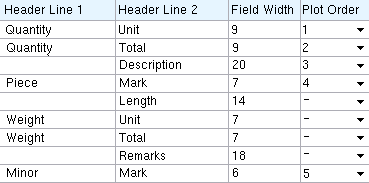
|
| These are the settings in Bill of Material Layout that were used to print the bill of material shown below. |
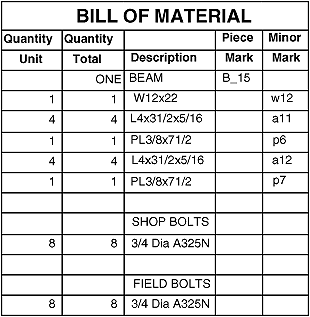
page 1 | contents | home > project settings > fabricator > sheets and reports > | classic | top
Columns on the Bill of Material Layout window :
Header Line 1: The 1st line of the header that appears above a column on the bill or report. The length of this cannot exceed the " Field width ."
Header Line 2 : The 2nd line of the header that appears above a column on the bill or report. The length of this cannot exceed the " Field width ."
Header Justify : The text justification of the Header Line 1 and Header Line 2. The typical practice for this is to ' Center ' them, otherwise they may be ' Left ' or ' Right ' justified.
Field Width : Any integer up to 39. This sets the column width (in characters) on the bill or report.
Column Justify : The text justification of the data inside of the Bill of Material. They may be ' Center ' or ' Left ' or ' Right ' justified.
Plot Order: Inactive or a number (1 through 22) or sometimes Merge. ' Inactive ' stops the column from being printed. A ' number ' sets the order in which the column appears on the bill of material (' 1 ' is the leftmost column, ' 3 ' is third from the left). ' Merge ' routes information to another column on the bill of material.
Report 1 Order : Inactive or a number (1 through 22) or sometimes Merge. ' Inactive ' stops the column from being printed in the report. A ' number ' sets the order in which the column appears on the Bill of Material Report 1 by Detail and Bill Report 1 of Sheets (' 1 ' is the leftmost column, ' 3 ' is third from the left). ' Merge ' routes information to another column on the Bill of Material Report 1 by Detail and Bill Report 1 of Sheets.
Report 2 Order : Inactive or a number (1 through 22) or sometimes Merge. ' Inactive ' stops the column from being printed in the report. A ' number ' sets the order in which the column appears on the Bill of Material Report 2 by Detail and Bill Report 2 of Sheets (' 1 ' is the leftmost column, ' 3 ' is third from the left). ' Merge ' routes information to another column on the Bill of Material Report 2 by Detail and Bill Report 2 of Sheets.
Report 3 Order : Inactive or a number (1 through 22) or sometimes Merge. ' Inactive ' stops the column from being printed in the report. A ' number ' sets the order in which the column appears on the Bill of Material Report 3 by Detail and Bill Report 3 of Sheets (' 1 ' is the leftmost column, ' 3 ' is third from the left). ' Merge ' routes information to another column on the Bill of Material Report 3 by Detail and Bill Report 3 of Sheets.
Line :
or
. This option turns the line on and off between Header Line 1 and Header Line 2. If this box is checked (
) a line is placed between header line. If this is unchecked, the header data is centered where the line would be for a single header. If both header 1 and header 2 have data, the line is just removed and the data stays in the same location.
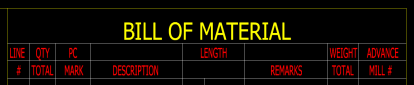
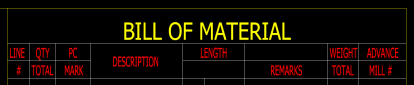
Line for all categories is checked ( )
Line for Description is not checked ( ).
If the box is checked (
) a line is placed between header lines.
If the box is not checked (
) there is no line between header line 1 and header line 2. If only one of the two header lines has data, the header data is centered where the line would be. If both header 1 and header 2 have data, the line is just removed and the data stays in the same location.
Note: Headers entered for " Mult. Cutting # ," " Labor Code ," " Job Cost Code ," or " Remarks " set the tabs (configuration names) on the User Routing Configuration window. Changing a header does not alter the information compiled into that column on a bill or report. It only changes the column's title (header).
Report width in characters: The total number of characters that the BOM will be wide. This number is automatically calculated from the " Field width " assigned to categories for which a particular order has been assigned. Making a particular category ' Inactive ' decreases the report width. Assigning a " . . . Order " to a category increases the report width.
page 1 | contents | home > project settings > fabricator > sheets and reports > | classic | top
| || Layout || Sorting || |
Following is a list of the categories that may be configured to be compiled into columns on the bill of material or on a bill report. These categories appear as rows on this window ( Bill of Material Layout ) and as columns in the bill of material or on the report.
| Note: The name of a category will be different than it is here if the user of a full-featured SDS2 program has changed its header . However, changing the header does not change the type of information associated with a particular category, and this documentation will still apply. |
Revision: If a " Print Order " number is selected, a column for revisions appears on the bill. " Prefix " allows room for placement of a delta symbol with the revision number (or letter) to the left of the revised line in the bill of material.
|
||
| These examples show only one revision noted in the column or the prefix area. More than one revision may be noted. |
Line #: A " Plot Order " number and " Field Width " number of characters gets a blank column on the bill. Label Add can be used on the sheet outline to number each line in the column.
Unit Quantity: The quantity of pieces of a particular submaterial that are required to fabricate one of the shipping pieces (members).
Example: If you have two identical clip angles (a32) on a beam (B_2), the number 2 will show in the bill of material for the member detail under " Unit Quantity " and in the same row as a32. BOM: A ' number ' to " Plot Order " sets a " Unit Quantity " column to appear on subsequently placed bills of material . Reports: A ' number ' to " Report 1 Order " and/or " Report 2 Order " and/or " Report 3 Order " sets the left-to-right order for " Unit Quantity " on the associated report(s). Edit Bill: " Unit Quantity " always appears in the bill editor -- even when all " ... Order " columns are ' Inactive '.
Total Quantity: The total number of the pieces required to fabricate the total number of shipping pieces.
Example: If you have two identical clip angles (a32) on six identical beams (B_2), the number '12' appears in the " Total Quantity " column on the bill of material in the line for a32. BOM: A ' number ' to " Plot Order " sets a " Total Quantity " column on subsequently placed bills of material . Reports: A ' number ' to " Report 1 Order " and/or " Report 2 Order " and/or " Report 3 Order " sets the left-to-right order of the " Total Quantity " column on the associated report(s). Edit Bill: A ' number ' to " Print Order " or " Report 1 Order " or " Report 2 Order " or " Report 3 Order " makes a " Total Quantity " column appear in the bill editor .
Description: A description of the member or material. For a member, the description will be the member type; for a submaterial, the description will be the section size.
| Example: | The description for the member might read ' BEAM ', while the line beneath BEAM in this same column, corresponding to the member's main material, might read ' W18x40 ', and beneath that might be ' L3x4x5/16 ', corresponding to a submaterial piece with a minor mark. |
| BOM: | A ' number ' to " Plot Order " sets a " Description " column to appear on subsequently placed bills of material . |
| Reports: | A ' number ' to " Report 1 Order " and/or " Report 2 Order " and/or " Report 3 Order " sets the left-to-right order of the " Description " column on the associated report(s). |
| Edit Bill: | A ' number ' to " Print Order " or " Report 1 Order " or " Report 2 Order " or " Report 3 Order " makes a " Description " column appear in the bill editor . |
Piece Mark: The member piecemark of the shipping piece.
| Please note: Minor marks will also be listed in this column on the printed report or plotted bill if " Minor Mark " on this same window is set to ' Merge '. |
| BOM: | A ' number ' to " Plot Order " sets a " Piece Mark " column to appear on subsequently placed bills of material . |
| Reports: | A ' number ' to " Report 1 Order " and/or " Report 2 Order " and/or " Report 3 Order " sets the left-to-right order of the " Piece Mark " column on the associated report(s). |
| Edit Bill: | A ' number ' to " Print Order " or " Report 1 Order " or " Report 2 Order " or " Report 3 Order " makes a " Piece Mark " column appear in the bill editor . |
Length: The length of the material along its X material axis.
| Please note: This column must be 12 or more characters wide for it to be divided into two (the left side for feet, the right side for inches and fractions of an inch) when imperial " Units " are used. |
| BOM: | A ' number ' to " Plot Order " sets a " Length " column to appear on subsequently placed bills of material . |
| Reports: | A ' number ' to " Report 1 Order " and/or " Report 2 Order " and/or " Report 3 Order " sets the left-to-right order of the " Length " column on the associated report(s). |
| Edit Bill: | A ' number ' to " Print Order " or " Report 1 Order " or " Report 2 Order " or " Report 3 Order " makes a " Length " column appears in the bill editor . |
Unit Weight: For a member, this is the total combined weight of the submaterial pieces required to fabricate one of the shipping members. For a submaterial, this is the weight of one piece of submaterial.
Total Weight: The total combined weight of the pieces required to fabricate all shipping members that receive the same major mark.
| Example: | If the main material (W18x40) of six identical beams (B_2) has two submaterials (a32 clip angles), the " Unit Weight " of the beam will be the combined weight of ONE W18x40 plus TWO a32's. The " Unit Weight " for the twelve a32's will be the weight of ONE a32. |
| BOM: | A ' number ' to " Plot Order " sets a " Unit Weight " column to appear on placed subsequently placed bills of material . |
| Reports: | A ' number ' to " Report 1 Order " and/or " Report 2 Order " and/or " Report 3 Order " sets the left-to-right order of the " Unit Weight " column on the associated report(s). |
| Edit Bill: | " Unit Weight " always appears in the bill editor -- even when all " ... Order " columns are ' Inactive '. |
| Example: | If the main material (W18x40) of six identical beams (B_2) has two submaterials (a32 clip angles), then the " Total Weight " of the beam (B_2) will be the combined weight of SIX W18x40's plus TWELVE a32's. The " Total Weight " for the twelve a32's will be twelve times the " Unit Weight " of a single a32. |
| BOM: | A ' number ' to " Plot Order " sets a " Total Weight " column to appear on subsequently placed bills of material . |
| Reports: | A ' number ' to " Report 1 Order " and/or " Report 2 Order " and/or " Report 3 Order " sets the left-to-right order of the " Total Weight " column on the associated report(s). |
| Edit Bill: | " Total Weight " always appears in the bill editor -- even when all " ... Order " columns are ' Inactive '. |
Remarks: User-entered comments and/or information automatically compiled from fields that are set to ' Merge ' into this field.
| Please note: If the " Steel Grade ," " Mult. Cutting # ," " Labor Code ," " Job Cost Code " and " Advance mill # " are designated for ' Merge ', they will automatically be entered into the " Remarks " column. Also, definitions from " routing configuration #4 " are compiled into this column on the bill or report. |
| BOM: | A ' number ' to " Plot Order " sets a " Remarks " column to appear on subsequently placed bills of material . |
| Reports: | A ' number ' to " Report 1 Order " and/or " Report 2 Order " and/or " Report 3 Order " sets the left-to-right order of the " Remarks " column on the associated report(s). |
| Edit Bill: | A ' number ' to " Print Order " or " Report 1 Order " or " Report 2 Order " or " Report 3 Order " makes a " Remarks " column to appear in the bill editor . |
Minor Mark: The submaterial piecemark of a material.
| BOM: | A ' number ' to " Plot Order " sets a " Minor Mark " column to appear on subsequently placed bills of material . |
| Reports: | A ' number ' to " Report 1 Order " and/or " Report 2 Order " and/or " Report 3 Order " sets the left-to-right order of the " Minor Mark " column on the associated report(s). |
| Edit Bill: | A ' number ' or ' Merge ' to " Print Order " or " Report 1 Order " or " Report 2 Order " or " Report 3 Order " makes a " Minor Mark " column appears in the bill editor . |
| ' Merge ': | ' Merge ' sets minor piecemarks to be compiled into the " Piece Mark " column, and no " Minor Mark " column appears on the plotted bill or printed report. The column does, however, appear in the bill editor. |
Steel Grade: The steel grade of the material.
| BOM: | A ' number ' to " Plot Order " sets a " Steel Grade " column to appear on subsequently placed bills of material . |
| Reports: | A ' number ' to " Report 1 Order " and/or " Report 2 Order " and/or " Report 3 Order " sets the left-to-right order of the " Steel Grade " column on the associated report(s). |
| Edit Bill: | A ' number ' or ' Merge ' to " Print Order " or " Report 1 Order " or " Report 2 Order " or " Report 3 Order " makes a " Steel Grade " column appear in the bill editor . |
| ' Merge ': | ' Merge ' sets steel grade information to compile into the " Remarks " column, and no " Steel Grade " column appears on the plotted bill or printed report. The column does, however, appear in the bill editor. |
Mult Cutting #: Any user-entered string.
| Where " Mult Cutting " info comes from: A user-entered definition from routing configuration #1 that has been applied to a member or material is automatically compiled into the " Mult. Cutting # " column of the plotted bill or printed report. Or users of a full-featured SDS2 program can use the " Mult. Cutting # " column in the bill editor to manually type in entries. |
| BOM: | A ' number ' to " Plot Order " sets a " Mult Cutting # " column on subsequently placed bills of material . |
| Reports: | A ' number ' to " Report 1 Order " and/or " Report 2 Order " and/or " Report 3 Order " sets the left-to-right order of " Mult Cutting # " on the associated report(s). |
| Edit Bill: | A ' number ' or ' Merge ' to " Print Order " or " Report 1 Order " or " Report 2 Order " or " Report 3 Order " makes a " Mult Cutting " column appears in the bill editor . |
| ' Merge ': | ' Merge ' sets mult cutting information to compile into the " Remarks " column, and no " Mult Cutting # " column appears on the plotted bill or printed report. The column does, however, appear in the bill editor. |
Labor Code: Any user-entered string.
| Where " Labor Code " info comes from: A user-defined definition from routing configuration #2 that has been applied to a member or material is automatically compiled into the " Labor Code " column of the plotted bill or printed report. Or the user of a full-featured SDS2 program can use the " Labor Code " column in the bill editor to manually type in entries. |
| BOM: | A ' number ' to " Plot Order " sets a " Labor Code " column to appear in subsequently placed bills of material . |
| Reports: | A ' number ' to " Report 1 Order " and/or " Report 2 Order " and/or " Report 3 Order " sets the left-to-right order of the " Labor Code " column on the associated report(s). |
| Edit Bill: | A ' number ' or ' Merge ' to " Print Order " or " Report 1 Order " or " Report 2 Order " or " Report 3 Order " makes a " Labor Code " column appears in the bill editor . |
| ' Merge ': | ' Merge ' sets labor code information to compile into the " Remarks " column, and no " Labor Code " column appears on the plotted bill or printed report. The column does, however, appear in the bill editor. |
Job Cost Code: Any user-entered string -- for example, to designate the cost (usually per pound or kilogram) of a member or material.
| Where " Job Cost Code " info comes from: A user-defined definition from routing configuration #3 that has been applied to a member or material is automatically compiled into the " Job Cost Code " column of the plotted bill or printed report. Or the user of a full-featured SDS2 program can use the " Job Cost Code " column in the bill editor to manually type in entries. |
| BOM: | A ' number ' to " Plot Order " sets a " Job Cost Code " column on subsequently placed bills of material . |
| Reports: | A ' number ' to " Report 1 Order " and/or " Report 2 Order " and/or " Report 3 Order " sets the left-to-right order of the " Job Cost Code " column on the associated report(s). |
| Edit Bill: | A ' number ' to or ' Merge ' to " Print Order " or " Report 1 Order " or " Report 2 Order " or " Report 3 Order " makes a " Labor Code " column appears in the bill editor . |
| ' Merge ': | ' Merge ' sets job cost code information to compile into the " Remarks " column, and no " Job Cost Code " column appears on the plotted bill or printed report. The column does, however, appear in the bill editor. |
Sequence: The sequence of the member.
| BOM: | A ' number ' to " Plot Order " sets a " Sequence " column to appear in subsequently placed bills of material . |
| Reports: | A ' number ' to " Report 1 Order " and/or " Report 2 Order |
Sequence Quantity: The quantity (a whole number) of identical members that have the same sequences.
| Example: | Six columns are identical, except that half are assigned a sequence of 1 and half are assigned a sequence of 2. These columns will be listed in two different places on the bill of material, and the sequence quantity for each will be 3. |
| BOM: | A ' number ' to " Plot Order " sets a " Sequence Quantity " column on subsequently placed bills of material . |
| Reports: | A ' number ' to " Report 1 Order " and/or " Report 2 Order " and/or " Report 3 Order " sets the left-to-right order of the " Sequence " column on the associated report(s). |
|
Edit Bill:
(a special case) |
" Sequence Quantity " appears together with the " Sequence " column in the bill editor, separate from other bill columns, and it will always appear when the " Sequence " column appears. A ' number ' to " Print Order " for " Sequence Quantity " makes " Sequence " appear as a column in the bill editor -- even if " Sequence " does not appear on the actual plotted bill. |
Advance mill #: The page-line (or ABM system ID) that is assigned to the piece of material listed on this line in the plotted bill of material or the printed bill report.
| Example: | If the main material of a member is listed on page 100, line 55 of the ABM Report , '100-55' will automatically be compiled into the second line of the member bill of material (member main material is listed on the second line of a member bill). |
| BOM: | A ' number ' to " Plot Order " sets an " Advance Mill # " column on subsequently placed bills of material . |
| Reports: | A ' number ' to " Report 1 Order " and/or " Report 2 Order " and/or " Report 3 Order " sets the left-to-right order of the " Sequence " column on the associated report(s). |
| Edit Bill: | A ' number ' or ' Merge ' to " Print Order " or " Report 1 Order " or " Report 2 Order " or " Report 3 Order " makes a " Labor Code " column appear in the bill editor . |
| ' Merge ': | ' Merge ' sets ABM page-line data to compile into the " Remarks " column, and no " Advance Mill # " column appears on the plotted bill or printed report. The column does, however, appear in the bill editor. |
Unit Surface Area: The " Surface area " that is reported in the printed bill of material or plotted bill of material report will be in square feet or square meters (depending on the primary dimension " Units "). SDS2 takes into account cuts made to the material when calculating the area.
For a member (bill line 1), this is the combined surface areas of the submaterials required to fabricate one shipping member.
For a submaterial (bill lines subsequent to line 1), this is the surface area of one piece of that material.
| BOM: | A ' number ' to " Plot Order " puts a " Unit Surface Area " column on subsequently placed bills of material . |
| Reports: | A ' number ' to " Report 1 Order " and/or " Report 2 Order " and/or " Report 3 Order " sets the left-to-right order of " Unit Surface Area " on the associated reports. |
| Edit Bill: | A ' number ' or ' Merge ' to " Print Order " or " Report 1 Order " or " Report 2 Order " or " Report 3 Order " makes a " Unit Surface Area " column appear in the bill editor . |
| ' Merge ': | ' Merge ' sets unit surface area information to compile into the " Remarks " column, and no " Unit Surface Area " column appears in the physical bill or printed report. |
Bill Editor: " Unit Surface Area "
General Information, material: " Surface area "
Total Surface Area: The reported surface area will be in square feet or square meters (depending on the primary dimension " Units ").
For a member (bill line 1), this is the combined surface areas of the submaterials required to fabricate all shipping members that are assigned the same major mark.
For a submaterial (bill lines subsequent to line 1), this is the combined surface areas of the total quantity of materials referenced in a particular line in the bill of material.
| BOM: | A ' number ' to " Plot Order " puts a " Total Surface Area " column on subsequently placed bills of material . |
| Reports: | A ' number ' to " Report 1 Order " and/or " Report 2 Order " and/or " Report 3 Order " sets the left-to-right order of " Total Surface Area " on the associated reports. |
| Edit Bill: | A ' number ' or ' Merge ' to " Print Order " or " Report 1 Order " or " Report 2 Order " or " Report 3 Order " makes a " Total Surface Area " column appear in the bill editor . |
| ' Merge ': | ' Merge ' sets total surface area information to compile into the " Remarks " column, and no " Total Surface Area " column appears in the physical bill or printed report. |
Bill Editor: " Total Surface Area "
Bolt Finish: The galvanizing finish of the bolt.
| Where " Bolt finish " comes from: When a bolt has a galvanized finish (Mechanically galvanized or Hot dipped galvanized). This is setup in Galvanizing Settings. |
| BOM: | A ' number ' to " Plot Order " sets a " Bolt Finish " column to appear in subsequently Placed bills of material. |
| Reports: | A ' number ' to " Report 1 Order " and/or " Report 2 Order " and/or " Report 3 Order " sets the left-to-right order of the " Bolt Finish " column on the associated report(s). |
| Edit Bill: | A ' number ' to " Plot order " or " Report 1 Order " or " Report 2 Order " or " Report 3 Order " makes a " Bolt Finish " column appear in the bill editor for all details. |
Setup Override: " Galvanizing Settings " and " Bolt Edit "
Surface Finish: The surface finish abbreviation on the material.
|
Where " Surface Finish " info comes from: A finish from the material's Surface Finish inside of the material edit window. In the Surface Finish setup window, add to BOM must be checked for it to show. |
| BOM: | A ' number ' to " Plot Order " sets a " Surface Finish " column on subsequently Placed bills of material. |
| Reports: | A ' number ' to " Report 1 Order " and/or " Report 2 Order " and/or " Report 3 Order " sets the left-to-right order of the " Surface Finish " column on the associated report(s). |
| Edit Bill: | A ' number ' or ' Merge ' to " Plot order " or " Report 1 Order " or " Report 2 Order " or " Report 3 Order " makes a " Surface Finish " column appear in the bill editor for all details. |
| ' Merge ': | ' Merge ' sets surface finish information to compile into the " Remarks " column, and no " Surface Finish " column appears in the physical bill or printed report. The column does, however, appear in the bill editor so that users can manually edit the job cost code. |
Home > Project Settings > Job> Surface Finish
Custom property: Any member or material custom property may be listed on this window if the user of a full-featured SDS2 program has made the appropriate setup choices.
| Where XXX is a user-entered column name. | |
| BOM: | A ' number ' to " Plot Order " sets a " XXX " column to appear in subsequently placed bills of material . |
| Reports: | A ' number ' to " Report 1 Order " and/or " Report 2 Order " and/or " Report 3 Order " sets the left-to-right order of the " XXX " column on the associated report(s). |
| Edit Bill: | A ' number ' or ' Merge ' to " Print Order " or " Report 1 Order " or " Report 2 Order " or " Report 3 Order " makes an " XXX " column appear in the bill editor . |
| ' Merge ': | ' Merge ' sets custom property information to compile into the " Remarks " column, and no " XXX " column appears in the physical bill or printed report. |
Bill Editor: " Custom property "
page 1 | contents | home > project settings > fabricator > sheets and reports > | classic | top
| || Layout || Sorting || |
| Sorting options under this tab affect the order of materials on lines that are below a bill of material's first two lines. They apply during automatic detailing of members and group members in a full-featured SDS2 program . You cannot auto detail members in Site Planning. The first two lines of a bill of material are reserved for the member and the member main material -- those two lines are not affected by these options. |
Default instructs automatic detailing of members (which takes place in a full-featured SDS2 program , not in Site Planning) to generate a bill of material that lists materials (after the first two lines) by their material type. This is the way that SDS2 programs have traditionally arranged materials in the bill.
Custom instructs automatic detailing to generate a bill of material that lists materials (after the first two lines) based on the criteria that is selected here, on this window, under this tab. Initial sorting is alpha-numeric ordering of items in the bill of material column that is selected for the " First criteria ." If duplicate entries occur in that column, the program sorts those duplicate entries per the " Second criteria ." Users of a full-featured SDS2 program can also specify " Third criteria " and " Fourth criteria ," though these are rarely needed. Sorting at any of the four levels may be '
Descending ' or '
Ascending '.
page 1 | contents | home > project settings > fabricator > sheets and reports > | classic | top