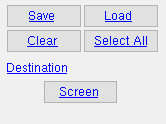Shop Bolt Listing From Sheet BOM (data from member bill of material)
Shop Bolt Listing From Sheet BOM (data from member bill of material)
Tool summary :
Also see :
- Shop bolts ( Bolt Edit window > " Bolt class " )
- List in bill of material (turns on/off the reporting of bill data)
- Reports ( User and Site Options > Output > " Reports " > set report output)
- Report viewer (a good way to output a report)
home > reports > system reports > shop bolts > | reports > shop bolts >
Columns on the report (also see the example ):
Line: The number of the line in this report that is assigned to this group of shop bolts described in that line. Each group of bolts with unique specifications (length and description) is on a different line.
Count: The total number of shop bolts for a particular detail on the sheet that you selected for inclusion in this report. If, for instance, there are three members with this piecemark, each of which has four shop bolts, the count reported here is 12.
Description: The diameter and material grade of the shop bolts on this line. This column also includes the bolt type if ' Bolt material & type ' is selected for the setup option " Bolt designation shown in reports .
| diameter |
|
Length: The distance from the inside of the bolt head to the end of the shaft. The program does not include the head thickness in its calculation of bolt length because head thickness may vary among bolt manufacturers.
| length |
|
Piecemark: Each piecemark ( member piecemark ) associated with the sheets you selected is reported on a different line in this report. More than one member may be associated with a single piecemark, and this is reflected in the "Count" reported for a particular line.
Remarks: The number and type ( HD or PL or RPL or FL or BVL or DTI or HLS ) of washers on each shop bolt in this line.
| hardened
(HD) |
square
plate (PL) |
round
plate (RPL) |
flat
(FL) |
bevel
(BVL) |
load
(LD) |
hillside
(HLS) |
|
|
|
|
|
|
|
|
home > reports > system reports > shop bolts > | reports > shop bolts > | top
How to output a Shop Bolt Listing From Sheet BOM :
A Shop Bolt Listing From Sheet BOM may be used to evaluate the quantity, type and length of shop bolts that are needed to fabricate each member that is on the particular sheet whose name is noted in the report page header.
1 . Before output of this report:
1a : A Shop Bolt Listing From Sheet BOM may be generated after details have been placed (in a full-featured SDS2 program ) onto detail sheets . Be aware that the report counts all shop bolts of those members on selected sheets which have " List in bill of material " checked. This means that if the same member is on the same sheet twice and " List in bill of material " is checked for both members, the report doubles the shop bolt count -- which is probably not what you want. The report also doubles the shop bolt count if a member is on two selected sheets and " List in bill of material " is checked for both.
Tip: If you want to include only members that have been placed on particular sheets, print out a Sheet List by Sheet as a guide to help you select which sheets you want.
2 . Use any one (1) of the following methods to begin output of this report:
Method 1 : Home > Reports > System Reports > Shop Bolts > Shop Bolt Listing From Sheet BOM .
Method 2 : Click the Shop Bolt Listing From Sheet BOM icon. The icon can be taken from the group named ' Reports ' and placed on a toolbar (classic) or the ribbon (lightning). Ribbon configuration is done using Customize Interface .
Method 3 : If " Modeling layout style " or " Drawing Editor layout style " is ' Classic ', you can use the menu system to choose Reports > Shop Bolts > Shop Bolt Listing From Sheet BOM.
3 . A selection dialog opens. On it is a selection list of the detail sheets in your current Job.
|
Optional: Press the button under " Destination " to redirect the report's output destination. In this example, that button is named " Screen " since output is to the report viewer . |
Tip: A Sheet List by Sheet can help you select which sheets you want.
Alternative 1 : Select the detail sheets you want the report to be based on, then press " OK " to output the report. Go to step 4.
Alternative 2 : Press " Cancel " to end the operation without outputting the report. Do not continue.
4 . The Shop Bolt Listing From Sheet BOM is output.
Note: If you output the report to the report viewer, you can now review the report on screen then optionally print it or output it to disk (see report viewer ).
home > reports > system reports > shop bolts > | reports > shop bolts > | top