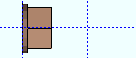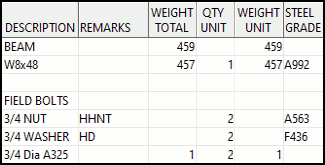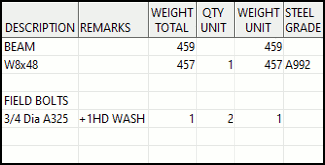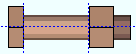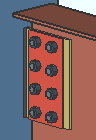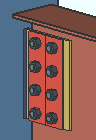The Bolt Edit window ( Modeling )
Also see :
- Bolt Settings (setup)
- Bolt Specifications (setup)
- Nut and Washer Schedule (setup)
- Washer Settings (setup)
------ General settings ------
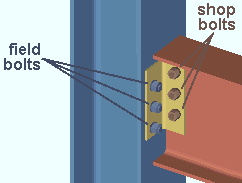
|
' Field bolts ' and ' Shop bolts ' may be displayed in different colors. Setup for this is done on the Member, Material, Bolt and Weld Colors window. |
' Field ' bolts are to be applied in the field (shipped loose) to fasten together materials that are parts of different members. In Modeling , field bolts are displayed in the color set for ' Field bolts ' on the Member, Material, Bolt and Weld Colors setup window. Field bolts are not drawn on member details -- only the holes they go into are drawn.
' Shop ' bolts are applied in the shop to fasten together materials that are a part of the same member. In Modeling , shop bolts are displayed in the color set for ' Shop bolts ' on the Member, Material, Bolt and Weld Colors setup window. Shop bolts are drawn on member details.
Status Display: Bolt status > Field bolt
This box will always be not checked (
) and disabled (grayed out). You cannot change the direction of bolts in SDS2 Site Planning.
Finish: Black or Mechanically galvanized or Hot dipped galvanized .
Status Display: Bolt status > Bolt finish
Diameter: The diameter (in the primary dimension " Units " or other units ) of the shank of the bolt that you are reviewing.
| diameter |
|
Status Display: Bolt status > Bolt diameter
Piecemark: The submaterial mark of a bolt added as a material (in a full-featured SDS2 program ). This option invisible (not available) for bolts added as bolts.
page 1 | contents | 3D bolts | top
|
|
Bolt type: A325NG or A325S or A325SX , etc. This is the type of bolt that you are reviewing.
Also see: The default " Bolt type " is the " Preferred Bolt Type " set on the Edit Hole window for the hole group to which bolts are added.
Status Display: Bolt status > Bolt type and Bolt material
Bolt length: The distance (in the primary dimension " Units " or other units ) from the inside of the bolt head to the end of the bolt shank. Head thickness is not included in the calculation of bolt length because head thickness may vary among bolt manufacturers.
| length |
|
Defaults: Bolt length is calculated based on the thickness of the materials into which the bolt is inserted, on the number and thickness of washers, the thickness of the nut, and the amount of bolt stick-thru.
Status Display: Bolt status > Bolt length
Bolt grip: The distance (in the primary dimension " Units " or other units ) between the inside of the bolt head and inside of the nut. If there are washers on the bolt, the bolt grip is measured from the inside of the washers.
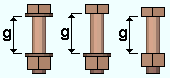
|
g = grip |
Status Display: Bolt status > Bolt grip
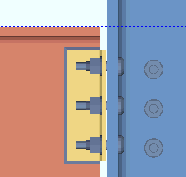 |
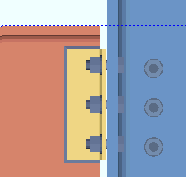 |
| TC field bolts are displayed with the splined end. TC shop bolts look the same as non-TC bolts. | |
If this box is checked (
), the bolt is a TC bolt. A TC bolt is a bolt with a splined end extending beyond the threaded portion of the bolt. The bolt is installed using a special wrench that removes the splined end when the bolt is tightened to the proper tension.
If the box is not checked (
), the bolt is a non tension control bolt.
Status Display: Bolt status > Tension control
Bolt/Nut/Washer broken out in BOM: ![]() or
or ![]() . This applies during automatic detailing of members in a full-featured SDS2 program. This option is disabled (grayed out) when " Tension control (TC) " is enabled (
. This applies during automatic detailing of members in a full-featured SDS2 program. This option is disabled (grayed out) when " Tension control (TC) " is enabled ( ![]() ).
).
| YouTube video: List Nuts Bolts and Washers Separately in BOM .
(Recorded in SDS2 Detailing , v2020i) |
| YouTube video: Bolts, nuts and washers listed separately in BOM .
(Recorded in SDS2 Detailing , v2020i) |
|
|
In a full-featured SDS2 program . . .
If this box is checked (
) and the member the bolt(s) belong to is auto detailed ( Process > Detail Members > select the member), then the bolt, nuts, and washers will be called out as separate line items in the member bill of material's " Description " column. The bolt's nut(s) are the first line item (e.g., 3/4 NUT ). The bolt's washer(s) are the second line item (e.g., 3/4 WASHER ). The bolt is the third line item ( 3/4 Dia A325 ).
If the box is not checked (
) for all bolts in the BOM quantity of bolts, then those bolts are called out as a single line item in the BOM's " Description " column. Washer information is called out in the " Remarks " column. If more that one nut is associated with the bolt, the extra nut is also called out in the BOM's " Remarks " column.
Defaults: For shop bolts, the choice made here sets the default for " Bolt/Nut/Washer broken out in BOM " on the Bolt Edit window in the Drawing Editor . The default choice made here (for both shop and field bolts) comes from Home > Project Settings > Fabricator > Bolt Detailing Settings > " Bolt/Nut/Washer broken out in BOM ."
page 1 | contents | 3D bolts | top
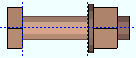 |
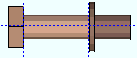 |
Primary nut type: None or Heavy hex or Heavy square or Jam . The primary nut is the nut that is closest to the material that is being fastened. A primary heavy hex nut is assumed to be an attachment to a bolt and, therefore, its existence is not automatically called out in the member bill of material or on the detail.
|
|
|
Status Display: Bolt status > Primary nut type
Primary nut grade: Any grade entered to the " Nuts " tab on the Nut and Washer Schedule setup window for selected type (' Heavy square ' or ' Heavy hex ' or ' Jam ') may be selected here.
Setup: The default grade that is applied to a particular " Bolt type " is the " Nut Grade " that is selected in the Bolt Specifications . All bolts defined on the Bolt Specifications use a single heavy hex nut (the primary nut).
Status Display: Bolt status > Primary nut grade
Secondary nut type: None or Heavy hex or Heavy square or Jam . The secondary nut is the nut that is closest to the end of the bolt. Secondary nuts are called out in the " Remarks " column in the bill of material and may optionally be called out on the member detail.
|
|
|
Setup: List washers & secondary nut with shop bolts on details ( Bolt Detailing Settings )
Setup: List washers & secondary nut with field bolts on details ( Bolt Detailing Settings )Status Display: Bolt status > Secondary nut type
Secondary nut grade: Any grade entered to the " Nuts " tab on the Nut and Washer Schedule setup window for the selected type (' Heavy square ' or ' Heavy hex ' or ' Jam ') may be selected here.
Status Display: Bolt status > Secondary nut grade
page 1 | contents | 3D bolts | top
|
|
| || Under Nut || Under Head || |
| || Primary || Secondary || Tertiary || |
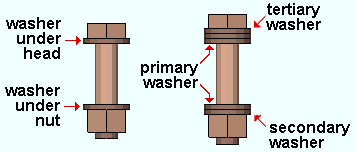
|
| The "primary" position is closest to the steel being fastened. The "secondary" position is the next closest. The "tertiary" washer is closest to the end of the bolt (its nut or head). |
Type: None (no washer in that position) or Hardened or Square plate or Round plate or Bevel or Flat or Hillside or Direct tension indicator or Heavy plate or Double thick hardened or Material Plate . For slots or oversized holes when an AISC connection design method is selected, connection design in a full-featured SDS2 program uses ' Double thick hardened ' or ' Heavy plate ' washers on A490 bolts that are greater than 1 inch in diameter (Table 6.1, AISC Thirteenth Edition , p. 16.2-41).The thicknesses of these washers are set in Washer Settings .
| Type | Shape | BOM | Setup
Thickness |
Related
Options |
| hardened |
|
HD | " Hardened washers " | |
| square
plate |
|
PL | " Plate washers " |
" Thickness " " Width "
" Rotation " |
| round
plate |
|
RPL | " Plate washers " | " Thickness " " Width " |
| bevel |
|
BVL | " Bevel washers " | " Rotation " |
| flat |
|
FL | " Flat washers " | |
| hillside |
|
HLS | - | used for rod bracing |
| direct tension indicator |
|
DTI | " Direct tension indicator " | |
| heavy
plate |
|
HVPL | " Heavy plate washers " |
" Thickness " " Width "
" Rotation " |
| double thick hardened |
|
DTHD |
" Double thickness
hardened " |
see introductory comments |
| material plate |
|
(see note) | " Material plate washers " |
" Horz Edge Dist "
" Vert Edge Dist " |
Note: Material plate washers aren't listed in the " Remarks " column of the BOM. They are listed as submaterials.
Status Display: Bolt status > Primary washer under nut and Secondary washer under nut and Tertiary washer under nut
Grade: Any grade that has been entered to the " Washers " tab on the Nut and Washer Schedule setup window for the selected type (' Hardened ' or ' Bevel ' or ' Load ' or etc.) may be selected here.
Quantity: The number of washers that are in this position.
Thickness: The thickness (in the primary dimension " Units " or other units ) of the square plate or round plate washer.
t = thickness
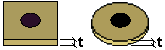
Width: The length or width of a square washer, or the diameter of a round plate washer.
w = width
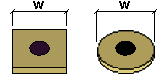
Rotation: A positive or negative (-) number from 999999 to -99999 degrees. This applies when " Square plate " or " Bevel " or " Hillside " or " Heavy plate " is the selected " Type " of washer.
0 degrees
 |
10 degrees
 |
25 degrees
 |
45 degrees
 |
' 0 ' degrees makes the edges of the washer parallel with the edges of your computer screen (assuming that the head of the bolt is shown flat on your computer screen).
A positive number rotates the washer counterclockwise when you are looking at the head of the bolt.
A negative number rotates the washer clockwise when you are looking at the head of the bolt.
Horizontal Edge Distance: The horizontal distance (in the primary dimension " Units " or other units ) from the nearest vertical edge of the material plate washer to the center of the hole.This applies when " Material plate " is the selected " Type " of washer.
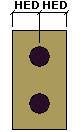
|
HED = horizontal edge distance |
Vertical Edge Distance: The vertical distance (in the primary dimension " Units " or other units ) from the nearest horizontal edge of the material plate to the center of the hole. This applies when " Material plate " is the selected " Type " of washer.
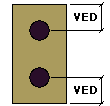
|
VED = vertical edge distance |
Hillside washer angle a positive or negative (-) number from 9999999999 to -999999999 degrees. This applies when " Hillside " is the selected " Type " of washer.
|
|
|
Combine material plate washers: ![]() or
or ![]() . The choice shown here applies when ' Material Plate ' is the selected " Type " of washer.
. The choice shown here applies when ' Material Plate ' is the selected " Type " of washer.
|
When material plate washers are not combined, each bolt gets a separate washer. |
In a full-featured SDS2 program . . .
If this box is checked (
), material plate washers for holes in the same hole group are combined into either strips or plates, depending on the choice made to " Combine to ."
If the box is not checked (
), material plate washers are not combined.
Combine to: Single Plate or Strips . The choice shown here applies when ' Material Plate ' is the selected " Type " of washer and when " Combine material plate washers " is checked ( ![]() ).
).
|
|
In a full-featured SDS2 program . . .
Single Plate : Plate washers are combined into a single plate.
Strips : Plate washers are combined to a strip per column of bolts.
page 1 | contents | 3D bolts | top
To close this window :

"OK" (or the Enter key) closes this window.