 Column To Nearest Grids
Column To Nearest Grids
This tool must be downloaded from SDS2 Toolbox and installed in order to use it.
- General Settings
- Step-By-Step
- Related Tools
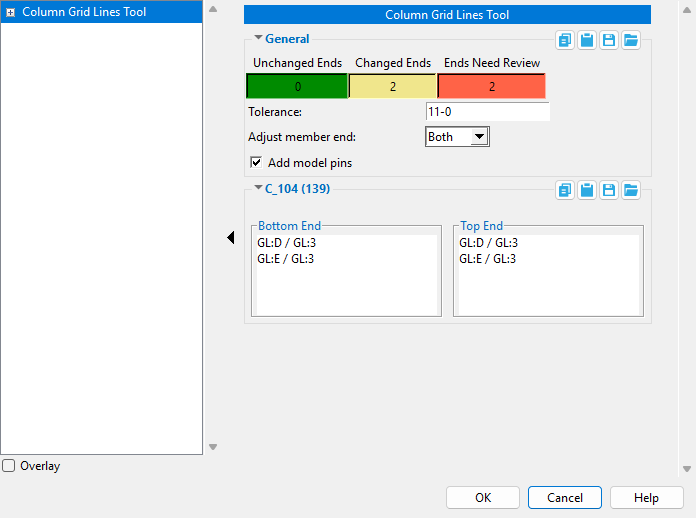
General
Unchanged Ends : Reports the number of selected column ends that do not match the tolerance and adjust member end values.
Changed Ends : Reports the number of selected column ends that match the tolerance and adjust member end values.
Ends Need Review : Reports the number of selected column ends that match the tolerance and adjust member end values, but are equally between 2 locations.
Tolerance : A distance from the center of the column (on the X and Y axis). A grid line intersection is recognized only when it is located within the distance you set here.
Adjust Member End : Top or Bottom or Both.
If top is selected, only the top end of the column will be moved to the intersection of the nearest grids if the grid intersection is within the set tolerance.
Note : To move just the top end, the column must have the checkbox checked (
) for Sloped Column.
If bottom is selected, only the bottom end of the column will be moved to the intersection of the nearest grids if the grid intersection is within the set tolerance.
Note : If Sloped Column is unchecked (
) this will move the entire column to the intersection of the grid lines.
If both is selected, both the top and bottom ends of the column will be moved to the intersection of the nearest grids if the grid intersection is within the set tolerance.
If this is checked (
), when the column is moved, the end(s) will be pinned to the views (grid lines) that the member was moved to with a 0 offset.
If this is unchecked (
) the member ends will not be pinned.
Members that Need Reviewed
When a member is exactly the same distance between two or more grid intersections, the member specific section is shown. If more than one member is the same distance between two or more grid intersection, each member will be listed as it's own section here.
Bottom / Top End : Listed below each section is each of the grid line intersections that the member end is equally between. Select the grid lines location that you wish for this member end to move to.
OK : Closes this window and applies the changes to the selected columns. Once the window closes there will be more steps to follow as shown in the step-by-step tab.
1 . Click the Columns to Nearest Grids icon, which is picture above. The icon can be found on the Toolbox page.
Alternative: Invoke Columns to Nearest Grids using the Find Tool by searching the command name and clicking the icon, which is pictured above.
2 . Select the columns you wish to run Columns to Nearest Grids on. Press Enter or right-click and select OK.
Alternative: Press Esc to end the command.
3 . The Columns to Nearest Grids window opens. Set your tolerance and select the ends you wish to adjust. If a grid line intersection is detected within the tolerance, the Changed Ends count will update. Press OK.
Alternative: Press Esc or " Cancel " to end the command.
4 . The status line prompts, "DeSelect Columns Which Should Remain in Place". The columns that are set to be moved are highlighted, and a preview of the column's new location is shown. Using control and shift modifiers, deselect any column that should not move. Press Enter or right-click and select OK to move the selected column(s).
Alternative: Pressing Esc or selecting Cancel opens the Columns to Nearest Grids window. Return to step 3.
- Columns to Nearest Grids setup
- Toolbox (links to other Toolbox items)







