Allplan Profile Catalog
This tool must be downloaded from SDS2 Toolbox and installed in order to use it.
- General Overview
- Step-By-Step
- Tips and Tricks
- Related Tools
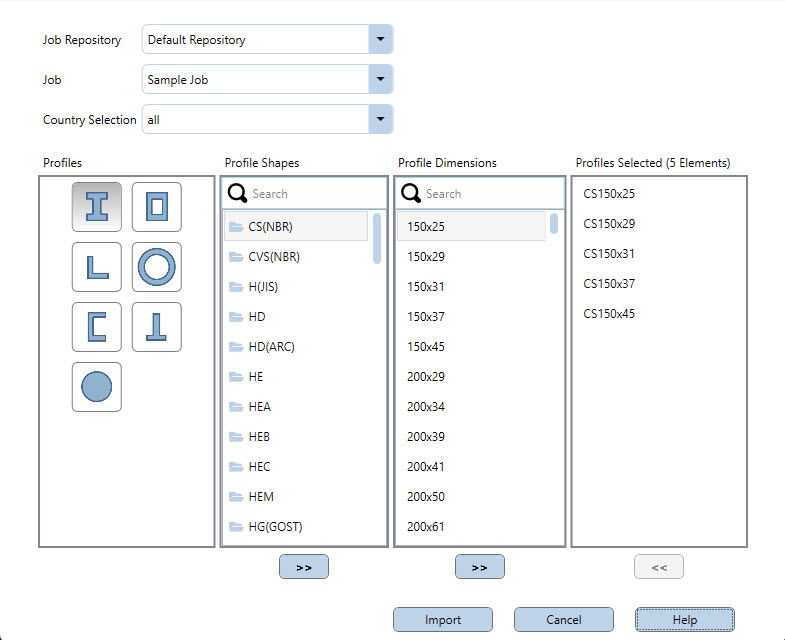
Job Repository: A list of all job repositories in your current version of SDS2. Select the repository that contains the job(s) you want to import new profiles into.
Job: A list of all jobs located in your selected Job Repository. Select the job you want to import new profiles into.
Country Selection: All or a specific country.
Select All to show all available profiles in the list of Profile Shapes.
Select a specific country to show only profiles that are native to that country the list of Profile Shapes.
Profiles: I-cross-sections (Wide Flange) or Rectangular hollow cross-sections (HSS) or L-cross-sections (Angle) or Round hollow cross-sections (Pipe) or U-cross-sections (Channel) or T-cross-sections (WT) or Round full cross-sections (Round Bar).
Select a profile to filter the list of Profile Shapes to show only those types of shapes. Only one profile can be selected.
Profile Shapes: A list of profile shapes folders based on your selection of country and profile. You can also use the search field to filter this list.
Select one or more profile shape folders to filter the list of Profile Dimensions.
When one profile shape folder is selected, you can press the add button
( to add it to the Profiles Selected list. All of the profiles contained in that profile shapes folder will be imported.)
Profile Dimensions: A list of dimensional profiles based on your current selection of Profile Shapes. You can also use the search field to filter this list.
Select one or more profiles and press the add button
( to add them to the Profiles Selected list.)
Profiles Selected: A list of Profile Dimensions and/or Profile Shapes that have been staged for importing.
Select one or more profiles and/or folders and press the remove button
( if you do not want to import them.)
Import: Click the Import button to import the profiles currently staged on the Profiles Selected list into the local shape file of your selected Job. A window appears showing you the results of the import.
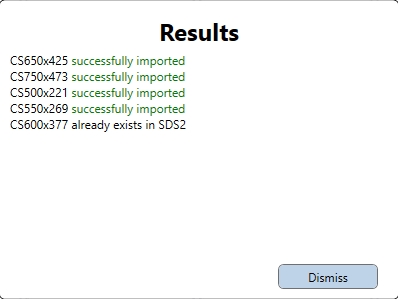
Cancel: Click the Cancel button to close the Allplan Profile Catalog window.
1 . Double-click the Allplan Profile Catalog application icon.
2 . The BIMPLUS login window opens. Enter your login credentials and click the Login button.
Alternative: Click the Cancel button to close the login window and end the command.
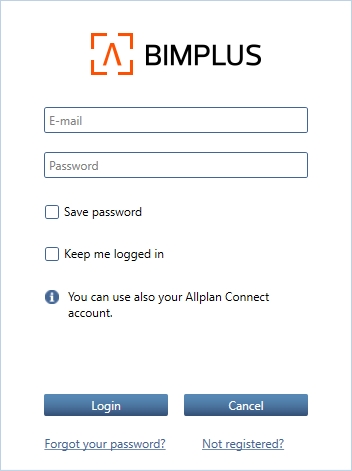
3 . The Allplan Profile Catalog window opens. When you are done selecting profiles, click the Import button to import those profiles into the local shape file of your selected Job.
Alternative: Click the Cancel button to close the Allplan Profile Catalog window and end the command.
4 . When you are done using the Allplan Profile Catalog window, click the Cancel button to close it.
 ) Keep me logged in if you want the application to open directly to the Allplan Profile Catalog window each time you run it.
) Keep me logged in if you want the application to open directly to the Allplan Profile Catalog window each time you run it.






