Making Entries to Windows in SDS2
Types of entry fields :
- Text entry fields
- List boxes (let you select a single option from among many)
- A combo box (combines a list box with text entry)
- Radio buttons (variant of single entry per field)
- Check boxes for multiple choices to same field
- Check boxes to turn options on or off
Also see :
Text entry fields require that you enter a specific date or distance or file name or number (such as an angle ) or any sequence of an allowed set of characters.
![]()
page 1 | contents | topics | top
A list box ( ![]() ) lets you select a single option among many. Unlike a combo box , a list box does not let you manually type in text.
) lets you select a single option among many. Unlike a combo box , a list box does not let you manually type in text.
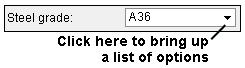
page 1 | contents | topics | top
A combo box combines a list box with the ability to manually type in text:
![]()
page 1 | contents | topics | top
Radio buttons let you select one entry per field:
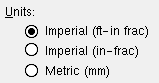
page 1 | contents | topics | top
Check boxes allow the selection of multiple options to the same field:
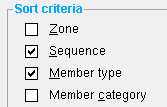
page 1 | contents | topics | top
Check boxes are also used to turn options on or off . The following example also shows that turning an option on or off may relate to the enabling and disabling of user input.
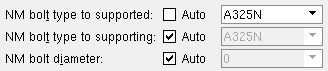
- The above example is from the Beam Edit window. If the box for " Auto " is checked (
 ) for a particular option, a value entered in setup is automatically applied. If the box for " Auto " is not checked (
) for a particular option, a value entered in setup is automatically applied. If the box for " Auto " is not checked (  ), then you can enter the value that you want connection design to use.
), then you can enter the value that you want connection design to use.







