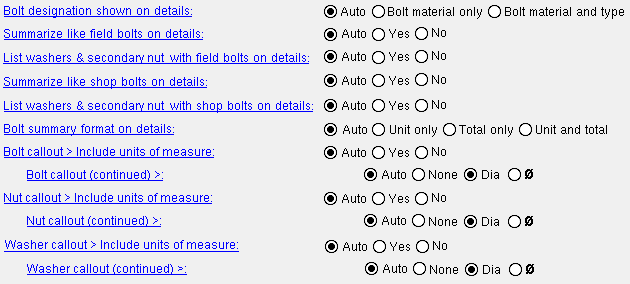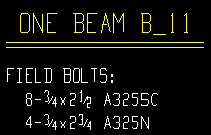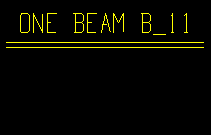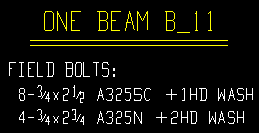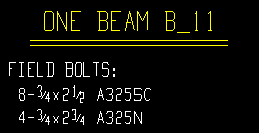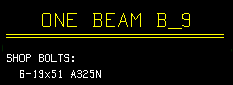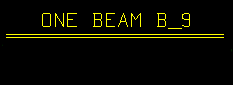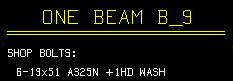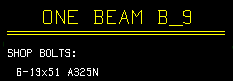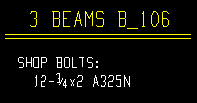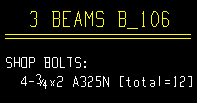Bolt Detailing Settings (per-drawing setup overrides, Drawing Editor )
| The setup overrides on this window are for your current drawing only. They apply when you auto detail with templates . Without exception, these overrides apply exclusively to member details. |
Setup overrides :
Also see :
- Bolt Detailing Settings (setup window that this window can override)
page 1 | contents | settings > drawing settings | top
To open setup overrides for Bolt Detailing Settings :
Method 1 : In the Drawing Editor , with a ' Detail ' (system-generated) or ' Submaterial ' as your current drawing, choose Settings > Drawing Settings > Bolt Detailing Settings.
page 1 | contents | settings > drawing settings | top
Bolt designation shown on details: Bolt material only or Bolt material & type . The choice made here applies to your current drawing if you Detail Current Piecemark with templates. It also applies if, after exiting the drawing, you select that drawing for Detail Members with templates .
' Auto ' instructs member detailing with templates to apply the setup choice made to " Bolt designation shown on details " when you next detail your current drawing.
If ' Bolt material only ' is selected, then only the steel grade of bolts will be listed when your current drawing is redetailed (e.g., A325 ).
If ' Bolt material & type ' is selected, then the type of bolt will be listed when your current drawing is redetailed (e.g., A325N , A325TC , A325X , etc.).
Summarize like field bolts on details: Auto or Yes or No . The choice made here applies to your current drawing if you Detail Current Piecemark with templates. It also applies if, after exiting the drawing, you select that drawing for Detail Members with templates .
|
' Auto ' instructs member detailing with templates to apply the setup choice made to " Summarize like field bolts on details " when you next detail your current drawing.
' Yes ' instructs the next invocation of member detailing with templates for your current drawing to summarize field bolts of the same type and size beneath the callout on that drawing (as shown above).
' No ' instructs Detail Members to not call out the field bolts on the member detail itself.
List washers & secondary nut with field bolts on details: Auto or Yes or No . The choice made here applies to your current drawing if you Detail Current Piecemark with templates. It also applies if, after exiting the drawing, you select that drawing for Detail Members with templates .
|
' Auto ' instructs member detailing with templates to apply the setup choice made to " List washers & secondary nut with field bolts on details " when you next detail your current drawing.
' Yes ' instructs the next invocation of member detailing with templates for your current drawing to list washers and the secondary nut along with the field bolts on that drawing.
' No ' instructs Detail Members to list the field bolts without the washers and secondary nut.
Summarize like shop bolts on details: Auto or Yes or No . The choice made here applies to your current drawing if you Detail Current Piecemark with templates. It also applies if, after exiting the drawing, you select that drawing for Detail Members with templates .
|
' Auto ' instructs member detailing with templates to apply the setup choice made to " Summarize like shop bolts on details " when you next detail your current drawing.
' Yes ' instructs the next invocation of member detailing with templates for your current drawing to summarize shop bolts of the same type and size beneath the callout on that drawing (as shown above).
' No ' instructs Detail Members to list like bolts separately for both sides of the member.
List washers & secondary nut with shop bolts on details: Auto or Yes or No . The choice made here applies to your current drawing if you Detail Current Piecemark with templates. It also applies if, after exiting the drawing, you select that drawing for Detail Members with templates . The box for " Summarize like shop bolts on details " must also be checked.
|
' Auto ' instructs member detailing with templates to apply the setup choice made to " List washers & secondary nut with shop bolts on details " when you next detail your current drawing.
' Yes ' instructs the next invocation of member detailing with templates for your current drawing to list washers and the secondary nut along with shop bolts.
' No ' instructs Detail Members to not list washers on the member detail itself.
Bolt summary format on details: Unit quantity or Total quantity or Unit & total quantities . The choice made here applies to your current drawing if you Detail Current Piecemark with templates. It also applies if, after exiting the drawing, you select that drawing for Detail Members with templates . The box for " Summarize like shop bolts on details " must also be checked.
|
' Auto ' instructs member detailing with templates to apply the setup choice made to " Bolt summary format on details " when you next detail your current drawing.
If ' Unit quantity ' is selected, your current drawing, after it is redetailed, will list the quantity of shop bolts required for the fabrication of a single member (e.g., 4-3/4 x 2 A325N ).
If ' Total quantity ' is selected, your current drawing, after it is redetailed, will list the total quantity of shop bolts used for the fabrication of all members (e.g., 12-3/4 x 2 A325N ).
If ' Unit & total quantities ' is selected, your current drawing, after it is redetailed, will list both the quantity of shop bolts for a single member and the total quantity for all members (e.g., 4-3/4 x 2 A325N [total = 12] ).
Bolt callout > Include units of measure: The choice made here applies to the bolt summary in your current drawing if you Detail Current Piecemark with templates when the box for " Summarize like shop bolts on details " or " Summarize like field bolts on details " is checked. It also applies if, after exiting the drawing, you select that drawing for Detail Members with templates . This also applies to the bolt's " Description " in the bill of materials.
' Auto ' instructs member detailing with templates to apply the setup choice made to " Bolt callout " when you next detail your current drawing.
' Yes ' instructs member detailing with templates to call out the diameter and length of the bolt and to designate the units. The choice made here, combined with the choice made to " Bolt callout ," determines the format of bolt callouts.
' No ' instructs member detailing with templates to call out the diameter and length of the bolt, but not to designate the units. The choice made here, combined with the choice made to " Bolt callout ," determines the format of bolt callouts
Note: Aside from bolt summaries, distributed detailing templates do not use this capability because bolt callouts are not auto detailed. You could, however, add a template detailing rule that calls out bolts, and modify the dtl_bolt_dia_units setup option in detail_lib.py to apply this option conditionally to the bolt callout.
Bolt callout: The choice made here applies to the bolt summary in your current drawing if you Detail Current Piecemark with templates when the box for " Summarize like shop bolts on details " or " Summarize like field bolts on details " is checked. It also applies if, after exiting the drawing, you select that drawing for Detail Members with templates . This also applies to the bolt's " Description " in the bill of materials.
When 'Units of measure' is disabled, either because the choice you made to " Bolt callout > Include units of measure " is ' None ' or, if ' Auto ', because the " Units of Measure " setup choice is unchecked (
), the following apply:
'
Auto ' instructs member detailing with templates to apply the setup choice made to " Bolt callout " to include "Dia" or "ø" or no diameter symbol and not to designate the units when you next detail your current drawing.
'
None ' instructs member detailing with templates to call out the diameter and length of the bolt, but not to include "Dia" or "ø" and not to designate the units. (e.g., 3/4x2 A325N BOLT ).
'
Dia ' instructs member detailing with templates to call out the diameter and "Dia" and the length of the bolt, but not to designate the units. (e.g., 3/4Diax2 A325N BOLT ).
'
ø ' instructs member detailing with templates to call out the diameter and "ø" and the length of the bolt, but not to designate the units. (e.g., 3/4øx2 A325N BOLT ).
When 'Units of measure' is enabled, either because the choice you made to " Bolt callout > Include units of measure " is ' Yes ' or, if ' Auto ' because the " Units of Measure " setup choice checked (
), the following apply:
'
Auto ' instructs member detailing with templates to apply the setup choice to designate the units and to apply the setup choice made to " Bolt callout " to include "Dia" or "ø" or no diameter symbol when you next detail your current drawing.
'
None ' instructs member detailing with templates to call out the diameter and units and length of the bolt, but not include "Dia" or "ø." (e.g., 3/4inx2 A325N BOLT ).
'
Dia ' instructs member detailing with templates to call out the diameter and units and "Dia" and the length of the bolt. (e.g., 3/4inDiax2 A325N BOLT ).
'
ø ' instructs Material Callout to call out the diameter and units and "ø" and the length of the bolt. (e.g., 3/4inøx2 A325N BOLT ).
Note: Aside from bolt summaries, distributed detailing templates do not use this capability because bolt callouts are not auto detailed. You could, however, add a template detailing rule that calls out bolts, and modify the dtl_bolt_dia_symbol setup option in detail_lib.py to apply this option conditionally to the bolt callout.
Nut callout > Include units of measure: The choice made here applies to your current drawing if you Detail Current Piecemark with templates. It also applies if, after exiting the drawing, you select that drawing for Detail Members with templates . This applies to the nut's " Description " in the bill of materials.
' Auto ' instructs member detailing with templates to apply the setup choice made to " Nut callout " when you next detail your current drawing.
' Yes ' instructs member detailing with templates to call out the diameter and designate the units of the nut. The choice made here, combined with the choice made to " Nut callout ," determines the format of nut callouts
' No ' instructs member detailing with templates to call out the diameter but not to designate the units of the nut The choice made here, combined with the choice made to " Nut callout ," determines the format of nut callouts
Note: Distributed detailing templates do not use this capability because nut callouts are not auto detailed. You could, however, add a template detailing rule that calls out nuts, and modify the dtl_nut_dia_symbol setup option in detail_lib.py to apply this option conditionally to the nut callout.
Nut callout: The choice made here applies to your current drawing if you Detail Current Piecemark with templates. It also applies if, after exiting the drawing, you select that drawing for Detail Members with templates . This applies to the nut's " Description " in the bill of materials.
When 'Units of measure' is disabled, either because the choice you made to " Nut callout > Include units of measure " is ' None ' or, if ' Auto ', because the " Units of Measure " setup choice is unchecked (
), the following apply:
'
Auto ' instructs member detailing with templates not to designate the units and to apply the setup choice made to " Nut callout " to include "Dia" or "ø" or no diameter symbol when you next detail your current drawing.
'
None ' instructs member detailing with templates to call out the diameter of the nut, but not to designate the units or include "Dia" or "ø". (e.g., 3/4 NUT ).
'
Dia ' instructs member detailing with templates to call out the diameter and "Dia" of the nut, but not to designate the units. (e.g., 3/4Dia NUT ).
'
ø ' instructs member detailing with templates to call out the diameter and "ø" of the nut, but not to designate the units. (e.g., 3/4ø NUT ).
When 'Units of measure' is enabled, either because the choice you made to " Nut callout > Include units of measure " is ' Yes ' or, if ' Auto ', because the " Units of Measure " setup choice is checked (
), the following apply:
'
Auto ' instructs member detailing with templates to designate the units and to apply the setup choice made to " Nut callout " to include "Dia" or "ø" or no diameter symbol when you next detail your current drawing.
'
None ' instructs member detailing with templates to call out the diameter and units of the nut, but not include "Dia" or "ø." (e.g., 3/4in NUT ).
'
Dia ' instructs member detailing with templates to call out the diameter and units and "Dia" of the nut. (e.g., 3/4in Dia Nut ).
'
ø ' instructs member detailing with templates to call out the diameter and units and "ø" of the nut. (e.g., 3/4in ø NUT ).
Note: Distributed detailing templates do not use this capability because nut callouts are not auto detailed. You could, however, add a template detailing rule that calls out nuts, and modify the dtl_nut_dia_symbol setup option in detail_lib.py to apply this option conditionally to the nut callout.
Washer callout > Include units of measure: The choice made here applies to your current drawing if you Detail Current Piecemark with templates. It also applies if, after exiting the drawing, you select that drawing for Detail Members with templates . This applies to the washer's " Description " in the bill of materials.
' Auto ' instructs member detailing with templates to apply the setup choice made to " Washer callout " when you next detail your current drawing.
' Yes ' instructs member detailing with templates to call out the diameter and designate the units of the washer. The choice made here, combined with the choice made to " Washer callout ," determines the format of washer callouts
' No ' instructs member detailing with templates to call out the diameter but not to designate the units of the washer The choice made here, combined with the choice made to " Washer callout ," determines the format of washer callouts
Note: Distributed detailing templates do not use this capability because washer callouts are not auto detailed. You could, however, add a template detailing rule that calls out washers, and modify the dtl_washer_dia_units setup option in detail_lib.py to apply this option conditionally to the washer callout.
Washer callout: The choice made here applies to your current drawing if you Detail Current Piecemark with templates. It also applies if, after exiting the drawing, you select that drawing for Detail Members with templates . This applies to the washer's " Description " in the bill of materials.
When 'Units of measure' is disabled, either because the choice you made to " Washer callout > Include units of measure " is ' None ' or, if ' Auto ', because the " Units of Measure " setup choice is unchecked (
), the following apply:
'
Auto ' instructs member detailing with templates not to designate the units and to apply the setup choice made to " Washer callout " to include "Dia" or "ø" or no diameter symbol when you next detail your current drawing.
'
None ' instructs member detailing with templates to call out the diameter of the washer, but not to designate the units or include "Dia" or "ø". (e.g., 3/4 WASHER ).
'
Dia ' instructs member detailing with templates to call out the diameter and "Dia" of the washer, but not to designate the units. (e.g., 3/4Dia WASHER ).
'
ø ' instructs member detailing with templates to call out the diameter and "ø" of the washer, but not to designate the units. (e.g., 3/4ø WASHER ).
When 'Units of measure' is enabled, either because the choice you made to " Washer callout > Include units of measure " is ' Yes ' or, if ' Auto ', because the " Units of Measure " setup choice is checked (
), the following apply:
'
Auto ' instructs member detailing with templates to designate the units and to apply the setup choice made to " Washer callout " to include "Dia" or "ø" or no diameter symbol when you next detail your current drawing.
'
None ' instructs member detailing with templates to call out the diameter and units of the washer, but not include "Dia" or "ø." (e.g., 3/4in WASHER ).
'
Dia ' instructs member detailing with templates to call out the diameter and units and "Dia" of the washer. (e.g., 3/4in Dia Washer ).
'
ø ' instructs member detailing with templates to call out the diameter and units and "ø" of the washer. (e.g., 3/4in ø WASHER ).
Note: Distributed detailing templates do not use this capability because washer callouts are not auto detailed. You could, however, add a template detailing rule that calls out washers, and modify the dtl_washer_dia_symbol setup option in detail_lib.py to apply this option conditionally to the washer callout.
page 1 | contents | settings > drawing settings | top
To close setup overrides for Bolt Detailing Settings :
"OK" (or the Enter key) closes the Bolt Detailing Settings window and saves the overrides on it with your current drawing, presumably so that the next time that drawing undergoes member detailing those override settings are applied to the detail.
To permanently save your override changes, you need to save your current drawing. If you close your current drawing without saving changes made to it, any changes to override settings that you have applied to that drawing will be forgotten. On the other hand, a Drawing Overrides List will show active overrides (non-auto settings) that have been applied to your current drawing even if that drawing has not yet been saved.
"Cancel" (or the Esc key) closes this window without saving any changes.
"Reset" undoes all changes made to this window since you first opened it. The window remains open.
page 1 | contents | settings > drawing settings | top