 Base Construction Line (BSCL)
Base Construction Line (BSCL)
Tool summary :
Also see :
VIDEO 
BSCL is used to lay out a grid of construction lines by basing off of construction lines which intersect at the 0, 0 global coordinate . This example was done in order to create INCL points for Add Grid Lines .
- Unshorten (before adding construction lines to a shortened drawing)
- Construction Line Add ( BSCL may be selected during)
- X-Y-Z display (displays angle of highlighted construction line)
- Undo ( all con lines added in Drawing Editor using BSCL )
- Construction line by basing off of a parallel item
 BSCL instead of point location (also see instead of second point location ) :
BSCL instead of point location (also see instead of second point location ) :
The following instructions assume that you are using a 3-button mouse.
| Warning: If your current drawing has been Shortened (member details are shortened automatically), make sure that you first Unshorten . Operations that involve measurements may not be perfectly accurate in a shortened view. |

|
1a : Invoke Construction Line Add . 1b : Select BSCL as the Locate option. |
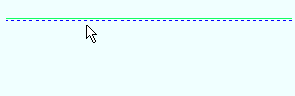
|
2 . Place the mouse pointer ( |
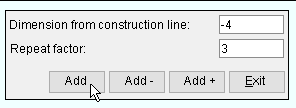
|
3 . Enter the spacing between construction lines and a repeat factor, then press " Add ." |
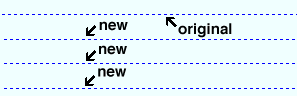
|
4 . Construction Line Add generates the number of new construction lines that you entered in step 2. |
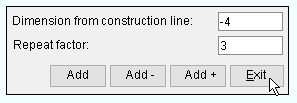
|
5 . Add more construction lines from the last added, or press " Exit ." |
page 1 | contents | locate > | top
 Temporary construction lines and BSCL :
Temporary construction lines and BSCL :
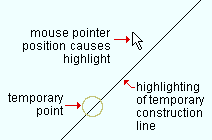
To highlight a temporary construction line with BSCL , just hover your mouse pointer (
) near a noticed point . Construction Line Add will highlight any temporary construction line that can be based off of.
BSCL instead of first point location: With the temporary construction line you want highlighted, left-click ( Locate ) opens the Base Construction Line window so that you can base new construction lines off of that highlighted temporary construction line.
BSCL instead of second point location: With the temporary construction line you want highlighted, left-click ( Locate ). Construction Line Add will create a new construction line over the temporary construction line.
page 1 | contents | locate > | top
 BSCL instead of second point location (also see instead of point location ) :
BSCL instead of second point location (also see instead of point location ) :
When BSCL is used instead of locating a second point, Construction Line Add draws a construction line through the first point, parallel with the construction line or straight grid line that you locate. The following instructions assume that you are using a 3-button mouse and that the User and Site Options > General > " Point location target " is set to ' Fancy ' ( ![]() ).
).

|
1 . Invoke Construction Line Add . |
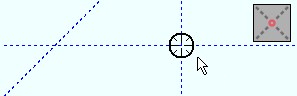
|
2 . Place the mouse pointer ( |
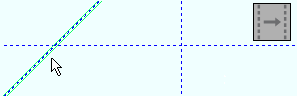
|
3 . Select BSCL as the Locate option. Place the mouse pointer ( |
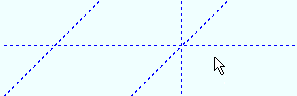
|
4 . Construction Line Add draws a construction line through the first point, parallel to the item located in step 3. |
page 1 | contents | locate > | top
 The Base Construction Line window (click here for step-by-step instructions) :
The Base Construction Line window (click here for step-by-step instructions) :
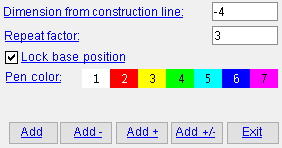 |
The Base Construction Line window opens when BSCL is selected and you left-click ( Locate ) after highlighting a construction or grid line to base off of. |
Dimension from construction line: The distance (in the primary dimension " Units " or other units ) that you want the first construction line you are adding to be from the construction line you are basing off of. This distance is also the distance between each adjacent pair of the new construction lines if you entered a " Repeat factor ." A negative sign (-) adds the new construction lines in a negative direction if you use the " Add " button (or use the " Add + " or " Add - " buttons to set the direction).
Repeat factor: The quantity ( 1 or 2 or 3 ...) of construction lines that you want to be added when you press the " Add " or " Add - " or " Add + " button. For the " Add +/- " button, this is the number of pairs of construction lines that will be added.
Lock base position:
or
. For the first set of construction lines added using BSCL , the base position is always the construction line or grid line that was originally selected to base off of.
If this box is not checked (
), the base position then becomes the last construction line you added if you added that construction line using " Add " or " Add + " or " Add - ." Adding one or more pairs of construction lines using " Add +/- " does not change the base position.
If this box is checked (
), the base position remains as it was originally. The next time you press " Add " or " Add + " or " Add - ", the " Dimension.. ." entered above is measured from the originally selected construction line or grid line.
Pen color: Sets the on-screen display color of the construction line(s) that will be added when you press one of the " Add ... " buttons.

User and Site Options > General > " Default color " sets the color that is selected when this window first opens.




"Add" places the " Repeat factor " number of construction lines at distances from one another that are equal to the " Dimension from construction line ." For vertical construction lines, a positive " Dimension from construction line " places the new construction lines to the right of the line being based off of; a negative distance places them to the left. For horizontal construction lines, a positive distance places the new lines above the line being based off of; a negative dimension places them below. The line being based off of is either the line that you highlighted, or the last newly added construction line (unless you checked the box for " Lock base position ").
"Add -" places construction lines the absolute value of the " Dimension from construction line " to the left or below the line being based off (the line that you highlighted or the last-added construction line).
"Add +" is the same as " Add - ," except that the construction lines are placed to the right or above the line being based off of.
"Add +/-" places one or more pairs of construction lines. It adds one pair if the " Repeat factor " is ' 1 ', two pairs if the " Repeat factor " is ' 2 '. The spacing is the " Dimension from construction line " that is entered above. The base position remains the same when you press " Add +/- ." When you press " Add " or " Add+ " or " Add- ," the base position is the last-added construction line (except when " Lock base position " is checked).
"Exit" closes the Base Construction Line window. Construction Line Add continues to be active until you right-click ( Return ).







