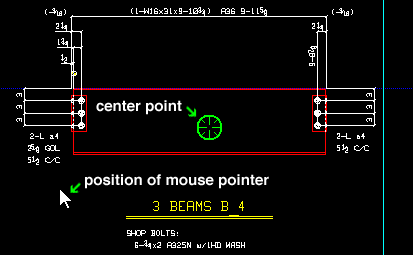Center of Screen (CNTR) ( Modeling & Drawing Editor )
Center of Screen (CNTR) ( Modeling & Drawing Editor )
Tool summary :
Also see :
- Modeling and the Drawing Editor (where CNTR can be found)
- Screen axes (center of screen is determined with respect to)
- Point location target (shows the point's position)
- X-Y-Z display (shows the point's coordinates)
- Offset Controls (affect CNTR )
- Annotation text ( Display Options in Modeling )
- Annotation text ( Display Options in the Drawing Editor )
- Noticed points (may be created with CNTR )
 Example (also see the step-by-step instructions ) :
Example (also see the step-by-step instructions ) :
|
When CNTR is the only active Locate option, you always get a point at the center of the drawing area, no matter where you move your mouse pointer ( |
 Locating a point using CNTR (also see the example ) :
Locating a point using CNTR (also see the example ) :
1 . This operation can be performed in the Drawing Editor or Modeling.
1a : Invoke Construction Line Add or Add Line or any other tool that permits the use CNTR as a Locate option.
2 . Various Locate options become active, and the status line prompts you to locate a point.
2a : Select the CNTR icon or choose Locate > Center of Screen .
2b : Place the mouse pointer (
) anywhere inside the drawing area (not on a toolbar or the desktop) so that the point location target (
) snaps to the center of the screen.
2c : Left-click ( Locate ) to locate (place) a point at the center of the screen.
2d : Continue to perform the operation you began in step 1a.