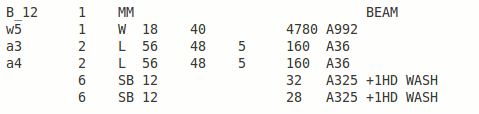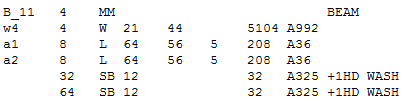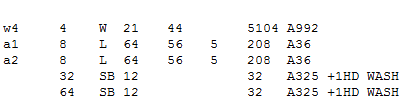The EJE Setup window ( Home > Export > )
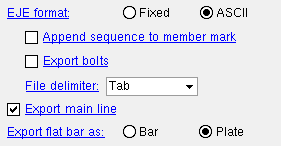
Settings applied here , to the EJE Setup window, are for your current Fabricator . A different set of EJE Setup settings will apply when you " Change Fabricator ."
Also see :
- EJE Export (what setup options on this window are for)
page 1 | contents | home > export > click the gear
| Fixed (required for v12 and earlier) : | ||
|
||
| ASCII (optional for v13 and later) : | ||
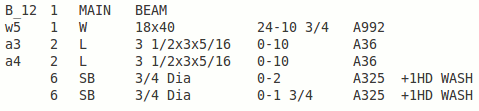
|
' Fixed ' stands for fixed-field-widh format and should be used for exporting to v12 and earlier of the Structural Material Manager program. It may, optionally, be used for v13 and later. In this format, each field is allocated a specific number of characters, and the information that is compiled into a field will be truncated if it exceeds the allocated number of characters. Output of lengths is always in sixteenths of an inch, regardless of the primary dimension " Units ."
' ASCII ' can be used for v13 and later of the Structural Material Manager program. The fields are delimited, not fixed-length, which means that information compiled into them will not be truncated. Note that, when you select this option, you have additional options for " Append sequence to member mark " and " File delimiter. " Output of lengths is in the primary dimension " Units ."
Append sequence to member mark: ![]() or
or ![]() . This applies when ' ASCII ' is the selected format. Also, a " Plot Order " must be set for " Sequence " in Home > Project Settings > Fabricator > Bill of Material Layout .
. This applies when ' ASCII ' is the selected format. Also, a " Plot Order " must be set for " Sequence " in Home > Project Settings > Fabricator > Bill of Material Layout .
|
|
|
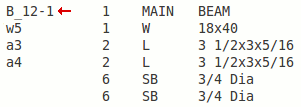
|
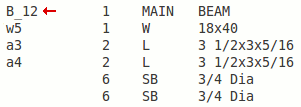
|
If this box is checked (
), the sequence is appended to member marks in the output file if and only if a " Plot Order " has be set for " Sequence " in Home > Project Settings > Fabricator > Bill of Material Layout .
If the box is not checked (
), the sequence is not appended to member marks in the output file. You might want to do this, for example, if you already " Break major marks apart by " ' Sequence '.
Export bolts: ![]() or
or ![]() . This applies when ' ASCII ' is the selected format. It applies to field bolts and shop bolts that are listed in the member's bill of material. In the EJE output file, bolts are designated with a material type of SB.
. This applies when ' ASCII ' is the selected format. It applies to field bolts and shop bolts that are listed in the member's bill of material. In the EJE output file, bolts are designated with a material type of SB.
|
|
|
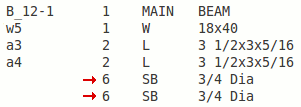
|
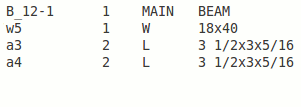
|
If this box is checked (
), bolts are listed in the output file.
If the box is not checked (
), bolts are not included in the output file.
File delimiter: Comma or Tilde or Tab . This applies when ' ASCII ' is the selected format.
' Comma ' uses a comma (,) to delimit fields in the output file. Be aware that, if you use this format, you should avoid using commas in the " Remarks " field.
' Tilde ' uses a tilde (~) to delimit fields in the output file.
' Tab ' uses a tab to delimit fields and is the default delimiter when ' ASCII ' is the selected format.
Export main line: ![]() or
or ![]() . The main line provides information such as the member piecemark, quantity of members under that piecemark, and the member type.
. The main line provides information such as the member piecemark, quantity of members under that piecemark, and the member type.
|
|
||
|
||
|
|
||
|
If this box is checked (
), the main line will be included in the output file. The box is checked by default since this is usually the best choice for output.
If the box is not checked (
), the main line will not be included in the output file.
Export flat bar as: Bar or Plate .
Flat bars, by default, use ' FL ' as their " Description prefix ."
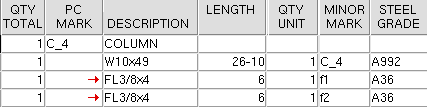
If ' Bar ' is selected, then flat bars are designated with a B in the EJE export file.

If ' Plate ' is selected, then flat bars are designated with PL in the EJE export file.

page 1 | contents | home > export > click the gear | top


"OK" (or the Enter key) closes the EJE Setup window and saves the settings on it to the current Fabricator that is currently loaded in your current Job . These options are applied the next time you EJE Export using that current Fabricator . To change to a different Fabricator , Home > press "fabname" > double-click the Fabricator you want.
"Cancel" (or the Esc key or the
button) closes this window without saving any changes made to it.
"Reset" undoes all changes made to this window since you first opened it. The window remains open.
page 1 | contents | home > export > click the gear | top