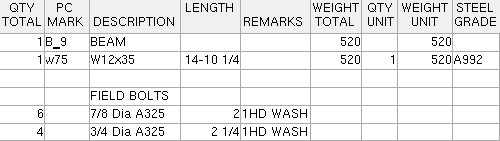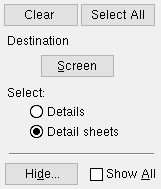EJE Export
EJE Export
Tool summary :
Also see :
- EJE Setup (setup options)
- Detail sheets (EJE Export can output data from)
- List in bill of material (turns on/off the reporting bill data from a sheet)
- Member details (EJE Export can output data from)
- BIF ( User and Site Options > Output > BIF > set output configuration)
- BIF (alternative to EJE Export for output of bill data)
- http://www.steel-net.com (E.J.E. Industries, Inc. web site)
- http://www.steel-net.com/delimitedfieldlayout.html (EDI file format)
- Exporting from your current Job (index)
home > export > | interface > | interface | exporting | top
 Step-by-step instructions :
Step-by-step instructions :
1 . Before outputting a file:
To output data from sheets, you must have first placed member details onto detail sheets . It is not necessary to have placed a bill of material onto the sheet outline the sheet uses.
On the EJE Setup window, choose the " EJE format " and set whether you want to export flat bar as ' Bar ' or as ' Plate '.
You can also output data directly from member details . Be sure that the details are up to date.
In User and Site Options > Output > " BIF ," choose the output configuration you want.
2 . Use any one (1) of the following methods to begin output of the bill data:
Method 1 : Home > Export > EJE .
Methods 2, 3 & 4 : In Modeling or the Drawing Editor , choose Interface > EJE Export (classic), or use a keyboard shortcut , or click the icon. The lightning command group for EJE Export is ' Interface '.
3 . A selection dialog opens. On it is a list of all detail sheets in your current Job.
|
Optional : Press the button under " Destination " to redirect the report's output destination." Screen " indicates that this example's output is to the report viewer . For a detail sheet, " Hide ... " lets you hide sheets marked " Detail complete ." |
3a (optional) : '
Details ' lists all details , including user created details , regardless of whether or not they are up to date. '
Detail sheets ' lists all detail sheets .
3b : Select the names of the details or detail sheets whose bill information you want included in the file, then press the " OK " button.
4 . Bill information from all of the detail sheets (or details) you selected is output to the destination set for User and Site Options > Output > " BIF " (unless you temporarily overrode that setting in step 3).
Note: If the destination set for " BIF " is a file folder instead of a path to a file, the Output Configuration Setup window opens. Press the
button next to " File " to open a dialog that lets you choose a file path, then enter a file name.
home > export > | interface > | interface | exporting | top