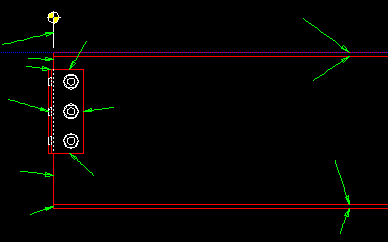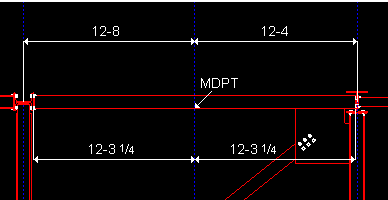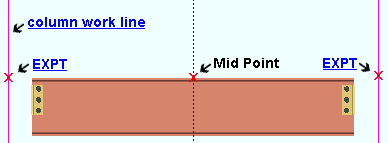Mid Point (MDPT) ( Modeling & Drawing Editor )
Mid Point (MDPT) ( Modeling & Drawing Editor )
Tool summary :
Also see :
- Modeling and the Drawing Editor (where MDPT can be found)
- Lines ( MDPT finds the midpoint of)
- Polygon side ( MDPT finds the midpoint of)
- Member line in Drawing Editor ( MDPT finds the midpoint of)
- Work line in Modeling ( MDPT finds the midpoint of)
- Construction line by designating two points
- Construction line by defining a point and an angle
- Point location target (shows the point's position)
- X-Y-Z display (shows the point's coordinates)
- Annotation text ( Display Options in Modeling )
- Annotation text ( Display Options in the Drawing Editor )
- Offset Controls (affect MDPT )
 Examples :
Examples :
|
The green pointers in this illustration indicate the position of mid points of real lines . MDPT could be used to locate a point at any of these positions. |
| In a Drawing Editor erection view, MDPT measures the distance between the corners of the material, not between work points. What is actually being measured in the above example is the midpoint of the polygon side used to draw the near-side edge of the beam's top flange. |
|
|
In Modeling , MDPT can be used to locate the midpoint of a member line . That is, it snaps to the half-way point between the member's work points, which are marked as EXPT in this illustration. |
page 1 | contents | locate > | top
 Locating a point using MDPT :
Locating a point using MDPT :
For the sake of simplicity, the following instructions assume that you are working in the Drawing Editor .
1 . Invoke Construction Line Add or Add Line or any other tool that permits the use of Midpoint as a Locate option.
2 . Various Locate options become active, and the status line prompts you to locate a point.
2a : Select the MDPT icon , or choose Locate > Mid Point .
2b : Place the mouse pointer (
) so that the point location target (
) snaps to the mid point of the line or polygon side or member line that is nearest to the mouse pointer. The X-Y-Z display shows the X-Y coordinates of the point. Left-click ( Locate ) to locate (place) a point at the center of the target.
2c : Continue to perform the operation you began in step 1.