The End Hook window
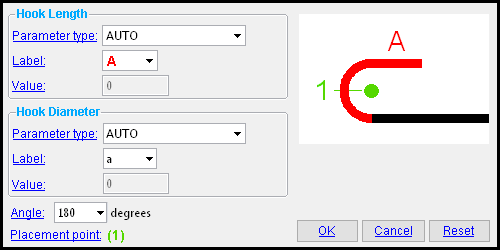
|
Two ways to open this window: 1) Double-click an end hook " Shape Operation " on the Standard Rebar Bends window. 2) Press " Add " on that same window, then press " Add " on the window that opens, then select ' End Hook '. |
------ Hook Length ------
Parameter type: Auto or Fixed Value or Variable .
' Auto ' lets the program determine the hook length. Depending on the " Angle " of the hook, this sets the hook length to the end hook " Hook length (90 degrees) " or the " Hook length (180 degrees) " entered in the Reinforcing Bar Definition window for the size designation of the rebar shape. The label for referencing the hook length is the " Label " specified below.
' Fixed Value ' sets the hook length to the " Value " entered below.
' Variable ' sets the default hook length to the " Value " entered below and permits that diameter to be adjusted in a " Parameter " field on the Edit Rebar Shape window. The label for referencing the hook length is the " Label " specified below.
Label: A or B or C or etc . This applies when the hook length " Parameter type " is ' Variable ' or ' Auto '. This is the label that appears on both the Rebar Shape Template Editor window picture and on the Edit Rebar Shape window picture. In the example shown at the top of the page, ' A ' is entered as the length " Label ."
Value: The hook length when the hook length " Parameter type " is set to ' Fixed value ' or ' Variable '. This is the distance in the primary dimension " Units " (or other units ) from the unattached end of the hook to the fixed end of the hook. This is the unbent length of the hook.
------ Hook Diameter ------
Parameter type: Auto or Fixed Value or Variable .
' Auto ' lets the program determine the hook diameter. This sets the bend diameter to the end hook " Bend diameter " entered in the Reinforcing Bar Definition window for the size designation of the rebar shape.
' Fixed Value ' sets the hook diameter to the " Value " entered below.
' Variable ' sets the default hook diameter to the " Value " entered below and permits that diameter to be adjusted in a " Parameter " field on the Edit Rebar Shape window. The label for referencing the diameter is the " Label " specified below.
Label: a or b or c or etc . This applies when the hook diameter " Parameter type "is ' Variable ' or ' Auto '. When the hook diameter " Parameter type " is ' Variable ', this is the label that appears on both the Rebar Shape Template Editor window picture and on the Edit Rebar Shape window picture.
Value: The hook diameter (a distance in the primary dimension " Units " or other units ).This applies when the hook diameter " Parameter type " is set to ' Fixed value ' or ' Variable '.
------------
Angle: 180 or 90 or -90 or -180 . The positive or negative number of degrees of separation between the hook's loose end and its fixed end.
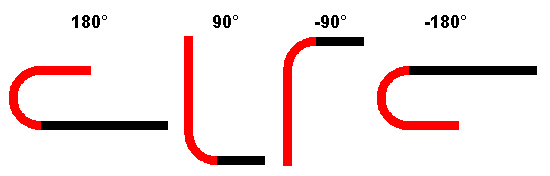
Placement point: ' ![]() No placement point ' or '
No placement point ' or ' ![]() At start tangent of inside bend ' or '
At start tangent of inside bend ' or ' ![]() At center of inside bend ' or '
At center of inside bend ' or ' ![]() At end tangent of inside bend ' or '
At end tangent of inside bend ' or ' ![]() At center of hook ' or '
At center of hook ' or ' ![]() At angle from start of bend ' or '
At angle from start of bend ' or ' ![]() At intersection of segment center lines ' or '
At intersection of segment center lines ' or ' ![]() At intersection of outside tangent lines ' .
At intersection of outside tangent lines ' .
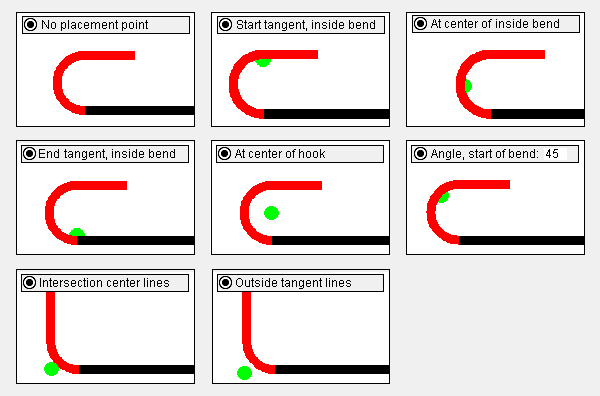
The placement point that is set here applies when you choose which continuous bars you want to be constrained by a tie -- for example, when you " Add " a tie to a template in the Column Template Editor .
For the option '
At angle from start of bend ', you can enter an " Angle " and a " Gap ."
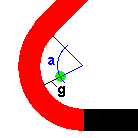
a = " Angle [offset]" of placement point from start of bend
g = " Gap " between placement point and bend.Angle [offset]: The angle from the start of the bend by which the placement point is offset. The applies when you select '
At angle from start of bend '. This offset angle cannot exceed the hook " Angle ."
Gap: The distance by which the placement point is offset from the inner edge of the rebar bend. The applies when you select '
At angle from start of bend '.
concrete | rebar shape template editor | top
To close the End Hook window :


"OK" (or the Enter key) closes the End Hook window and temporarily records your changes. The Rebar Shape Template Editor is reactivated and, if applicable, changes that you made on this window will be applied to the picture shown on that window. Your changes will be permanently saved when you press " OK " on the Rebar Shape Template Editor ,
"Cancel" (or the Esc key or the
button) closes this window without saving any changes made to it.
"Reset" undoes all changes made to this window since you first opened it. The window remains open.







