The Planar Multi-dimension Segment window
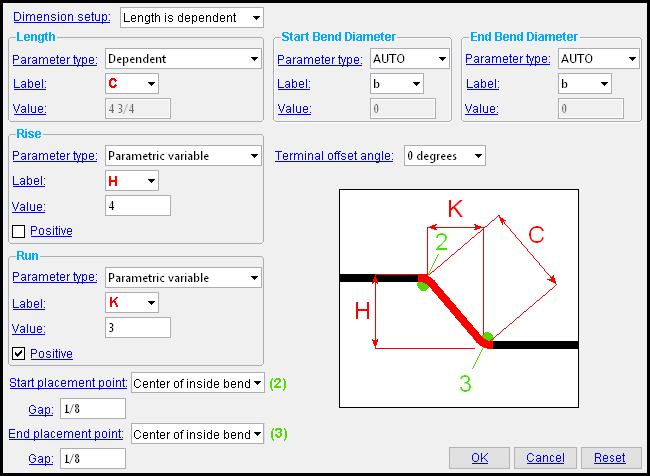 |
|
Two ways to open this window: 1) Double-click a planar multi-dimension segment " Shape Operation " on the Standard Rebar Bends window. 2) Press " Add " on that same window, then press " Add " on the window that opens, then select ' Planar Multi-dimension segment '. |
Dimension setup: Length is dependent or No run dimension or No rise dimension .
' Length is dependent ' results in the " Length " of the segment being calculated based on its " Rise " and its " Run ." The " Parameter type " for " Length " will automatically be set to ' Dependent '.
' No run dimension ' results in the run of the segment being calculated from its " Length " and " Rise ." Options under the " Run " heading will be disabled ( grayed out ).
' No rise dimension ' results in the run of the segment being calculated from its " Length " and " Run ." Options under the " Rise " heading will be disabled ( grayed out ).
------ Length ------
Parameter type: Dependent or Fixed value or Variable or Parametric variable .
' Dependent ' is the choice that is entered here automatically when " Dimension setup " is set to ' Length is dependent '. The segment length is then calculated from -- and is dependent on -- its " Rise " and its " Run .
' Fixed Value ' sets the segment length to the " Value " entered below.
' Variable ' sets the default segment length to the " Value " entered below and permits that segment length to be adjusted in a " Parameter " field on the Edit Rebar Shape window. The label for referencing the segment length is the " Label " specified below.
' Parametric variable ' permits the segment length to be specified paremetrically. The label for referencing the segment length is the " Label " specified below.
Label: A or B or C or etc . This applies when the " Parameter type " is ' Variable ' or ' Parametric variable '. This is the label that appears on both the Rebar Shape Template Editor window picture and on the Edit Rebar Shape window picture when " Parameter type " is not set to ' Fixed value '. In the example shown at the top of the page, ' C ' is entered as the length " Label ."
Value: The length of the segment when the segment length " Parameter type " is set to ' Fixed value ' or ' Variable ' or ' Parametric variable '. This is distance in the primary dimension " Units " (or other units ) from the outside center of the start bend to the outside center of the end bend.
------ Rise ------
Parameter type: Fixed value or Variable or Parametric variable .
' Fixed Value ' sets the rise to the " Value " entered below.
' Variable ' sets the default rise to the " Value " entered below and permits that rise to be adjusted in a " Parameter " field on the Edit Rebar Shape window. The label for referencing the rise is the " Label " specified below.
' Parametric variable ' permits the rise to be specified paremetrically. The label for referencing the rise is the " Label " specified below.
Label: A or B or C or etc . This applies when the " Parameter type " is ' Variable ' or ' Parametric variable '. This is the label that appears on both the Rebar Shape Template Editor window picture and on the Edit Rebar Shape window picture when " Parameter type " is not set to ' Fixed value '. In the example shown at the top of the page, ' H ' is entered as the rise " Label ."
Value: A positive distance of the run (in the primary dimension " Units " or other units ). However, it is impossible for the rise to be higher than the " Value " of the segment length. If you want the segment to rise in a negative direction from the start point, uncheck ( ![]() ) the " Positive " option below.
) the " Positive " option below.
If this box is checked (
), the segment will rise in a positive direction from the start point.
If the box is not checked (
), the segment will rise in a negative direction from the start point.
------ Run ------
Parameter type: Fixed value or Variable or Parametric variable .
' Fixed Value ' sets the run to the " Value " entered below.
' Variable ' sets the default run to the " Value " entered below and permits that run to be adjusted in a " Parameter " field on the Edit Rebar Shape window. The label for referencing the run is the " Label " specified below.
' Parametric variable ' permits the rise to be specified paremetrically. The label for referencing the run is the " Label " specified below.
Label: A or B or C or etc . This applies when the " Parameter type " is ' Variable ' or ' Parametric variable '. This is the label that appears on both the Rebar Shape Template Editor window picture and on the Edit Rebar Shape window picture when " Parameter type " is not set to ' Fixed value '. In the example shown at the top of the page, ' K ' is entered as the run " Label ."
Value: A positive distance of the run (in the primary dimension " Units " or other units ). However, it is impossible for the run to be longer than the " Value " of the segment length. If you want the segment to run in a negative direction from the start point, uncheck ( ![]() ) the " Positive " option below.
) the " Positive " option below.
If this box is checked (
), the segment will run in a positive direction from the start point.
If the box is not checked (
), the segment will run in a negative direction from the start point.
------------
Start placement point: None or At start tangent of inside bend or At center of inside bend or At end tangent of inside bend or At start of segment .
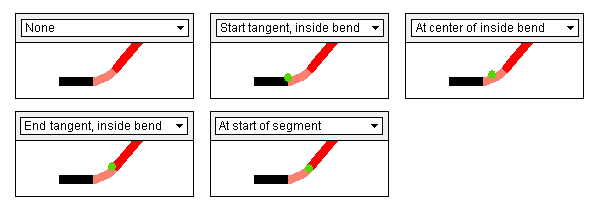
End placement point: None or At start tangent of inside bend or At center of inside bend or At end tangent of inside bend or At start of segment .
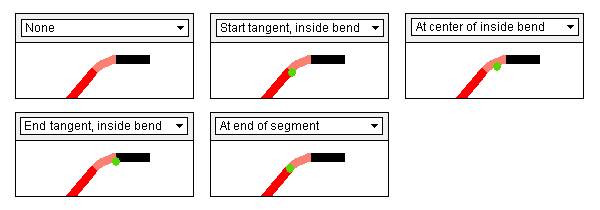
Gap: A distance of the (in the primary dimension " Units " or other units ). This applies when the " Start... " or " End placement point " is ' At start.. '., ' At center.. '., or ' At end tangent of inside bend, ' and sets distance the point is offset from those bend locations.
------ Start Bend Diameter ------
Parameter type: AUTO or Fixed value or Variable .
' AUTO ' sets the bend diameter to the " Min bend diameter " entered in the Reinforcing Bar Definition window for the size designation of the rebar shape.
' Fixed value ' sets the start diameter to the " Value " entered below.
' Variable ' sets the start diameter to the " Value " entered below and permits that diameter to be adjusted in a " Parameter " field on the Edit Rebar Shape window. The label for referencing the bend is the " Label " specified below.
Label: a or b or c or etc . This applies when the bend diameter " Parameter type " is ' AUTO ' or ' Variable '.
Value: A diameter (in the primary dimension " Units " or other units ). This applies when the bend diameter " Parameter type " is ' Fixed Value ' or ' Variable '.
------ End Bend Diameter ------
Parameter type: AUTO or Fixed value or Variable .
' AUTO ' sets the bend diameter to the " Min bend diameter " entered in the Reinforcing Bar Definition window for the size designation of the rebar shape.
' Fixed value ' sets the end diameter to the " Value " entered below.
' Variable ' sets the end diameter to the " Value " entered below and permits that diameter to be adjusted in a " Parameter " field on the Edit Rebar Shape window. The label for referencing the bend is the " Label " specified below.
Label: a or b or c or etc . This applies when the bend diameter " Parameter type " is ' AUTO ' or ' Variable '.
Value: A diameter (in the primary dimension " Units " or other units ). This applies when the bend diameter " Parameter type " is ' Fixed Value ' or ' Variable '.
------------
Terminal offset angle: 180 degrees or 135 degrees or 90 degrees or 45 degrees or 0 degrees or -45 degrees or -90 degrees or -135 degrees or -180 degrees . The angle of the shape at the end, relative to the orientation of the shape at the start.
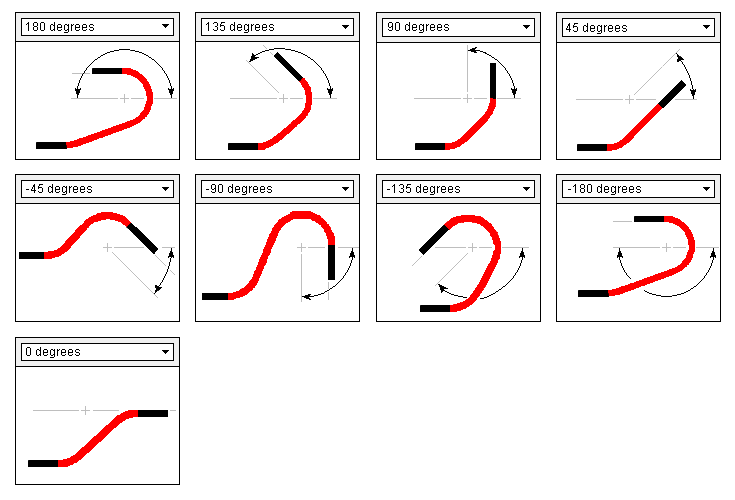
concrete | rebar shape template editor | top
To close the Planar Multi-dimension Segment window :


"OK" (or the Enter key) closes the Planar Multi-dimension Segment window and temporarily records your changes. The Rebar Shape Template Editor is reactivated and, if applicable, changes that you made on this window will be applied to the picture shown on that window. Your changes will be permanently saved when you press " OK " on the Rebar Shape Template Editor ,
"Cancel" (or the Esc key or the
button) closes this window without saving any changes made to it.
"Reset" undoes all changes made to this window since you first opened it. The window remains open.







