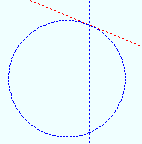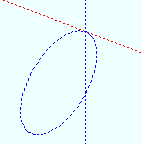Tangent to Construction Circle (TANC -- for 2nd point location)
Tangent to Construction Circle (TANC -- for 2nd point location)
Tool summary :
Also see :
- Modeling and the Drawing Editor (where TANC can be found)
- Construction circle (must exist on screen for TANC to function)
- X-Y-Z display (shows the point's coordinates)
- Offset Controls (affect TANC )
- Annotation text ( Display Options in Modeling )
- Annotation text ( Display Options in the Drawing Editor )
 Examples :
Examples :
|
|
page 1 | contents | locate > | top
Step-by-step instructions :
The following instructions assume that you use a 3-button mouse, that User and Site Options > General > " Point location target " is set to ' Fancy ', and that you use mouse bindings similar to those shown in these illustrations. A construction circle must exist for TANC to function.
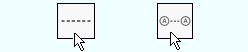
|
1 . Invoke Construction Line Add or Add Grid Line . |
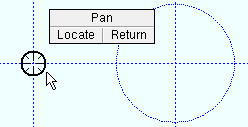
|
2 . With any Locate option for point location selected , place the mouse pointer ( |
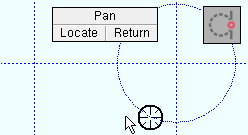
|
3 . When the status line prompts, " Locate second point ," select TANC , Left-click ( Locate ) when the target ( |
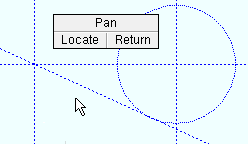
|
4 . The construction line or erection view is drawn tangent to the construction circle through the points that you located. Right-click ( Return ) if you are done. |