The Web Penetration with Stiffeners window ( Job Settings )
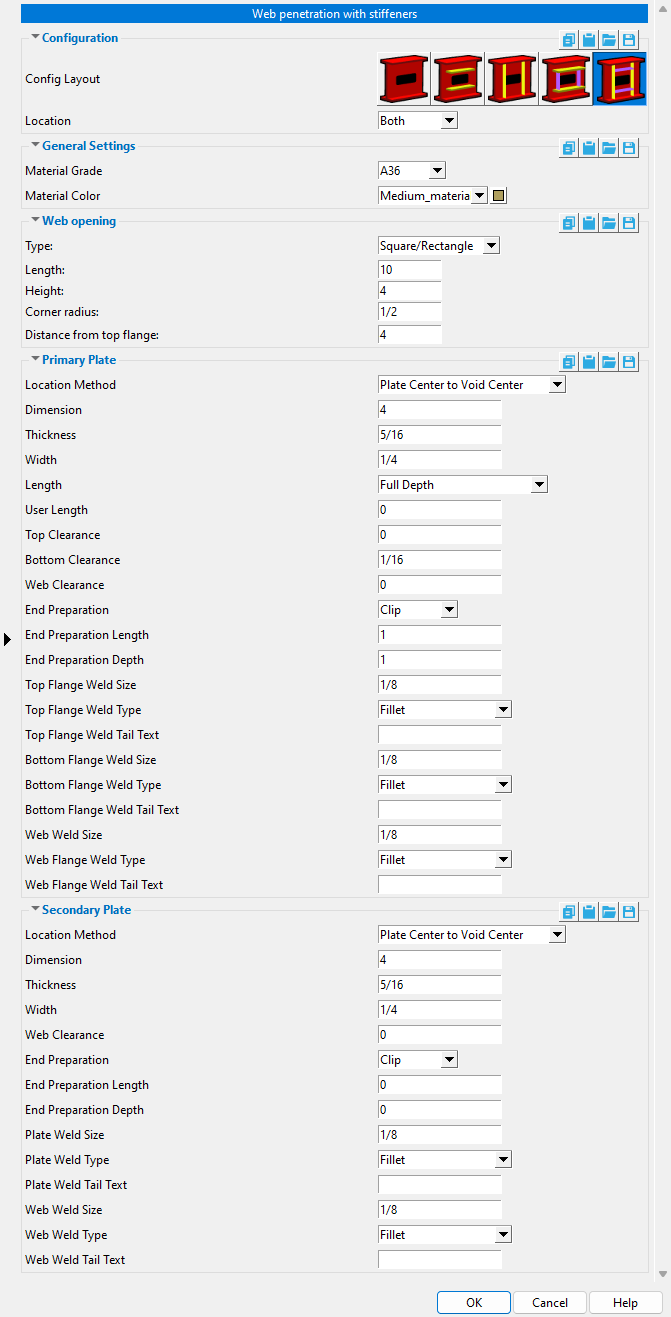
When you add a Web Penetration with Stiffeners custom component in Modeling , the Web Penetration window is populated with settings from this window. Thereafter, during that same Modeling session, web penetrations that are added using that same custom component will use the settings from the Web Penetration with Stiffeners component that was last added or last edited.
Material color: a predefined color or a Custom Color . This sets the color of all of the plates that are generated due to choices made on the Web Penetration window in Modeling . You cannot change the colors of those plates using the Web Penetration window. To change that color in Modeling , you need to change its " Color " on the Rectangular Plate Material window. Changing a plate color on that material's edit window does not make the material graphical.
The predefined colors are set up on the Predefined Colors window. The color swatch next to the list box (
) displays the color that is selected.
Select ' Custom Color ' (last choice on the list) to launch your operating system's color picker and define any color you like.
To close Web Penetration with Stiffeners :


"OK" (or the Enter key) closes the Web Penetration with Stiffeners window and saves the settings on it to the Job Settings file loaded with your current Job . These options are applied the next time you start a new Modeling session and add a new web penetration with stiffeners custom component to a beam.
"Cancel" (or the Esc key) closes this window without saving any changes made to it.
home > project settings > job > plugin defaults > component plugin defaults > | top







