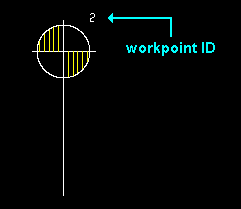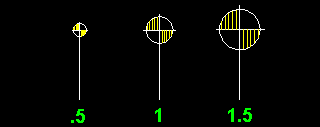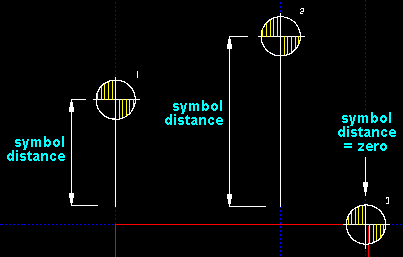Workpoint Edit and Edit All Workpoints windows
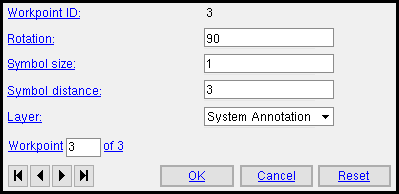
Some of these settings apply to the extension dimension workpoint, others apply to the origin symbol associated with that workpoint. Most affect both entities.
To open this window :
- Workpoint Add
- Workpoint Edit or double-click a workpoint
- Workpoint Edit All
Also see :
- Workpoint origin symbol (placed with a workpoint)
- Workpoint Add (to add a workpoint and its origin symbol)
- Auto detailing (may add workpoints automatically to member and submaterial details)
- Workpoint ID ( Edit Dimension window setting for extension dimensions)
page 1 | contents | objects | top
Workpoint ID: read-only . The identification number assigned to a workpoint.
|
A workpoint generated by auto detailing does have a workpoint ID -- the number 1 -- but the 1 is not shown on the origin symbol until Workpoint Add is used to place a second workpoint. |
Each workpoint in a drawing has a unique number assigned to it.
The " Workpoint ID " on the Edit Dimension window lets you assign the extension dimensions you are editing to a particular workpoint.
Once they are assigned to a particular workpoint, extension dimensions report the distance from that workpoint, and their legs are drawn parallel with the origin symbol of that workpoint.
Rotation: A positive or negative number of degrees. The legs of extension dimensions are drawn parallel with the rotation of the workpoint origin symbol .
|
An entry of ' 0 ' (zero degrees) sets the origin symbol to be horizontal. A ' positive number ' of degrees rotates the origin symbol counterclockwise from horizontal. A ' negative (-) number ' of degrees rotates the origin symbol clockwise from horizontal.
Also see: On the Edit Dimension window, if you assign a different " Workpoint ID " to an extension dimension, the extension dimension will rotate (if needed) so that its leg is drawn parallel with the workpoint origin symbol .
Symbol size: a number less than 1 or 1 or a number greater than 1 .
|
' A number less than 1 ' reduces the size of a workpoint symbol relative to a symbol size of 1. For example, a size .5 symbol is 1/2 the size of a size 1 symbol. A size .75 symbol is 3/4 the size of a size 1 symbol.
' 1 ' is the standard size of workpoint symbol. In pre-2018 versions of SDS2 software, all workpoint symbols were this size, and users could not change the size.
' A number greater than 1 ' increases the size of a workpoint symbol relative to what its size 1 size would be. For example, a size 1.5 symbol is 1 1/2 times the size of a size 1 symbol. A size 2 symbol is 2 times the size of a size 1 symbol.
Note: The " Symbol size " that you enter here stays the same when you change your current drawing's " Drawing scale ." In other words, the workpoint symbol remains the same size even when other objects in a drawing are resized based on the altered scale. This keeps workpoint symbols consistent among drawings with different scales.
Default: Home > Project Settings > Fabricator > Drawing Presentation > the " Sizes " tab > " Size of workpoint symbols " sets the size of workpoint symbols created during auto detailing of members and also sets the default size for the first workpoint symbol that is added during a Drawing Editor session.
Symbol distance: The positive or negative distance (in the primary dimension " Units " or other units ) from the center of the workpoint origin symbol's circle to the end of its extension line (leg). Increasing this distance makes the extension line longer. The " Material point dimension holdback distance " from Dimension Settings setup is added to this distance unless this distance is ' 0 ' (zero).
|
A ' Positive distance ' places the symbol away from the workpoint, toward the periphery of the drawing.
A ' Negative distance ' places the symbol in the opposite direction. If the workpoint is relatively distant from the center of the drawing, the symbol will be closer to the center than the workpoint.
Layer: The drawing layer that the workpoint origin symbol (but not that workpoint itself) is placed onto when you press " OK " to close this window. If that layer happens to be hidden (not marked " Show "), the origin symbol disappears after the first Redraw .
![]()
Note: The actual workpoint itself is not drawn on any layer, but is outside of layered space and functions on all layers. This means that if you Erase the layer that has a workpoint origin symbol in it, the origin symbol will be erased, but the workpoint will continue to exist. It also means that a workpoint will continue to affect the extension dimensions it is associated with even if its origin symbol is on a hidden layer and therefore not displayed.
Workpoint _ of __ ( not applicable to Workpoint Add or multiple edit ): The number of the one workpoint you are editing and the total count of all workpoints in your current drawing. You can use the VCR buttons to select a different workpoint and edit that workpoint's settings while still on this window. The selected workpoint must be on a shown layer for it to be shown.
|
|
| VCR buttons (first-previous-next-last) for selecting a workpoint to edit. |
Note 1: This widget is invisible (not available) when it does not apply. It does not apply, for example, during a multi-edit or Objects > Workpoint > Add or when the one workpoint you are editing is the only workpoint in your current drawing.
Note 2: If you change one workpoint, then select a different workpoint, the first workpoint remains changed even if you press " Cancel " on this window.
page 1 | contents | objects | top
To close the Workpoint Edit window :
"OK" (or Enter ) closes this window and completes the Workpoint Add or Workpoint Edit operation.
Note: After making changes to this window and pressing " OK ," you can still undo your changes by using Revert or Undo . If you Save to make your changes permanent, you can no longer Revert , but you can still Undo .
"Cancel" (or the Esc key or the ![]() button) closes this window without saving changes you have made. In the case of a Workpoint Edit operation where you have changed more than one workpoint, " Cancel " only applies to the workpoint currently selected as the " Workpoint _ of __ ."
button) closes this window without saving changes you have made. In the case of a Workpoint Edit operation where you have changed more than one workpoint, " Cancel " only applies to the workpoint currently selected as the " Workpoint _ of __ ."
Tip: Although " Cancel " does not cancel changes made to more than one workpoint, Undo (after you have closed this window) does undo all changes made using this window.
"Reset" undoes changes made to the workpoint whose number is currently selected as the " Workpoint _ of __ ." The window remains open.