The Plugin Manager ( Utility Functions )
- See (on this page):
Also see :
|
- plugins (folder in job)
- plugins folder in the data directory)
- Transmittal of "Plugins" ( Home )
page 1 | contents | home > utilities > utility functions >
What is the Plugin Manager? It is a utility that lets you copy plugins that are maintained in the data directory used by your current version of this program. By default, the Plugin Manager copes these plugins to the
plugins folder in your current Job . However, you can choose to copy them to a different Job, if you so choose.
Why copy plugins to a Job? Doing so ensures that the plugin will behave in the same way, or in the way that you have modified it to behave, throughout the course of development of that Job. What could happen if you do not copy the plugin to your Job is -- the next time a new version of this program is installed -- the old plugin used by a particular Job may be replaced with a new plugin. If you have modified the old plugin, your modifications will be lost when it is replaced by the newly installed plugin. If you created material using the old plugin, it may happen that the new plugin will produce warnings or errors when you attempt to edit that material.
How do I know which plugins have been copied? The Plugin Manager lists (on the left) all plugins that are stored in the
plugins folder in the data directory used by your current version of this program. On the right, the window shows the plugins that have been copied into the selected " Job " (by default, your current Job ). These are plugins found in the
plugins folder in that Job.
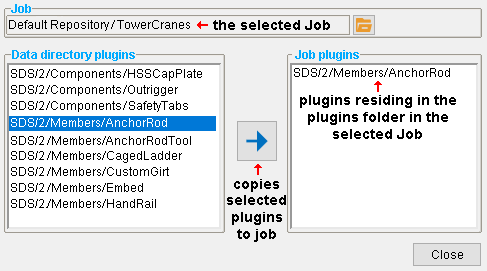
How does SDS2 software know to use the Job plugin? When a plugin is invoked in a Job -- for example, by clicking a toolbar icon -- SDS2 looks first to see if the plugin can be found in the plugins folder in that Job. If it can be found, it will use that plugin. If there is no Job plugin, it will use the plugin that is stored in the plugins folder in the data directory used by your current version of this program. In short, if a plugin with a particular file name resides within the plugin directory in your current Job, that is the plugin that will be used in that Job.
What plugins can be copied in this way? The Plugin Manager can be used to copy any plugin that resides in the
plugins folder in the data directory used by your current version of this program. You should pay special attention to those plugins that reside in the
DesignData folder or
Distributed folder, since plugins in those folders are overwritten when a new version of SDS2 software is installed.
Why bother? When a plugin is available in your current Job, that is the plugin that is used in Modeling whenever you are in that Job. If there is no plugin in your current Job, SDS2 custom components and custom members are generated using the plugin that is stored in the data directory associated with your current version of SDS2 software. Since the plugin in the data directory is updated whenever an updated SDS2 software version is installed, updating your SDS2 software can result in changes to your model the next time you edit a custom member or custom component or etc.. Copying plugins to your current Job gives you greater control and prevents changes from happening without your being aware of them.
Is there any other benefit to copying plugins to your current Job? Yes. If, for example, you use Project Transfer to pack up a Job and send it to a remote site, that remote site may have different versions of plugins. By copying all plugins that are used in your current Job to that Job before packing up the Job, you can help to ensure that only the versions of plugins that are stored in the Job will be used at the remote site.
Is there a benefit to storing a plugin with the Job for an SDS2 basic edition? Yes. If a plugin is stored in a Job, users who review that Job in a basic edition can double-click a custom member or custom component created by the plugin and review the settings associated with that custom member or custom component. If the plugin is not accessible, the custom member or custom component is simply a lump of material whose settings cannot be reviewed. If there is no appropriate plugin in the Job but one in the data directory, the user of the basic edition may still be able to review the custom component or member, but may get error messages when attempting to do so.
page 1 | contents | home > utilities > utility functions > | top
Step-by-step instructions :
1 . From the Home > Utilities > Utility Functions > Plugin Manager to open the Plugin Manager , which is shown below.
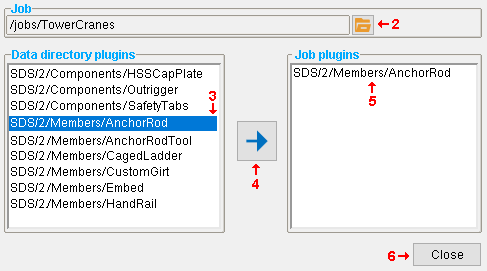
2 . If you want to copy plugins to your current Job, then skip this step and go to step 3. If you want to copy plugins to a different Job, then -- under the heading " Job " near the top of the window -- press the "file cabinet" browse button (
) and choose the name of the job you want to copy the plugins to.
3 . Under the heading " Data directory plugins " is a list of plugins that are found in the
plugins folder in the data directory used by your current version of this program. Select one or more of these plugins.
4 . Press the "
" button.
5 . The plugins that you selected under the heading " Data directory plugins " will be copied to the Job you selected in step 2 and, on this window, their names will be copied to the list under the " Job plugins " heading.
6 . You can, if you choose, repeat steps 3 and 4 to copy additional plugins. Press the " Close " button to close the Plugin Manager when you are done.
page 1 | contents | home > utilities > utility functions > | top







