The Concrete Finishes window ( Job Settings )
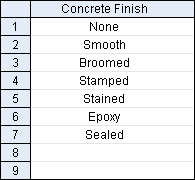
|
To add a finish , type the name of the finish to a blank line. You can type over an old finish to rename that finish. Delete all of the characters in a line to remove a finish. If you leave a blank line between two filled lines, the lower filled line will be displaced into the blank line after you press "OK." It is permissible to define a finish using multiple words and blank spaces (e.g. ' Stained And Sealed '). |
Line 1 sets the Modeling default : The finish entered to line 1 on this window is assigned, by default, to the first concrete member of a particular type that is added after starting up Modeling . If, on the concrete member's edit window, you enter a different finish, each subsequently added concrete member of that type is assigned that different finish until you change the finish again or restart Modeling .
concrete | home > project settings > job > concrete > | classic
To open Concrete Finishes :
Method 1 : Home > Project Settings > Job > Concrete > Concrete Finishes .
Methods 2, 3 & 4 : In Modeling or the Drawing Editor , choose Settings > Concrete Settings > Job Settings > Concrete Finishes (classic), or use a keyboard shortcut , or click the icon.
concrete | home > project settings > job > concrete > | classic | top
To close Concrete Finishes :
![]()
![]()
![]()
"OK" (or the Enter key) closes the Concrete Finishes window and saves the settings on it to the Job Settings file in your current Job .
"Cancel" (or the Esc key or the
button) closes this window without saving any changes made to it.
"Reset" undoes all changes made to this window since you first opened it. The window remains open.
Also see :
concrete | home > project settings > job > concrete > | classic | top







