 Set Selection Filter Expression ( Modeling )
Set Selection Filter Expression ( Modeling )
Tool summary :
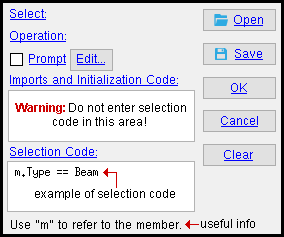

links are to SDS2 Detailing help To set the selection filter expression for the first time: To open this window, first open the Set Selection Filter window. On that window, click ' By Expression ' (which is near the bottom of the list).
To re-set the selection filter expression: While in Modeling , click the " Set Selection Filter Expression " icon, or choose Set Selection Filter Expression on the Model menu.

icon found in ' Selection ' command group
or choose Model > Set Selection Filter Expression Example: You choose ' By Expression ' as the selection filter, then draw an area box to select items. The program selects from all of the items in the area box a subset of items for which the expression you wrote (or opened) is true. Click here for more detailed, step-by-step instructions.
Tip 1: You don't necessarily have to write your own expressions. Just press the " Open ... " button to load a selection script that has already been created.
Tip 2: Right-click, then choose " Review " on the context menu to review the items you have selected.
page 1 | contents | by expression selection filter | selection | selection (index) | top