 Construction Circle Add ( Modeling )
Construction Circle Add ( Modeling )
Tool summary :
Also see :
- Construction Circle Edit window (opened with Construction Circle Add )
- Construction circle exact point (center of a construction circle)
- Default color ( User and Site Options > General > sets color of newly added construction circles)
page 1 | contents | model > con circles > | con lines/circles
 To invoke Construction Circle Add ( Modeling ) :
To invoke Construction Circle Add ( Modeling ) :
Method 1 : Click the Construction Circle Add icon, which is pictured above. The icon can be taken from the group named ' Model -- Construction Circles ' and placed on a toolbar (classic) or the ribbon (lightning).
Method 2 : If " Modeling layout style " is ' Classic ', you can use the menu system to choose Model > Construction Circles > Add .
Method 3, 4 or 5 : Construction Circle Add can also be configured to be invoked using a keyboard shortcut , the context menu , or a mode . For the lightning interface, this configuration is done using Customize Interface .
Method 6 : With Construction Circle Mode mouse bindings active, middle-click ( Add ).
page 1 | contents | model > con circles > | con lines/circles | top
 Step-by-step instructions ( Modeling ) :
Step-by-step instructions ( Modeling ) :
These instructions assume that you are using a 3-button mouse and that User and Site Options > General > " Point location target " is set to ' Fancy ' ( ![]() ). Also, the mouse bindings shown in these instructions may look different on your workstation.
). Also, the mouse bindings shown in these instructions may look different on your workstation.
Before using this tool :
For you to be able to see the construction circles you add : the display of "
Construction lines/circles " needs to be on.
To set the defaults for the to-be-added construction circle(s) to be those of an existing construction circle, double-click the existing construction circle then press " OK " on its edit window.
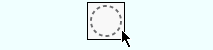
|
1 . Invoke Construction Circle Add . |
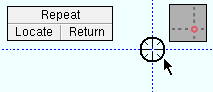
|
2 . Place the pointer ( |
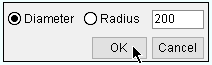
|
3 . On the Construction Circle Edit window, enter the construction circle's diameter (or radius). |
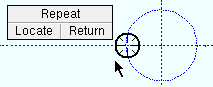
|
4 . Left-click ( Locate ) to add a similar construction circle; middle-click ( Repeat ) to add a duplicate construction circle; right-click ( Return ) when you are done. |
page 1 | contents | model > con circles > | con lines/circles | top