The Drag and Drop Configuration window
| This window lets you configure which points are snapped to when you drag objects in the Drawing Editor . |
|
Options :
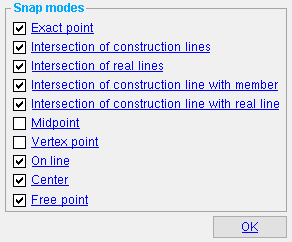
When you drag parts of a dimension or move a construction line or construction circle or etc., the object snaps to those points that are checked (
) on this window.
To open this window ( Drawing Editor ) :
- Method 1 : Choose Locate > Drag and Drop Configuration .
- Method 2 : Click the icon (if it has been placed on your toolbar)
- Method 3 : Use a keyboard shortcut (if one has been set up )
Also see :
- Aperture (affects how close the pointer must be from a snapping point)
- X-Y-Z display (feedback for point location)
| Exact point |
|
| Intersection of construction lines |
|
| Intersection of real lines |
|
| Intersection of construction line with member |
|
| Intersection of construction line with real line |
|
| Midpoint |
|
| Vertex point |
|
| On line |
|
| Center |
|
| Free point |
|
page 1 | contents | locate | top
"OK" closes this window. You do not have to close this window to apply the settings on it.
Note: The settings on this window remain in effect even after you Exit and restart the Drawing Editor .