 INCM (Intersection of a Construction Line with a Member)
INCM (Intersection of a Construction Line with a Member)
Tool summary :
More about INCM :
Also see :
- Member workline (detected using INCM )
- Stick or solids ( INCM works for members displayed in)
- Construction line by designating two points
- Construction line by defining a point and an angle
- Point location target (shows the point's position)
- X-Y-Z display (shows the point's coordinates)
- Offset Controls (affect INCM )
- Noticed points (may be created with INCM )
- status line (shows a dimensional constraint, if one is entered)
contents | locate > intersection cons line/ member
 Examples (also see the step-by-step instructions ) :
Examples (also see the step-by-step instructions ) :
|
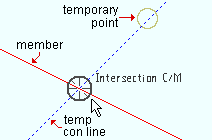
|
A temporary construction line may be generated at 45° screen coordinate increments through the noticed point that is closest to the member workline . |
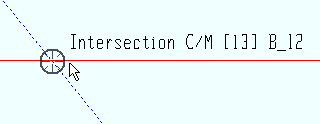
|
" Annotation text " identifies the member number and piecemark of the member. |
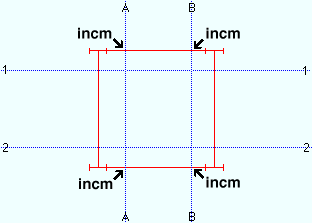
|
The pointers in this illustration indicate the position of intersections of grid lines with member worklines in Modeling . |
contents | locate > intersection cons line/ member | top
 Step-by-step instructions (also see the example ) :
Step-by-step instructions (also see the example ) :
1 . Begin this operation in any Modeling view or in a 2D erection view in the Drawing Editor . It does not matter if the member is in stick or solids form.
1a : Invoke Construction Line Add or any other tool that permits the use of INCM as a Locate option.
2 . Various Locate options become active, and the status line prompts you to locate a point.
2a : Select the INCM icon or choose Locate > Intersection Cons Line/Member or select ' INCM ' on the Set Location Mode toolbar item or , if you want to use Auto point location, move your mouse pointer near a construction line and member intersection as described in step 2b.
2b : Place the mouse pointer (
) so that the point location target (
) snaps to the point of intersection with a member line that is nearest to the mouse pointer. The X-Y-Z display shows the coordinates of the point. Left-click ( Locate ) to locate (place) a point at the center of the target.
2c : Continue to perform the operation you began in step 1a.
Tip: For second point location in the operation you began in step 1a, you can optionally type in a distance and/or angle to constrain the second point to the typed-in distance/angle from the first point. The distance/angle you type will be shown in brackets [ ] in the status line .