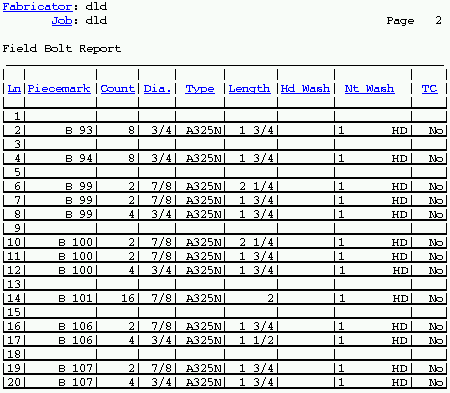Field Bolts For Members (data from 3D model)
Field Bolts For Members (data from 3D model)
Tool summary :
Also see :
- Field bolts ( Bolt Edit window > " Bolt class " )
- Field bolts listed on which members (sets members on this report)
- Bolt designation shown in reports (setup option)
- Reports ( User and Site Options > Output > " Reports " > set where report is output)
- Report viewer (a good way to output a report)
page 1 | contents | home > reports > system reports > | reports > field bolts > | top
![]() Columns on the report (also see the example ):
Columns on the report (also see the example ):
Line: The number of the line in this report that describes the group of field bolts in that line. Each group of field bolts in a line is the same length and diameter and is associated with a distinct piecemark.
Piecemark: The piecemark ( member piecemark ) of the member(s) fastened by this group of field bolts at the construction site. If ' Supported ' had been selected for " Field bolts listed on which members ," then field bolts are listed for the supported members that were added (or for some other reason underwent Process and Create Solids ) since ' Supported ' was selected. If ' Supporting ' is selected, supporting members are listed.
Count: The total number of field bolts that is found on all members with the particular piecemark reported on this line. In other words, this is the total quantity of field bolts needed to erect all members with this piecemark. If, for instance, there are three members with the same piecemark, and each of these members has four field bolts, the reported count is 12.
Diameter: The diameter of each bolt in the group of field bolts reported on this line.
| diameter |
|
Type: The material grade of the bolts reported on this line. This column also includes the bolt type when ' Bolt Material & Type ' is selected for Home > Project Settings > Fabricator > Detailing > Bolt Detailing Settings > " Bolt designation shown in reports ."
Length: The distance from the inside of the bolt head to the end of the shaft. The program does not include the head thickness in its calculation of bolt length because head thickness may vary among bolt manufacturers.
| length |
|
Head Washer: The number of washers under the head of the field bolt their type ( HD or PL or RPL or FL or BVL or DTI or HLS ). If this cell is left blank, then there is no washer under the head of the field bolt.
| washer under head |
|
| hardened
(HD) |
square
plate (PL) |
round
plate (RPL) |
flat
(FL) |
bevel
(BVL) |
load
(DTI) |
hillside
(HLS) |
|
|
|
|
|
|
|
|
Nut Washer: The number of washers under the nut of the field bolt and their type ( HD or PL or RPL or FL or BVL or DTI or HLS ). If this cell is left blank, then there is no washer under the nut of the field bolt.
| washer under nut |
|
| hardened
(HD) |
square
plate (PL) |
round
plate (RPL) |
flat
(FL) |
bevel
(BVL) |
load
(DTI) |
hillside
(HLS) |
|
|
|
|
|
|
|
|
TC: Yes or No . If the bolts on this line are TC (Tension Control) bolts, this cell reads ' Yes '. If the bolts are not TC bolts, the cell reads ' No '.
page 1 | contents | home > reports > system reports > | reports > field bolts > | top
 How to output a Field Bolts For Members :
How to output a Field Bolts For Members :
Generally field bolts are shipped loose to the construction site. A Field Bolts For Members may be used to evaluate how many bolts of a particular length, diameter, etc. are needed to erect members with a particular piecemark.
1 . Please note that the user of a full-featured SDS2 program affects information on this report in the following ways:
1a : This report is compiled from the 3D model. When the user in a full-featured SDS2 program does a Process and Create Solids , the model is updated for the current Job . You can then output a Field Bolts For Members that will be up to date.
1b : If you want only the steel grade to be listed in this report in the column " Type ," then the user must set the setup option " Bolt designation shown in reports " to ' Bolt material only '.
1c : If the option " Field bolts listed on which members " has changed, Process and Create Solids must have been done for all members in order for that change to be fully realized in this report.
2 . Use any one (1) of the following methods to begin output of this report:
Method 1 : Home > Reports > System Reports > Field Bolts > Field Bolts For Members .
Method 2 : Click the Field Bolts For Members icon, which is pictured above. The icon can be taken from the group named ' Reports ' and placed on a toolbar (classic) or the ribbon (lightning). Ribbon configuration is done using Customize Interface .
Method 3 : If " Modeling layout style " or " Drawing Editor layout style " is ' Classic ', you can use the menu system to choose Reports > Field Bolts > Field Bolts For Members.
3 . The Output Configuration window appears, allowing you to change the destination (for example, to " File " or " Screen " or " Printer ").
Alternative 1 : Press " OK " to output the report as described in step 4.
Alternative 2 : Press " Cancel " to end this operation without outputting the report. Do not continue.
4 . The Field Bolts For Members report is output to the device/ location that you designated.
Note: If you output to the report viewer (" Screen "), you can now review the report on screen, then optionally print it or output it to disk (see report viewer ).
page 1 | contents | home > reports > system reports > | reports > field bolts > | top