 Isolate Member by Number ( Modeling )
Isolate Member by Number ( Modeling )
Tool summary :
Also see :
- Member Isolation (way this tool isolates members)
- Isolate Member by Location (alternative)
- Isolate Member by Piecemark (alternative)
- Status Display (select ' Masked ' and ' None ' for isolating)
- Display Options (other way to isolate members)
page 1 | contents | model > member > isolate > | member isolation
 Step-by-step instructions :
Step-by-step instructions :
Isolate Member by Number can be used to select a member by its member number [num] in order to place it into member isolation mode .
1 . Invoke Isolate Member by Number using any one (1) of the following methods:
Method 1 : Click the Isolate Member by Number icon, which is pictured above. The icon can be taken from the group named ' Model -- Member ' and placed on a toolbar (classic) or the ribbon (lightning).
Method 2 : If " Modeling layout style " is ' Classic ', you can use the menu system to choose Model > Member > Isolate > Isolate Member by Number .
Method 3, 4 or 5 : Isolate Member by Number can also be configured to be invoked using a keyboard shortcut , the context menu , or a mode . For the lightning interface, this configuration is done using Customize Interface .
Method 6 : In Isolate Member Mode , middle-click ( By Num ).
2 . A selection dialog opens. On it is a list of members by member number [num] and piecemark. All members in your 3D model are listed (with the exception of those that have been masked ).
Alternative 1 : Select from the list the member number that you want, then press the " OK " button. Go to step 3 (if it applies), or go to step 4 (if step 3 does not apply).
Alternative 2 : Press the " Cancel " button to end the Edit Member operation and keep everything as it was before step 1. Do not continue.
3 . Skip this step if it does not apply. If the member you selected is not shown in your current view, an alert dialog opens. On it is the message, "Member ... is not visible in the current view."
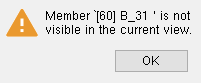
|
[60] is the member's member number . B_31 is its piecemark . |
3a : Press " OK " to continue.
4 . The program opens preset view number 0 for the particular member whose number you selected. Preset view number 0 is its " MAIN VIEW ." The member is displayed in solids form, even if it was displayed in stick form before you began this operation.
Tip: To exit member isolation mode, press the " OK " button on the Isolate Member window.
page 1 | contents | model > member > isolate > | member isolation | top