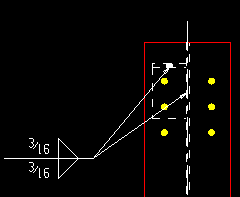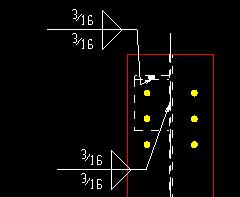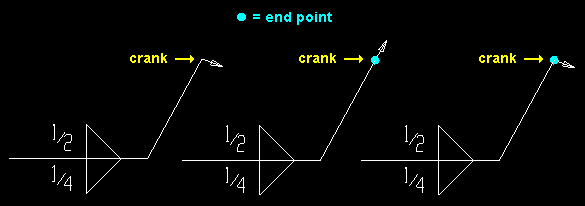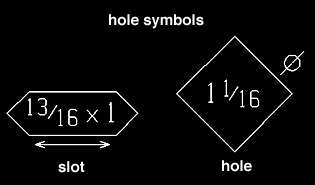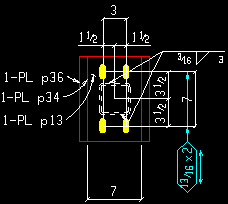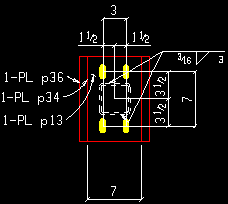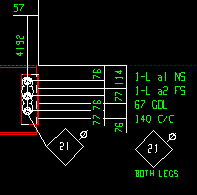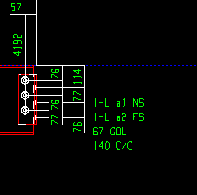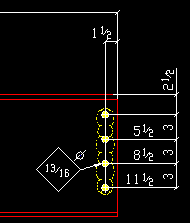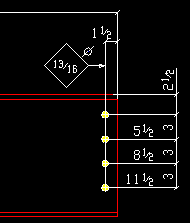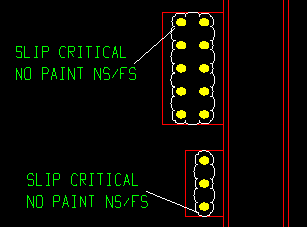The Detailing Symbol Settings window ( Fabricator Settings ) (read-only)
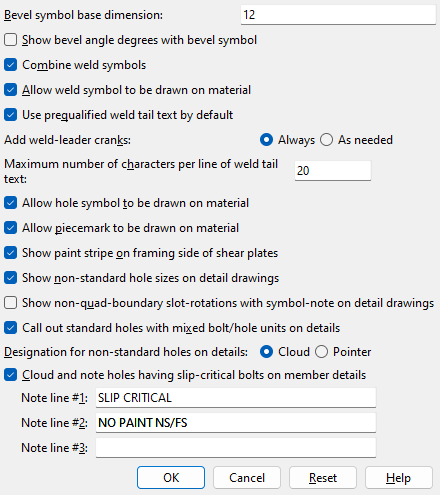
- Settings on this window tell you how the window has been set up for this Fabricator in a full-featured SDS2 program .
- The Fabricator Options that you can review on this window configure the information reported by weld/ piecemark/ bevel/ hole symbols and control the placement of these symbols on automatically detailed member or submaterial details. For example, users of a full-featured SDS2 program can use the equivalent of this window to set up whether or not the weld length will be reported on weld symbols.
Also see :
- Bevel symbols (certain selections on this window affect)
- Weld symbols (certain selections on this window affect)
page 1 | contents | home > project settings > fabricator > detailing > | classic | top
To open Detailing Symbol Settings :
Method 1 : Home > Project Settings > Fabricator > Detailing > Detailing Symbol Settings .
Methods 2, 3 & 4 : In Modeling or the Drawing Editor , choose Settings > Fabricator Settings > Detailing Symbol Settings (classic) or use a keyboard shortcut or click the icon .
page 1 | contents | home > project settings > fabricator > detailing > | classic | top
Bevel symbol base dimension: The distance (in the primary dimension " Units " or in other units ) that is to be reported as the longer dimension (" Run " or " Rise ") on a bevel symbol or in the " Bevel " on the Distance Ruler window. If the " Rise " is longer than the " Run ," the value entered here is reported as the " Rise ."
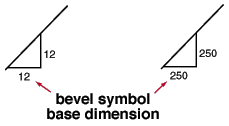
Effect on a full-featured SDS2 program: The entry shown here applies to bevel symbols that are generated when members or submaterial are automatically detailed in a full-featured SDS2 program . It applies in Site Planning when Add Bevel is used or when " Bevel " is reported on the " Angle " tab on the Distance Ruler window.
Show bevel angle degrees with bevel symbol: ![]() or
or ![]() . The selection shown here applies to all bevel symbols (except " Double-sided " bevel symbols) in all drawings that currently exist in your current Job as well as to yet-to-be-created drawings.
. The selection shown here applies to all bevel symbols (except " Double-sided " bevel symbols) in all drawings that currently exist in your current Job as well as to yet-to-be-created drawings.
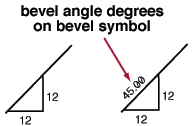
If the box is checked (
), bevel angle degrees are shown on bevel symbols .
If the box is not checked (
), bevel angle degrees are not shown on bevel symbols.
Combine weld symbols: ![]() or
or ![]() . The entry shown here applies to weld symbols that are generated when members are automatically detailed in a full-featured SDS2 program .
. The entry shown here applies to weld symbols that are generated when members are automatically detailed in a full-featured SDS2 program .
|
If this box is checked (
), weld symbols that are in close proximity to one another and which each have a single pointer that designates the same weld to a different edge of material will, in a full-featured SDS2 program, be combined into a single weld symbol that points to those same edges with multiple pointers.
If the box is not checked (
), weld symbols that are close to one another and which designate the same welds to different edges of materials will not be combined.
Allow weld symbol to be drawn on material: ![]() or
or ![]() . The entry shown here applies to any weld symbols that are generated when members are automatically detailed in a full-featured SDS2 program .
. The entry shown here applies to any weld symbols that are generated when members are automatically detailed in a full-featured SDS2 program .
If this box is checked (
), then on crowded details (where the weld symbol would otherwise have to be placed far away from the actual weld), the program will instead place the weld symbol on the material.
If the box is not checked (
), the program will not place the weld symbol on the material under any circumstances.
Use prequalified weld tail text by default: ![]() or
or ![]() . This affects the default that is set for user-added 3D welds in Modeling in a full-featured SDS2 program , which in turn affects how those welds are depicted on member details.
. This affects the default that is set for user-added 3D welds in Modeling in a full-featured SDS2 program , which in turn affects how those welds are depicted on member details.
If this box is checked (
), the box for "
Use prequalified weld tail text " is on (checked), by default, on the Edit Weld window.
If the box is not checked (
), the box for "
Use prequalified weld tail text " is off (not checked), by default, on the Edit Weld window.
Add weld-leader cranks: ![]() Always or
Always or ![]() As needed . A weld-leader crank is a node or juncture near the pointer end of a weld leader line. The leader line may bend at the crank, or it may run straight across the crank. A crank on a straight leader line may be identifed by an end point . In a full-featured SDS2 program, system-generated weld symbols are found on member details.
As needed . A weld-leader crank is a node or juncture near the pointer end of a weld leader line. The leader line may bend at the crank, or it may run straight across the crank. A crank on a straight leader line may be identifed by an end point . In a full-featured SDS2 program, system-generated weld symbols are found on member details.
|
'
Always ' instructs automatic detailing of members in a full-featured SDS2 program to generate a crank at a point approximately the length of two arrow heads away from the tip of the arrow head at the end of a weld symbol's leader line. Even if the leader line is straight, a crank will be created, allowing the user of that full-featured SDS2 program to manually bend the leader line at that juncture. In SDS2 software v2015 and earlier, all system-generated weld symbols had cranks.
'
As needed ' instructs automatic detailing to generate cranks only on weld symbols that have a bend near the tip of their pointers. Weld symbols with straight leader lines will not have cranks.
Maximum number of characters per line of weld tail text: In a full-featured SDS2 program, this sets the default value for " Characters per line of symbol tail text " in the Weld Input window when you Detail Members. This value is the maximum length for a line of supplementary tail text measured by the number of characters. The text will wrap to the next line when this length is exceeded. The default value is 20. This value must be greater than or equal to 10 and less than or equal to 50. In a full-featured SDS2 program, you can override the choice made here on a per-drawing basis by editing the weld symbol in Drawing Editor. Enter a different value in the " Characters per line of symbol tail text " field or check the box for " Keep layout symbol tail text as shown " on the Weld Input window.
Allow hole symbol to be drawn on material: ![]() or
or ![]() . The entry shown here applies to hole symbols that are generated when members are automatically detailed in a full-featured SDS2 program .
. The entry shown here applies to hole symbols that are generated when members are automatically detailed in a full-featured SDS2 program .
|
If this box is checked (
), then on crowded details (where the hole symbol would normally have to be placed far away from the actual hole), the program will place the hole symbol (or slot symbol) on the material.
If the box is not checked (
), the program will not place the hole symbol on the material under any circumstances.
Allow piecemark to be drawn on material: ![]() or
or ![]() . The entry shown here applies to piecemarks that are generated when members are automatically detailed in a full-featured SDS2 program .
. The entry shown here applies to piecemarks that are generated when members are automatically detailed in a full-featured SDS2 program .
If this box is checked (
), then on crowded member details (where the submaterial mark would normally have to be placed far away from the material), the program will place the piecemark on the material.
If the box is not checked (
), the program will place the piecemark as close to the material as possible, but not on it.
Show paint stripe on framing side of shear plates: ![]() or
or ![]() . This applies when members are automatically detailed in a full-featured SDS2 program .
. This applies when members are automatically detailed in a full-featured SDS2 program .
|
If the box is checked (
), a framing side symbol will be drawn on subsequently generated member details along with a pointer that identifies the framing side of a shear plate. A paint stripe can be added in the shop to communicate the framing side to erectors in the field.
If the box is not checked (
), the framing side symbol is not drawn on subsequently generated member details.
Show non-standard hole sizes on detail drawings: ![]() or
or ![]() . This applies to automatically detailed member details only. On submaterial details, non-standard hole sizes are always identified (regardless of the selection shown here).
. This applies to automatically detailed member details only. On submaterial details, non-standard hole sizes are always identified (regardless of the selection shown here).
|
If the box is checked (
), the diameter of non-standard holes will be noted on member details subsequently generated in a full-featured SDS2 program . Non-standard holes are slots or oversized holes or standard round holes for bolt diameters other than the " Bolt diameter " for Non-moment bolts set in Bolt Settings .
If the box is not checked (
), non-standard hole diameters will not be noted on system-generated member details.
Show non-quad boundary slot-rotations with symbol-note on detail drawings: ![]() or
or ![]() . This applies in a full-featured SDS2 program to automatic detailing of member details when "
. This applies in a full-featured SDS2 program to automatic detailing of member details when " ![]() Show non-standard hole sizes on detail drawings " is turned on.
Show non-standard hole sizes on detail drawings " is turned on.
|
If the box is checked (
), slots that are called out with a slot symbol will also have their rotation called out if the slot has a non-quad boundary rotation. For typical non-rotated situations like that shown in the examples above, a non-quad boundry rotation is something other than 0 or 90 degrees. The rotation is recorded to the " Note text " on the Hole Symbol Input window.
If the box is not checked (
), the rotation of a slot will not automatically be called out on with a note beneath its slot symbol.
Call out standard holes with mixed bolt/hole units on details: ![]() or
or ![]() . This applies to member details when the primary dimensioning " Units " are different than the " Bolt diameter " set for Non-moment bolts in Bolt Settings .
. This applies to member details when the primary dimensioning " Units " are different than the " Bolt diameter " set for Non-moment bolts in Bolt Settings .
|
|||||
Definition of standard hole: A standard hole is any round hole that is the standard diameter. Connection design calculates the standard hole diameter from the " Bolt diameter " set for Non-moment bolts in Bolt Settings . For AISC connection design methods, this calculation is done per AISD Table J3.3 or Table J3.3M ( Thirteenth Edition , p. 16.1-105).
If this box is checked (
) and " Show non-standard hole sizes on detail drawings " is also checked, the diameter of a standard hole will be called out if it is in units that are different than the units of the " Bolt diameter " set in Bolt Settings . Hole units are different than bolt units when, for example, you have entered a " Bolt diameter " that is different than the primary dimensioning " Units " set in Drawing Presentation .
If the box is not checked (
) and " Show non-standard hole sizes on detail drawings " is also checked, only non-standard holes will be called out. You might do this, for example, if you are in a metric Job and the fabricator uses an imperial-size punch to fabricate the standard holes.
Designation for non-standard holes on details: Cloud or Pointer . This applies to automatically detailed member details only. On submaterial details, non-standard hole sizes are always identified with clouds. The standard hole size for a Job is based on the " Default non-moment bolt diameter for this job ."
|
' Cloud ' causes a cloud to be drawn around groups of non-standard holes.
' Pointer ' causes a pointer (->) to be drawn to indicate a non-standard hole.
Cloud and note holes having slip-critical bolts on member details: ![]() or
or ![]() .
.
|
The labels shown in this column detail were generated automatically during automatic detailing in a full-featured SDS2 program . Text in the labels matches entries made here, on this window. The entriy made here to " Note line 1 " was "SLIP CRITICAL". The entry made here to " Note line 2 " was "NO PAINT NS/FS". " Note line 3 " was left blank. |
If this box is checked (
), then automatic detailing of members in a full-featured SDS2 program clouds holes for slip-citical bolts and adds a callout consisting of a pointer and a label. The label consist of the " Note line 1 " text and " Note line 2 " text and " Note line 3 " text that is entered here. See the above example.
If the box is not checked (
), automatic detailing will not cloud and note holes for slip-critical bolts.
page 1 | contents | home > project settings > fabricator > detailing > | classic | top